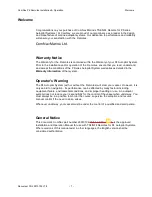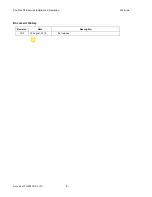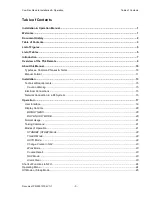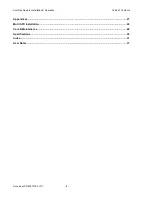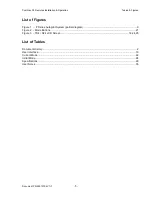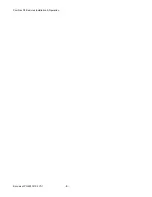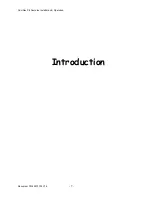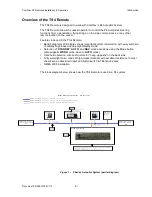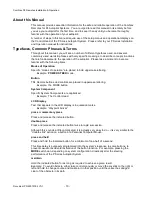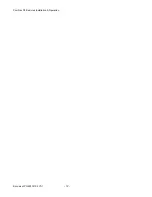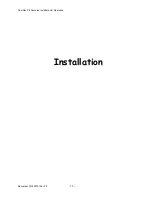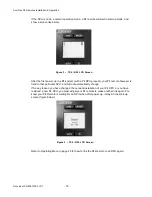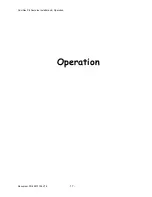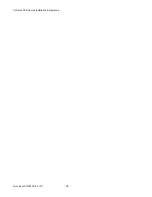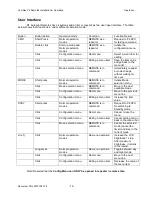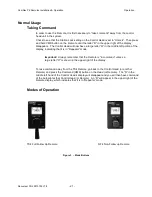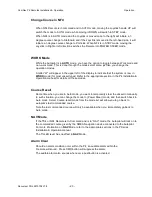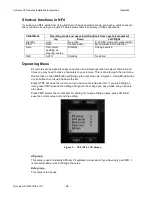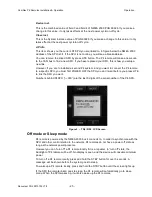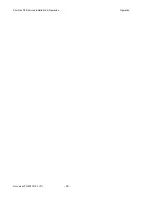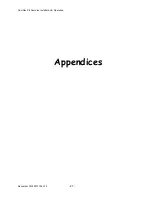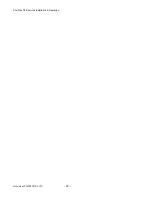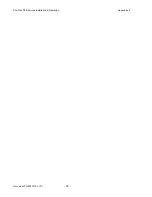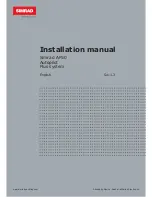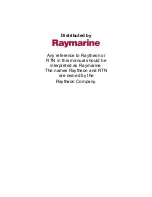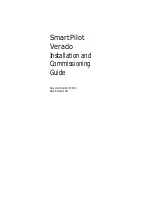ComNav P4 Remotes Installation & Operation
Document PN 29010102 V1r1
- 15 -
Installation
Technical Requirements
The following are the basic technical requirements that should be met before installation of
the TS4 Remote on your vessel.
For information regarding the installation of the complete P4 Autopilot
System, consult your P4 Installation & Operation Manual.
Caution Warning
Please refer to the
Warranty Information
document that accompanies your
P Series manual before proceeding with installation of the
Remotes
.
Hazard warning!
CAUTION!
Extreme caution is advised when using tools powered by alternating
current (AC) from main AC supply circuits, regardless of whether the
supply circuits are “indoor”, “outdoor”, “marine” or “industrial” rated.
Water, especially sea water, is an
EXCELLENT
conductor of electricity,
and can complete a path to AC Ground through a person’s body,
causing injury or death, if a tool malfunctions or short-circuits.
⇒
Battery powered tools are
STRONGLY
recommended
⇐
If AC tools are used, they
MUST
be plugged into a circuit that is
adequately protected against Ground Faults and other safety hazards,
in accordance with local electrical codes.
Electrical Connections
A P4 remote (TS4 or NF4) comes with a 6-meter cable with a male 5-pin micro NMEA 2000
connector. Each unit is also shipped with a T-connector. Insert the T connector to a
convenient location in your system, taking into the consideration to make a balanced
installation for the whole system.
Network Connection in a P4 system
An out-of-box P4 remote (TS4 or NF4) will automatically connect to a P4 SPU it first sees
after power up. If you have a P4SPU, and you have never made an installation change to the
P4 SPU from its factory default, once you power up your P4 remote, the P4 remote is ready
to take command and steer your boat as described in the Operation section.
P4 remote is an accessory. It can only be used to operate the autopilot when the autopilot
has started up and in normal operation modes. Normal operation modes for P4 SPU are
Standby mode, Auto mode, Power Steer mode and Nav mode.
In normal operation mode, a P4 remote displays a screen like those in Figure 3.
Summary of Contents for P4 Remotes Series
Page 2: ......
Page 8: ...ComNav P4 Remotes Installation Operation Document PN 29010102 V1r1 6...
Page 9: ...ComNav P4 Remotes Installation Operation Document PN 29010102 V1r1 7 Introduction...
Page 10: ...ComNav P4 Remotes Installation Operation Document PN 29010102 V1r1 8...
Page 14: ...ComNav P4 Remotes Installation Operation Document PN 29010102 V1r1 12...
Page 15: ...ComNav P4 Remotes Installation Operation Document PN 29010102 V1r1 13 Installation...
Page 16: ...ComNav P4 Remotes Installation Operation Document PN 29010102 V1r1 14...
Page 19: ...ComNav P4 Remotes Installation Operation Document PN 29010102 V1r1 17 Operation...
Page 20: ...ComNav P4 Remotes Installation Operation Document PN 29010102 V1r1 18...
Page 28: ...ComNav P4 Remotes Installation Operation Operation Document PN 29010102 V1r1 26...
Page 29: ...ComNav P4 Remotes Installation Operation Document PN 29010102 V1r1 27 Appendices...
Page 30: ...ComNav P4 Remotes Installation Operation Document PN 29010102 V1r1 28...
Page 32: ...ComNav P4 Remotes Installation Operation Appendices Document PN 29010102 V1r1 30...
Page 33: ...ComNav P4 Remotes Installation Operation Appendices Document PN 29010102 V1r1 31 Index...
Page 34: ...ComNav P4 Remotes Installation Operation Appendices Document PN 29010102 V1r1 32...
Page 36: ...ComNav P4 Remotes Installation Operation Document PN 29010102 V1r1 34...
Page 37: ...ComNav P4 Remotes Installation Operation Document PN 29010102 V1r1 35 User Notes...
Page 38: ...ComNav P4 Remotes Installation Operation User Notes Document PN 29010102 V1r1 36...
Page 39: ...ComNav P4 Remotes Installation Operation User Notes Document PN 29010102 V1r1 37 User Notes...
Page 40: ...ComNav P4 Remotes Installation Operation User Notes Document PN 29010102 V1r1 38...