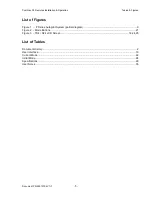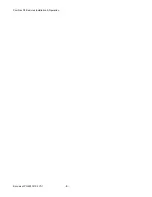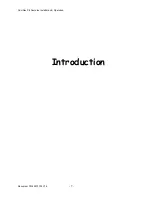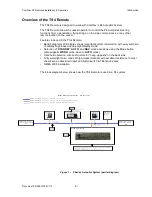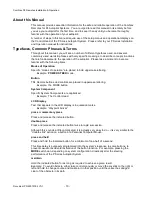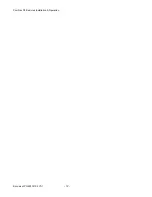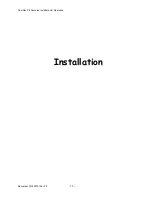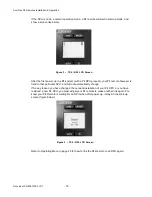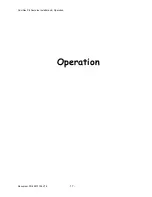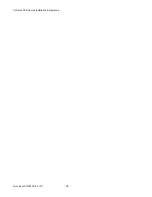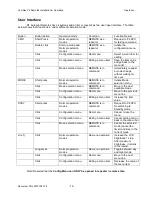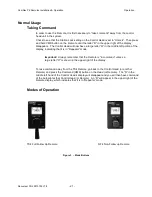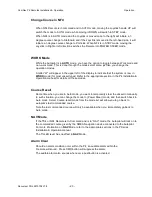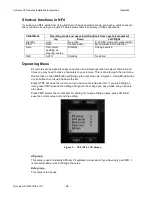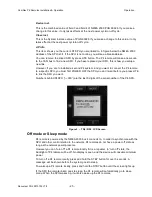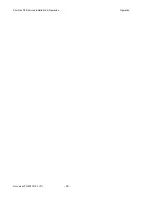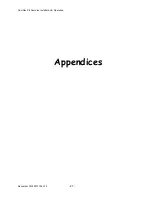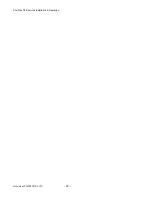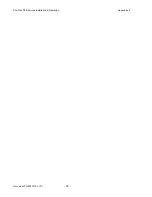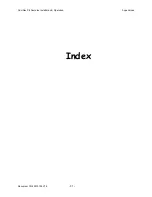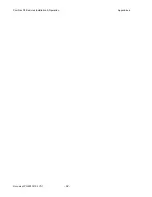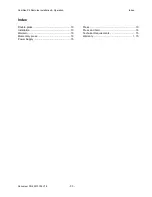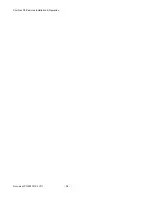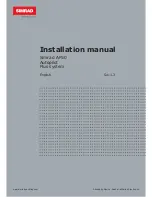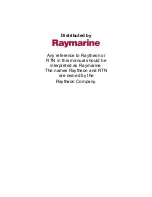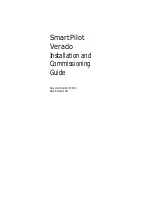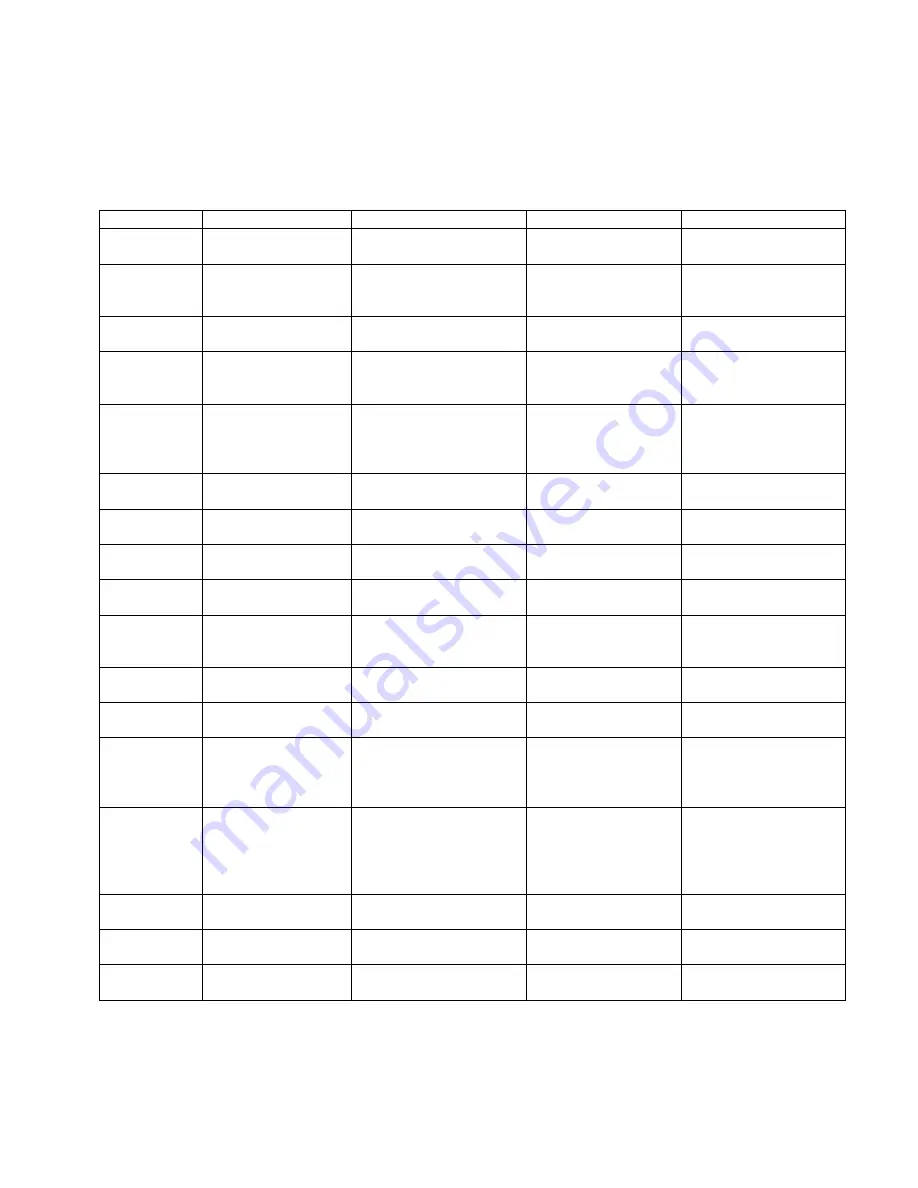
ComNav P4 Remotes Installation & Operation
Operation
Document PN 29010102 V1r1
- 19 -
User Interface
P4 Autopilot Remotes have 4 buttons and a tiller or Joystick as the user input interface. The table
below shows their functions in under different operation mode.
Button
Button Action
Operation mode
Condition
Function Result
CMD
Short Press
Normal operation
modes
REMOTE as a
repeater
Request to P4 SPU
for taking command
Double click
Start up mode and
Normal operation
modes
REMOTE as a
repeater
Initiate the
configuration menu
Click
Configuration menu
Root menu
Select current item for
editing
Click
Configuration menu
Editing a menu item
Save the item value
and go back to the
menu list
Click
Mode selection menu
REMOTE is in
command
Immediately request
a mode change
without waiting for
time out
MODE
Short press
Normal operation
modes
REMOTE is in
command
Initiate Mode
selection menu
Click
Mode selection menu
REMOTE is in
command
Move to the next
available mode
Click
Configuration menu
Root menu
Move to the previous
menu line
Click
Configuration menu
Editing a menu item
Increase the item
value
STBY
Short press
Normal operation
modes
REMOTE is in
command
Request to P4 SPU
for switching to
Standby mode
Click
Configuration menu
Root menu
Cancel / close the
menu
Click
Configuration menu
Editing a menu item
Cancel editing and go
back to the menu root
Click
Mode selection menu
REMOTE is in
command
Cancel the selected
mode (cancel the
timer) and stay in the
current mode
Lite (*)
Click
Normal operation
modes
No menu operation
Increase the LCD
brightness 1 step.
After maximum
brightness, it returns
to the lowest.
Long press
Normal operation
modes
No menu operation
Toggle between day
and night mode
Click
Configuration menu
Root menu
Move to the next
menu line
Click
Configuration menu
Editing a menu item
Decrease the value of
the menu item
Note: Required that the
Config Menu
can ONLY be opened in repeater / remote state.
Summary of Contents for P4 Remotes Series
Page 2: ......
Page 8: ...ComNav P4 Remotes Installation Operation Document PN 29010102 V1r1 6...
Page 9: ...ComNav P4 Remotes Installation Operation Document PN 29010102 V1r1 7 Introduction...
Page 10: ...ComNav P4 Remotes Installation Operation Document PN 29010102 V1r1 8...
Page 14: ...ComNav P4 Remotes Installation Operation Document PN 29010102 V1r1 12...
Page 15: ...ComNav P4 Remotes Installation Operation Document PN 29010102 V1r1 13 Installation...
Page 16: ...ComNav P4 Remotes Installation Operation Document PN 29010102 V1r1 14...
Page 19: ...ComNav P4 Remotes Installation Operation Document PN 29010102 V1r1 17 Operation...
Page 20: ...ComNav P4 Remotes Installation Operation Document PN 29010102 V1r1 18...
Page 28: ...ComNav P4 Remotes Installation Operation Operation Document PN 29010102 V1r1 26...
Page 29: ...ComNav P4 Remotes Installation Operation Document PN 29010102 V1r1 27 Appendices...
Page 30: ...ComNav P4 Remotes Installation Operation Document PN 29010102 V1r1 28...
Page 32: ...ComNav P4 Remotes Installation Operation Appendices Document PN 29010102 V1r1 30...
Page 33: ...ComNav P4 Remotes Installation Operation Appendices Document PN 29010102 V1r1 31 Index...
Page 34: ...ComNav P4 Remotes Installation Operation Appendices Document PN 29010102 V1r1 32...
Page 36: ...ComNav P4 Remotes Installation Operation Document PN 29010102 V1r1 34...
Page 37: ...ComNav P4 Remotes Installation Operation Document PN 29010102 V1r1 35 User Notes...
Page 38: ...ComNav P4 Remotes Installation Operation User Notes Document PN 29010102 V1r1 36...
Page 39: ...ComNav P4 Remotes Installation Operation User Notes Document PN 29010102 V1r1 37 User Notes...
Page 40: ...ComNav P4 Remotes Installation Operation User Notes Document PN 29010102 V1r1 38...