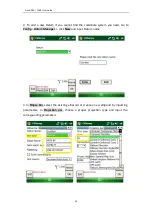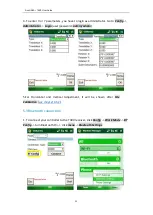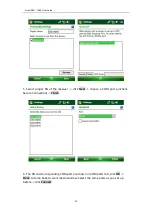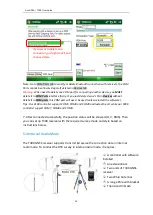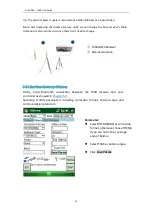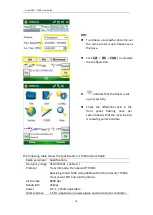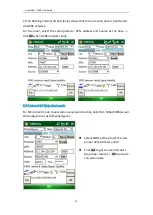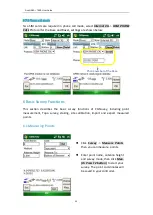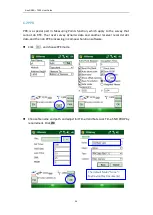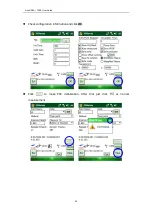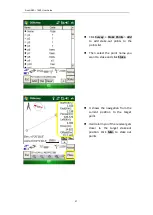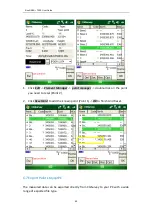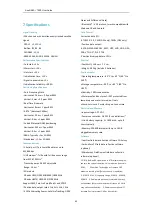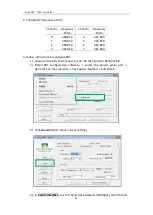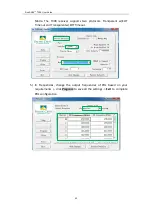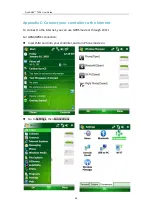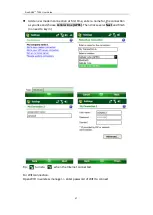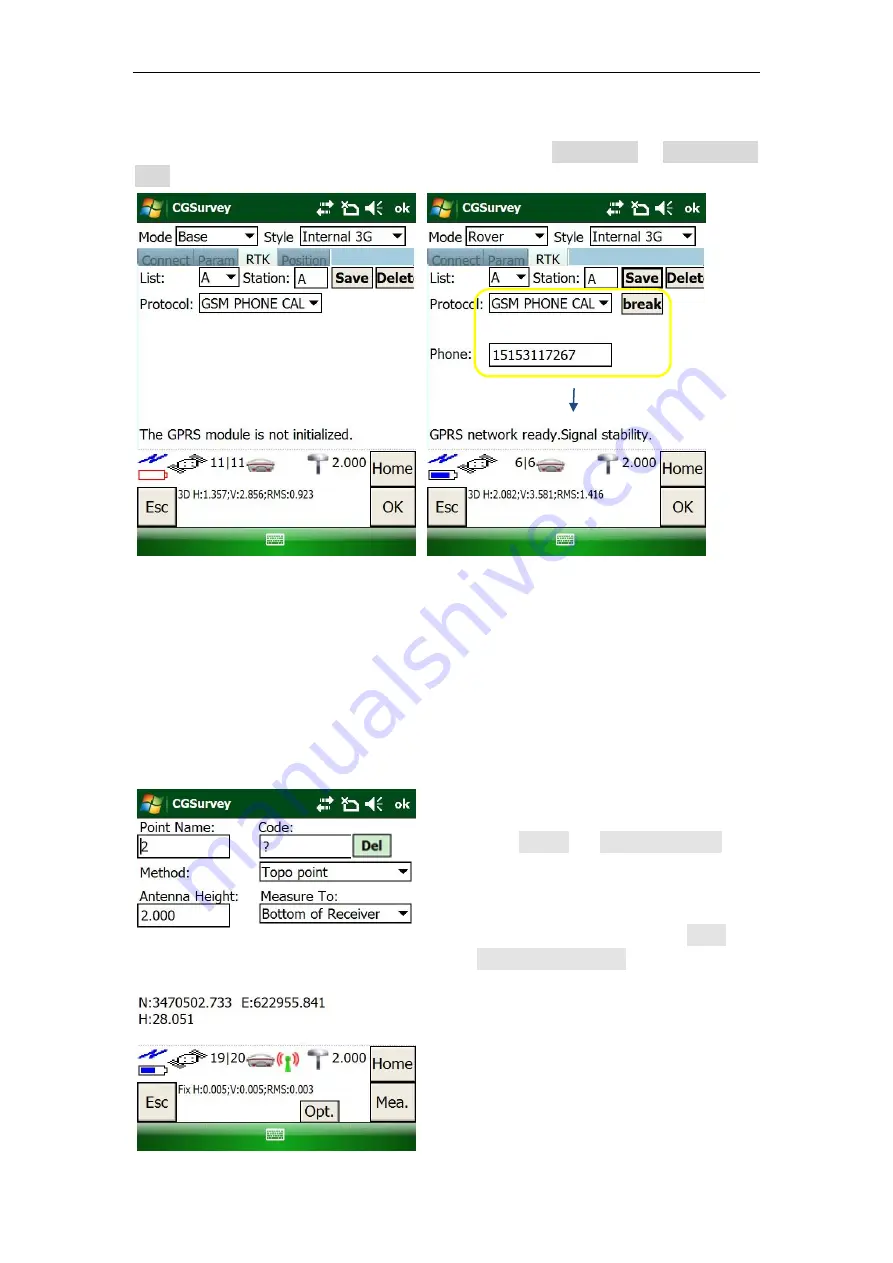
SinoGNSS
○
R
T300 User Guide
33
5.7.3 Phone call mode
Two SIM cards are required in phone call mode, select
Internal 3G
->
GSM PHONE
CALL
Protocol for the Base and Rover, settings are shown below:
6 Basic Survey Functions
This section describes the basic survey functions of CGSruvey, including point
measurement, Topo survey, staking, site calibration, import and export measured
points.
6.1 Measuring Points
Click
Survey
->
Measure Points
,
then you can measure points.
Enter point name, antenna height
and survey mode, then click
Mea.
(Or Press F2 button)
to start your
survey. The point coordinates will
be saved in your controller.
Phone number of the Base