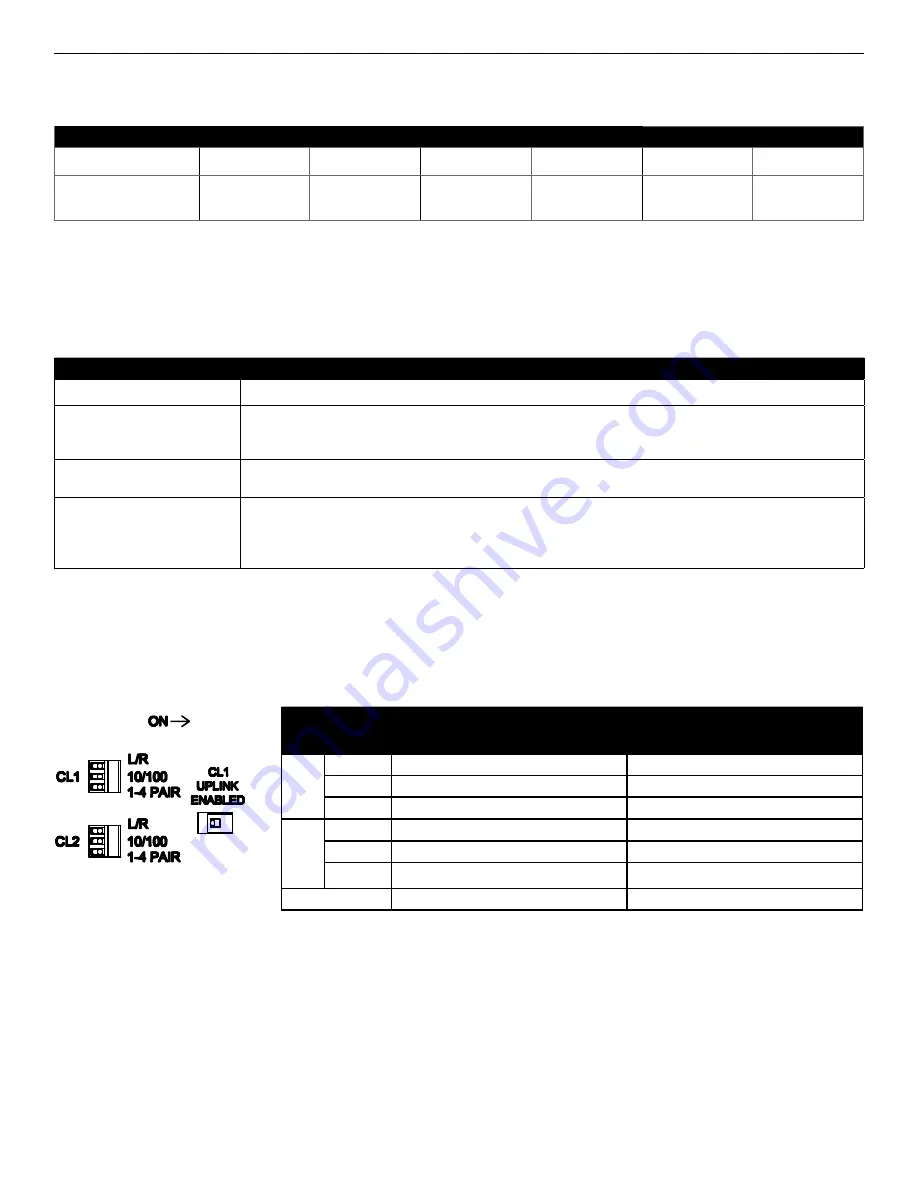
IN2SMS[POE](C,U)_REV– 10/27/11 PAGE 5
INSTALLATION AND OPERATION MANUAL
CLFE4+2SMS[POE](C,U) SERIES
TECH SUPPORT: 1.888.678.9427
Table 5 – Troubleshooting Guide
Problem
Steps to Take
Indicating LEDs not lighting
Check that power is properly applied to the unit using the correct connector pair.
No Communication
Check Ethernet Link LEDs, Extended Link LEDs, All Connections, Local/Remote switch is set properly.
Verify that Local units are installed at the head end and that Remote units are installed in the field.
Verify that the Data Rate switches are set to the same data rate on both the Local and Remote units.
Bad Video or Data
Make sure Data Rate and 1/4 Pair Switches are set properly, and the extended distance is within specifications (see Table
4 – Approximate Maximum Extended Distances).
Units not reaching estimated max
distances over COAX or UTP
Check extended distance cable and connections. Try connection on a short cable to eliminate possibility of faulty cabling.
Check that the extended distance wire is connected to Extended Distance Port.
Verify that there is no additional equipment (e.g. surge protector) on the Extended Link. The cable should be continuous from
end to end, with no active components.
Table 4 – Approximate Maximum Extended Distances¹
Media
COAX - RG59/U
UTP - 1 pair
UTP - 4 pair
Extended Port Data Rate
10M
100M
10M
100M
10M
100M
Extended Distance
1
5,000 ft
1,524 m
2,000 ft
610 m
3,000 ft
914 m
1,000 ft
305 m
3,000 ft
914 m
2,000 ft
610 m
1
Distance figures are obtained using in-house testing mirroring installations. Factors such as coaxial/copper cable quality, the number of connectors/
splices in the cable run, the use of PoE, and environmental conditions encountered within the installation may affect the actual transmission
distance, and should be taken into consideration.
Figure 3 – DIP Switch Settings
Table 6 – DIP Switch Settings
DIP Switch
Setting Effect
On
Off
CL1
L/R
Unit will operate as remote / field
Unit will operate as local / head-end
10/100
100 Mbps Data Speeds
10 Mbps Data Speeds
1 - 4 PAIR
1 Pair Twisted Wires
4 Pair Twisted Wires
CL2
L/R
Unit will operate as remote / field
Unit will operate as local / head-end
10/100
100 Mbps Data Speeds
10 Mbps Data Speeds
1 - 4 PAIR
1 Pair Twisted Wires
4 Pair Twisted Wires
CL1 UP LINK
Enabled
Disabled

























