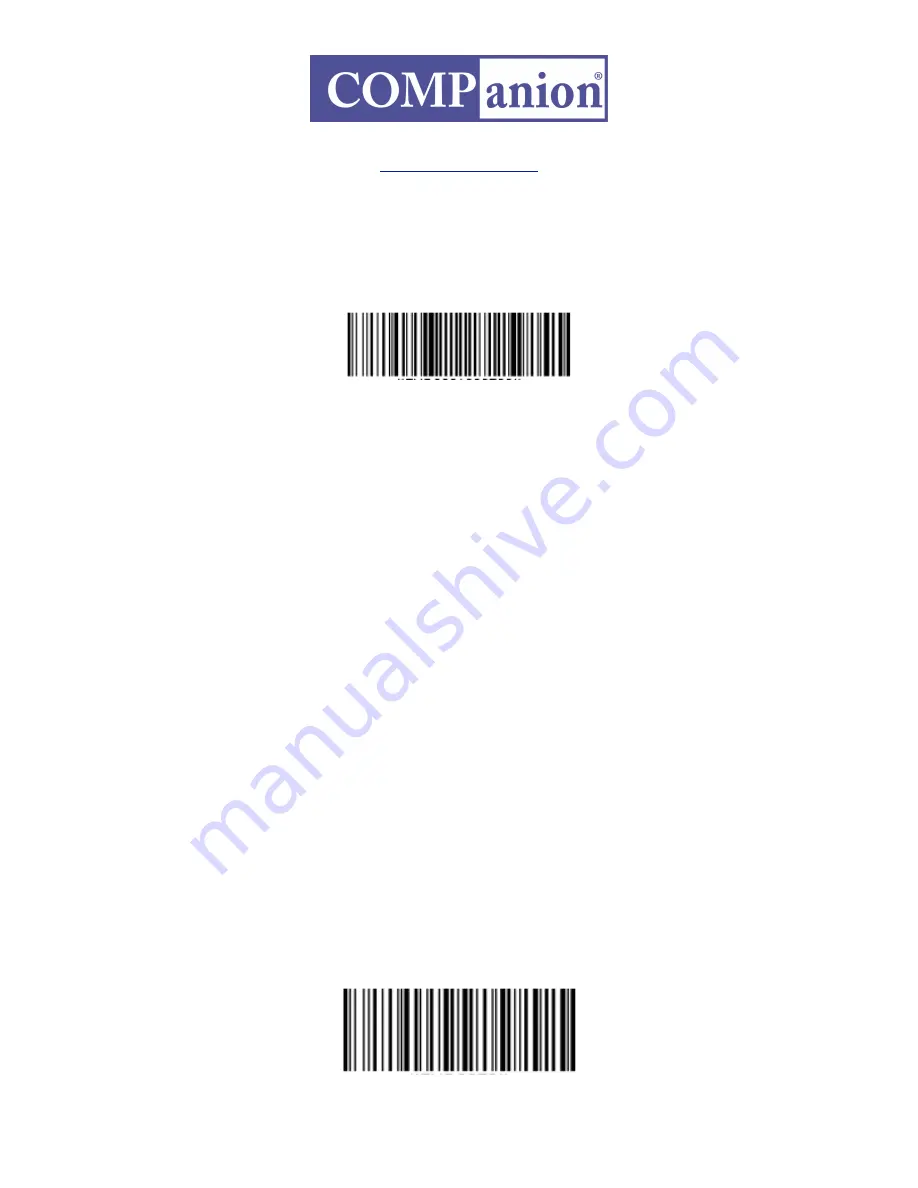
Configure for use with a Windows PC
To pair the Scanner with a PC:
1. Power on the Scanner.
2. Scan the barcode below to configure the Scanner to work in HID mode for
peripherals. The Scanner will beep 3 times.
3. Turn on Bluetooth on your PC and start a device search / add a new device.
4. In the list of found devices, select Socket CHS. If prompted for a passkey, enter
0000 (four zeroes). If prompted to select services, select Input Device.
5.After the Scanner connects and is ready to scan barcodes, it will beep once.
Automatic Reconnections:
After you power on the Scanner, it will automatically try to connect to the last
computer or device it paired and connected to. Make sure the computer or device is in
range with Bluetooth enabled. If the Scanner is connected to a computer or device
and gets disconnected, it will try to reconnect for a few minutes. Make sure the
computer or device is on and in range. If the Scanner cannot reconnect, you will hear
a long beep. Press the trigger button to restart the reconnection process.
Unpairing the Scanner: Deleting the Bluetooth Pairing
In most cases, if the Scanner is paired with a computer or device, you should unpair it
before trying to connect to a new computer or device. Power on the Scanner. Press
and hold down the trigger button. Press and hold down the power button. After you
hear 3 beeps, release both buttons. The Scanner will unpair and automatically power
o
ff
. The next time you power on the Scanner, it will be discoverable.
Factory Reset
Configures the Scanner to revert all settings to factory defaults. The Scanner will
power o
ff
after scanning this barcode. COMPanion recommends also scanning this
barcode before trying to connect to a new computer or device if you had previously
paired with a computer or device.
1831 Fort Union Blvd, Salt Lake City, Utah 84121
800-347-6439 • 801-943-7277
www.companioncorp.com
IG0086.1 — V1143 Bluetooth Portable Scanner
Page 3 of 4






















