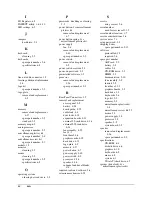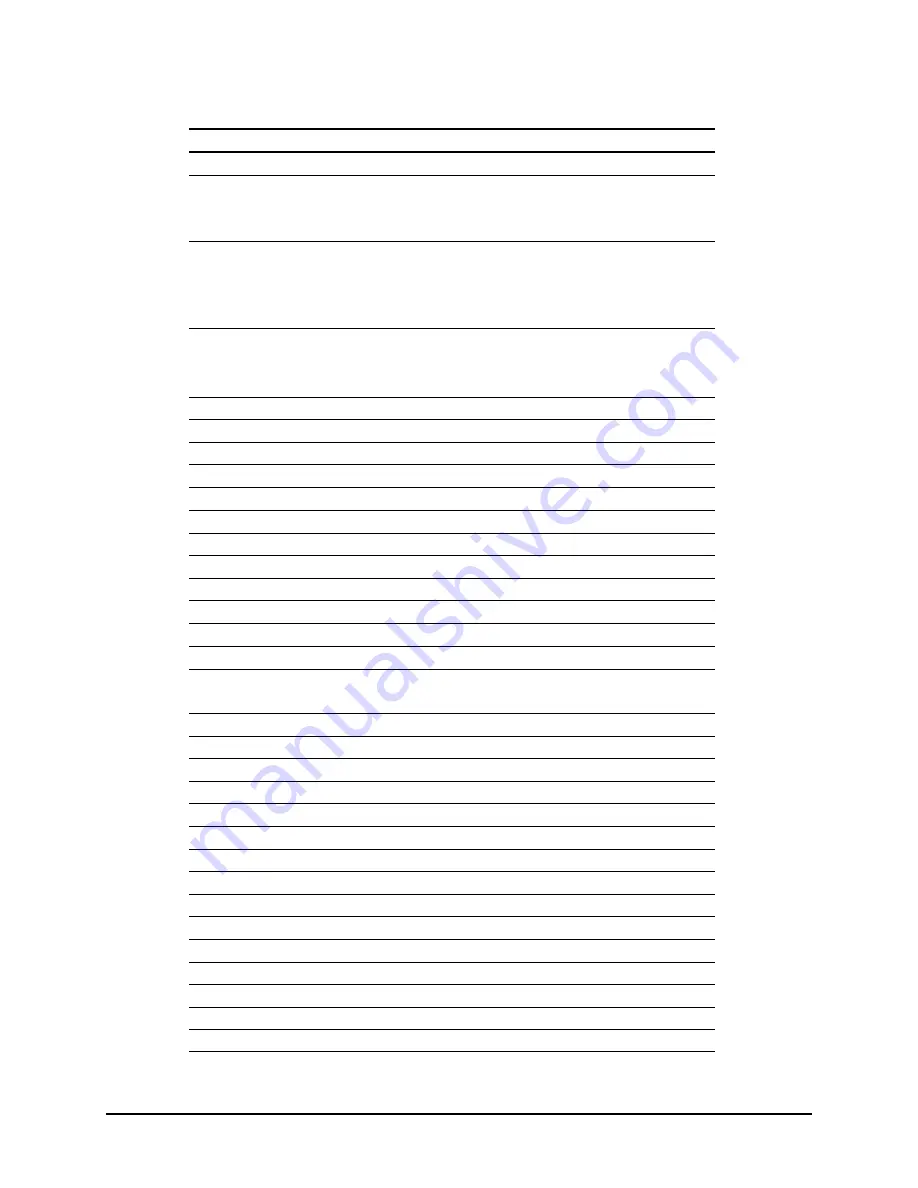
6-4
Specifications
ICH Fixed I/O Registers cont
Port
Register Name
CF9h
Reset Control Register
A0h
Slave PIC ICW1 Init. Cmd Word 1 Register
Slave PIC OCW2 Op Ctrl Word 2 Register
Slave PIC OCW3 Op Ctrl Word 3 Register
A1
Slave PIC ICW2 Init. Cmd Word 2 Register
Slave PIC ICW3 Init. Cmd Word 3 Register
Slave PIC ICW4 Init. Cmd Word 4 Register
Slave PIC OCW1 Op Ctrl Word 1 Register
A4h-A5h, A8h-A8h,
ACh-ADh, B0h-B1h,
B4h-B5h, B8h-B9h,
BCh-BDh
Aliased at A0h-A1h
B2h
Advanced Power Management Control Port Register
B3h
Advanced Power Management Status Port Register
C0h, C4h, C8h, CCh
Channel 4, 5, 6, 7 DMA Base and Current Address Register
C1h
Aliased at C0h
C5h
Aliased at C4h
C9h
Aliased at C8h
CDh
Aliased at CCh
C2h, C6h, CAh, CEh
Channel 4, 5, 6, 7 DMA Base and Current Count Register
C3h
Aliased at C2h
C7h
Aliased at C6h
CBh
Aliased at CAh
CFh
Aliased at Ceh
D0h
Channel 4-7 DMA Command Register
Channel 4-7 DMA Status Register
D1h
Aliased at D0h
D4h
Channel 4-7 DMA Write Single Mask Register
D5h
Aliased at D4h
D6h
Channel 4-7 DMA Channel Mode Register
D7h
Aliased at D6h
D8h
Channel 4-7 DMA Clear Byte Pointer Register
D9h
Aliased at D8h
DAh
Channel 4-7 DMA Master Clear Register
DBh
Aliased at DAh
DCh
Channel 4-7 DMA Clear Mask Register
DEh
Aliased at DCh
DEh
Channel 4-7 DMA Write All Mask Register
DFh
Aliased at DEh
F0h
Coprocessor Error Register
170h-177h
PIO Mode Command Block Offset for Secondary Drive
continued
Summary of Contents for 133756-004 - Deskpro EN - 6550 Model 6400
Page 103: ...200803 002 201843 001 ...