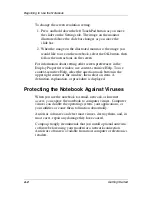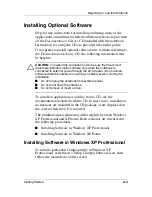1–6
Getting Started
Setting Up the Notebook
Setting Up the Software
A prompt to set up your software is displayed on the screen when
the notebook is turned on for the first time.
Before responding to the prompt and proceeding through the
online instructions, read the following caution and other
installation information.
Ä
CAUTION:
To prevent file corruption and be sure that the correct device
drivers install, during software setup:
■
Do not unplug the notebook from the electrical outlet.
■
Do not shut down the notebook.
■
Do not remove or insert a drive.
■
After you begin the software setup, you must complete the
entire process without interruption. Setup time varies.
■
If you are prompted to select a language, choose carefully.
The languages that you do not choose are deleted from the
system and cannot be restored during the installation.
■
When you are prompted to accept the End User License
Agreement, you must choose Accept to continue the software
setup.
Turning Off the Notebook
Whenever possible, shut down the notebook by following the
Windows shutdown procedure provided below for your operating
system. For information about using these procedures, see “Paths
and Views,” in “Using This Guide” at the front of this guide.
To shut down the notebook, select Start > Turn Off Computer >
Turn Off button.
If the notebook does not respond to a Windows shutdown
procedure, see Chapter 3, “Troubleshooting,” in the section “Is
the System Unresponsive?”