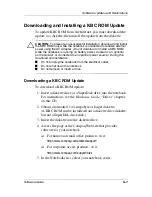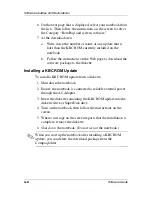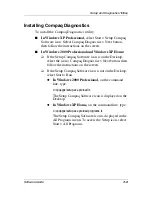7–10
Software Guide
Setup and Diagnostic Utilities
Using the Compaq Configuration Record Scan
The Compaq Configuration Record scan compares the notebook
configuration at the time the Compaq Diagnostics utility was
installed to interim or current configurations.
1. To run the Compaq Configuration Record scan and open the
Compaq Configuration Record window:
❏
In Windows 2000 Professional,
select Start > Settings >
Control Panel, then select Compaq Configuration
Record.
❏
In Windows XP Home or Windows XP Professional,
select Start > Control Panel > Performance and
Maintenance, then select Compaq Configuration Record.
When the scan displayed on the progress bar is complete, a
window displays your configuration at the time Compaq
Diagnostics was installed and your current configuration.
2. To save the displayed information or view additional
information, such as interim configurations, select the Help
button on the menu bar, then follow the instructions on the
screen. The icon on the Help button is a question mark.
3. To exit the Compaq Configuration Record scan, select
File > Exit.
Using the Diagnostics Scan
When you run the Compaq Diagnostics scan, a scan of all system
components is displayed on the screen before the Compaq
Diagnostics window opens.
You can display more or less information from anywhere within
Compaq Diagnostics by selecting Level on the menu bar.