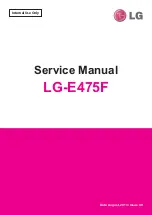Configuring and Deploying Server Blades
Compaq ProLiant BL20p Server Blade Setup and Installation Guide
3-3
COMPAQ CONFIDENTIAL
Writer: Christine Portillo File Name: d-ch3 Configuring and Deploying Server Blades.doc
Codename: AvX Part Number: 307131-001 Last Saved On: 11/1/02 1:03 PM
The Altiris eXpress Deployment Server console’s intuitive graphical user interface
provides simplified point-and-click and drag-and-drop solutions that enable you to
deploy target server blades remotely, perform imaging or scripting functions, and
maintain software images.
Advanced features for Compaq blade systems detect and display server blades based
on their physical rack, enclosure, and bay location. You can deploy or replace faulty
server blades and set the Altiris console to automatically configure these server
blades with pre-defined and stored configurations.
For example, if you assign a certain enclosure bay to support a Web server blade, the
console automatically detects an inserted server blade and begins loading the
appropriate pre-defined configuration image of drivers, utilities, and software. In this
way, the configuration is managed and consistent with other blades supporting the
same function.
For more information about the ProLiant Essentials Rapid Deployment Pack, refer to
the documentation that ships on the ProLiant Essentials Rapid Deployment Pack CD
or contact a Compaq authorized reseller.
Diskette or Diskette Image Deployment
To configure the server blade without the Rapid Deployment Pack software, you
must create a boot diskette or a boot diskette image.
Creating a Boot Diskette
For Windows operating systems, use the documentation that ships with the operating
system or follow the instructions displayed on
www.compaq.com/manage/web_resources.html
For Linux operating systems, use the documentation that ships with the operating
system or follow the instructions displayed on
www.redhat.com