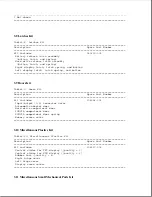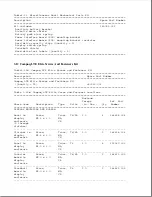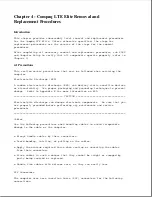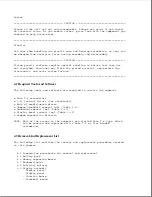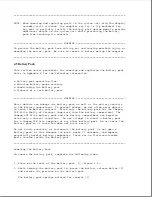>>>>>>>>>>>>>>>>>>>>>>>>>>>>>>>>>>>>><<<<<<<<<<<<<<<<<<<<<<<<<<<<<<<<<<<<<<
NOTE: When removing and replacing parts in the system unit with the display
assembly still attached, the computer may try to tip backward. You
may want to partially install the battery pack upside down to provide
additional weight to the system unit while preventing the battery
pack from touching its contacts.
>>>>>>>>>>>>>>>>>>>>>>>>>>>>>>>>> WARNING <<<<<<<<<<<<<<<<<<<<<<<<<<<<<<<<<
To prevent the battery pack from falling out and causing possible injury or
damaging the battery pack, be sure to remove it before moving the computer.
>>>>>>>>>>>>>>>>>>>>>>>>>>>>>>>>>>>>><<<<<<<<<<<<<<<<<<<<<<<<<<<<<<<<<<<<<<
4.5 Battery Pack
This section covers procedures for removing and replacing the battery pack.
Refer to Appendix B for the following information:
o Battery pack operating time
o Ensuring battery gauge accuracy
o Conditioning the battery pack
o Disposal of a used battery pack
>>>>>>>>>>>>>>>>>>>>>>>>>>>>>>>>> WARNING <<<<<<<<<<<<<<<<<<<<<<<<<<<<<<<<<
Metal objects can damage the battery pack as well as the battery contacts
in the battery compartment. To prevent damage, do not allow metal objects
to touch the battery contacts. Place only the battery pack for the Compaq
LTE Elite Family of Personal Computers into the battery compartment. The
Compaq LTE Elite battery pack and the battery compartment are keyed to
allow only a correct insertion.
Do not attempt to insert a battery pack
for a Compaq LTE Lite computer or any other battery pack. Do not force the
battery pack in if insertion does not occur easily.
Do not crush, puncture, or incinerate the battery pack. Do not open a
battery pack, as this damages the pack, makes it unusable, and exposes
potentially harmful battery components. There are no field-serviceable
parts located inside the battery pack.
>>>>>>>>>>>>>>>>>>>>>>>>>>>>>>>>>>>>><<<<<<<<<<<<<<<<<<<<<<<<<<<<<<<<<<<<<<
Removing the Battery Pack
To remove the battery pack, complete the following steps:
1. Press on the front of the battery pack [1] (Figure 4-2).
2. While holding the battery pack in, press the battery release button [2]
and release the pressure on the battery pack.
The battery pack springs outward for removal [3].
Summary of Contents for LTE Elite
Page 140: ...7 Remove the hard drive security clips by gently lifting up on them Figure 4 32 ...
Page 248: ...4 Remove the keylock from the outside of the bottom cover Figure 9 5 ...
Page 249: ...5 Slide the plastic keylock barrel out of the bottom cover Figure 9 6 ...
Page 269: ...3 Disconnect the harness extension cable from the system board Figure 9 26 ...
Page 297: ...5 Slide the switch board out of the switch frame Figure 9 52 ...
Page 304: ...5 Replace the eject switch and screw Figure 9 59 ...
Page 309: ...5 Replace the power switch and screw Figure 9 64 ...
Page 348: ...7 Unlock the expansion base keylock Figure D 3 ...
Page 369: ...9 Push the lever toward the back of the convenience base Figure D 16 ...
Page 373: ...5 Slide the computer toward you to remove it from the convenience base ...
Page 387: ......