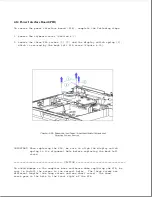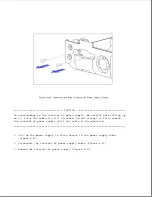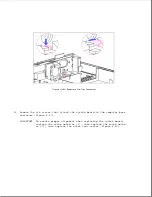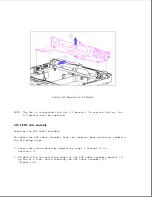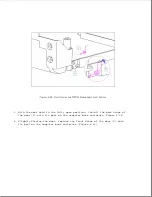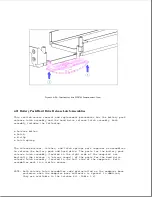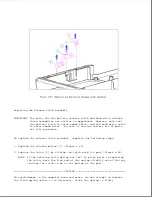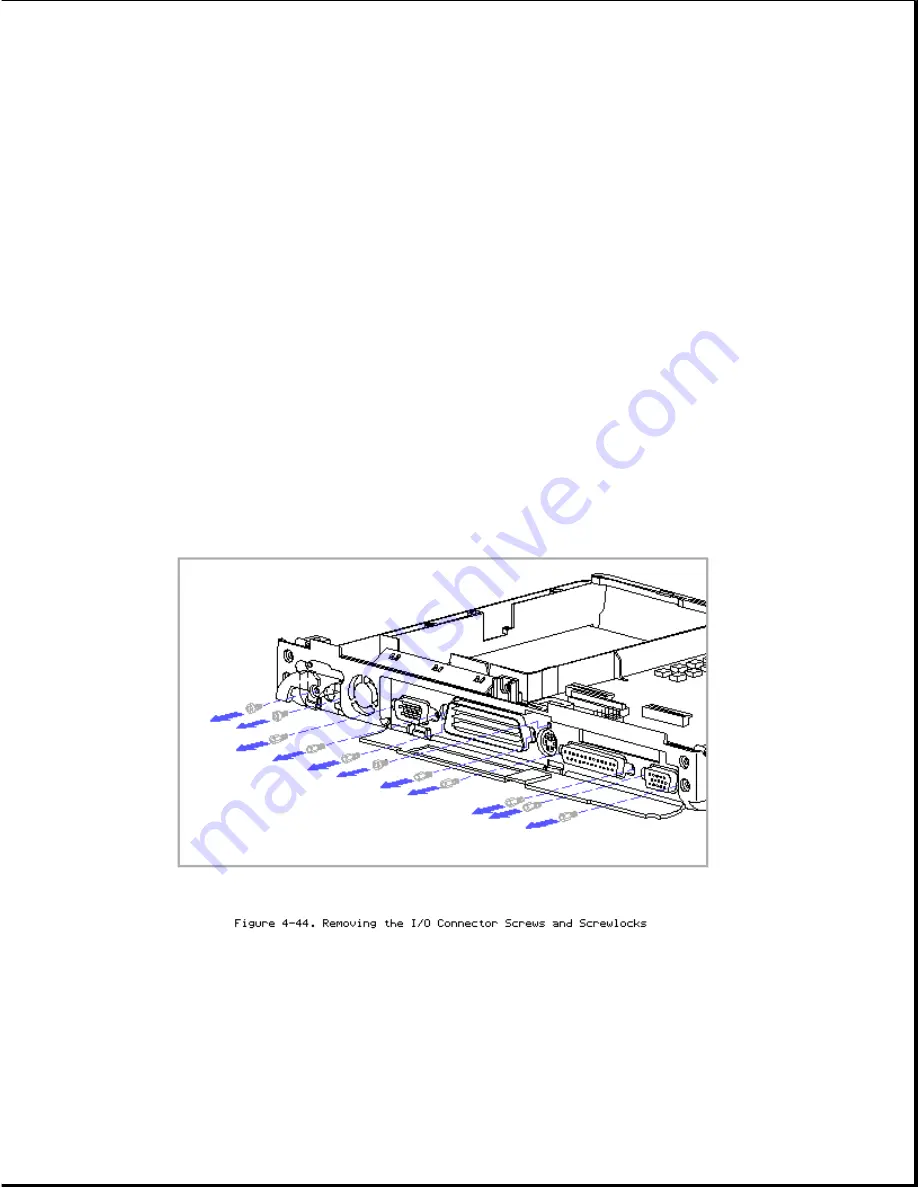
8. Remove the diskette drive and cable (Section 4.11).
9. Remove the PIB (Section 4.14).
10. Remove the internal AC power supply (Section 4.16).
11. Remove the eight screwlocks that attach the rear I/O connectors to the
I/O bracket (Figure 4-44).
12. Remove the screw that attaches the keyboard/mouse connector to the I/O
bracket (Figure 4-44).
13. Remove the two screws that attach the Automobile Adapter connector to
the I/O bracket (Figure 4-44).
NOTE: The screws for the Automobile Adapter connector are located under
the Automobile Adapter door at the left rear of the computer
(Figure 4-44).
IMPORTANT: When replacing the Automobile Adapter connector (Figure 4-45),
ensure that the long end of the connector [1] is next to the fan
[2] and that the ferrite on the connector cable [3] is tucked
between the short end of the connector and the right wall of the
I/O bracket. If the connector is installed improperly, it
Summary of Contents for LTE Elite
Page 140: ...7 Remove the hard drive security clips by gently lifting up on them Figure 4 32 ...
Page 248: ...4 Remove the keylock from the outside of the bottom cover Figure 9 5 ...
Page 249: ...5 Slide the plastic keylock barrel out of the bottom cover Figure 9 6 ...
Page 269: ...3 Disconnect the harness extension cable from the system board Figure 9 26 ...
Page 297: ...5 Slide the switch board out of the switch frame Figure 9 52 ...
Page 304: ...5 Replace the eject switch and screw Figure 9 59 ...
Page 309: ...5 Replace the power switch and screw Figure 9 64 ...
Page 348: ...7 Unlock the expansion base keylock Figure D 3 ...
Page 369: ...9 Push the lever toward the back of the convenience base Figure D 16 ...
Page 373: ...5 Slide the computer toward you to remove it from the convenience base ...
Page 387: ......