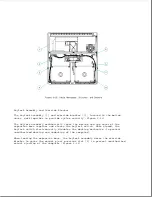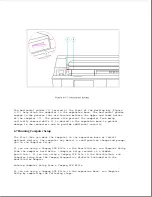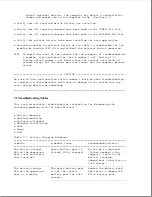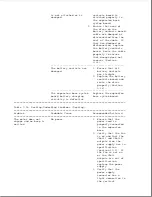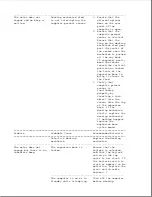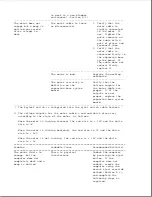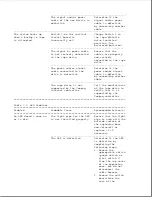1. Check that the
docking mechanism
sled can move
freely back and
forth. If there is
resistance, make
sure that the sled
is clean and free
of foreign
substances.
2. Ensure that the
bottom of the
computer and the
surface of the
expansion base
docking bay are
clean.
3. Ensure that the
rubber feet are
properly located on
the bottom of the
computer.
4. Gently shake the
expansion base
upside down and
listen for any
loose objects.
===========================================================================
Problem
Probable Cause
Recommended Action(s)
===========================================================================
Connector is not aligned.
1. If possible,
determine whether
the problem is with
the expansion base
or the computer by
trying to dock
another computer or
by docking the
computer in another
expansion base.
2. Ensure that the
198-pin external
options connector
is aligned straight
and is seated
completely in the
top cover. If the
connector is not
straight:
a. Ensure that the
connector shield
is on properly.
b. Loosen the
screws securing
the docking
mechanism and
the expansion
base system
board. Ensure
that the
Summary of Contents for LTE Elite
Page 140: ...7 Remove the hard drive security clips by gently lifting up on them Figure 4 32 ...
Page 248: ...4 Remove the keylock from the outside of the bottom cover Figure 9 5 ...
Page 249: ...5 Slide the plastic keylock barrel out of the bottom cover Figure 9 6 ...
Page 269: ...3 Disconnect the harness extension cable from the system board Figure 9 26 ...
Page 297: ...5 Slide the switch board out of the switch frame Figure 9 52 ...
Page 304: ...5 Replace the eject switch and screw Figure 9 59 ...
Page 309: ...5 Replace the power switch and screw Figure 9 64 ...
Page 348: ...7 Unlock the expansion base keylock Figure D 3 ...
Page 369: ...9 Push the lever toward the back of the convenience base Figure D 16 ...
Page 373: ...5 Slide the computer toward you to remove it from the convenience base ...
Page 387: ......