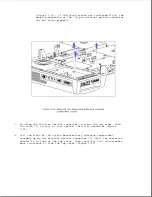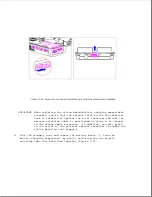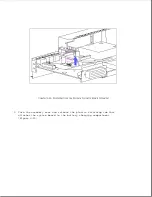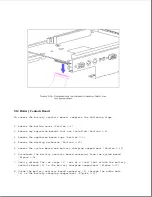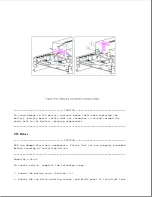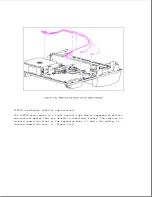Table 9-1. Drive Cables
===========================================================================
Cable
Connector
Number of Drives
Description
Preinstalled
Location
Supported
===========================================================================
Drive Power
Yes
Vertical Circuit
1 or 2
Board
---------------------------------------------------------------------------
IDE Drive
No
Vertical Circuit
1
Signal
Board
---------------------------------------------------------------------------
Tape/Diskette
No
Vertical Circuit
1 or 2
Drive Signal
Board
---------------------------------------------------------------------------
Internal
No
System Board
1
SCSI-2
===========================================================================
To remove a drive cable, complete the following steps:
1. Remove the bottom cover (refer to Section 9.6).
2. Disconnect the drive cable from the drive(s).
3. Disconnect the drive cable from the vertical circuit board or the system
board.
IMPORTANT: When replacing a drive cable, fold the cable so that it:
- Lies flat and is not under stress.
- Does not interfere with the operation of the manual eject
override mechanism.
- Does not interfere with the installation of another drive or
drive cable.
9.16 Drive Cages
The expansion base has two drive cages that are interchangeable and that
can be removed and replaced separately.
Removing the Drive Cage
To remove a drive cage, complete the following steps:
1. Remove the bottom cover (Section 9.6).
2. Remove any installed drives and drive bezels (Section 9.15).
3. Remove the four screws that attach the drive cage [1] to the top cover
(Figure 9-32).
4. Remove the drive cage and the drive cage spacer [2] (Figure 9-32).
Summary of Contents for LTE Elite
Page 140: ...7 Remove the hard drive security clips by gently lifting up on them Figure 4 32 ...
Page 248: ...4 Remove the keylock from the outside of the bottom cover Figure 9 5 ...
Page 249: ...5 Slide the plastic keylock barrel out of the bottom cover Figure 9 6 ...
Page 269: ...3 Disconnect the harness extension cable from the system board Figure 9 26 ...
Page 297: ...5 Slide the switch board out of the switch frame Figure 9 52 ...
Page 304: ...5 Replace the eject switch and screw Figure 9 59 ...
Page 309: ...5 Replace the power switch and screw Figure 9 64 ...
Page 348: ...7 Unlock the expansion base keylock Figure D 3 ...
Page 369: ...9 Push the lever toward the back of the convenience base Figure D 16 ...
Page 373: ...5 Slide the computer toward you to remove it from the convenience base ...
Page 387: ......