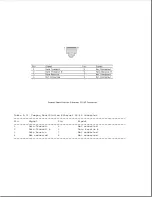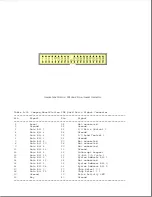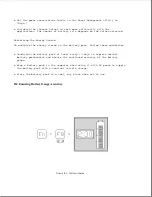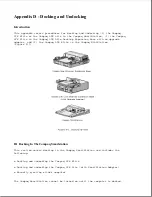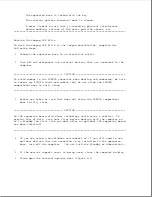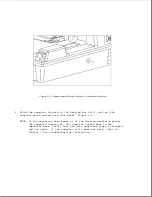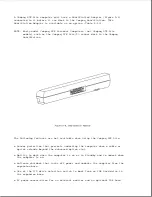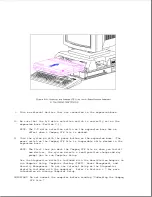To change the A/B drive designations, set the new switch position before
turning on the computer.
Designating Logical Drive C
When a Compaq LTE Elite is docked, the C/D drive selection switch sets an
optional IDE hard drive in the expansion base to operate as logical drive C
(the boot drive) or as logical drive D. The default position is D (the hard
drive in the expansion base is D).
NOTE: When a Compaq LTE Lite is docked in the Compaq SmartStation, an IDE
hard drive installed in the expansion base cannot be set as logical
drive C or used as the boot drive. Setting the C/D drive selection
switch to C has no effect.
Before changing the C/D drive selection switch from D to C, follow the
procedures in Section C.1 to configure the system for a new IDE hard drive.
To change the C/D drive designations, set the new switch position before
turning on the computer.
IMPORTANT: When the C/D switch is reset: (1) software programs, batch
files, and the CONFIG.SYS file must have the correct logical
drive designations in directory paths to access files located on
the C and D drives. (2) If the computer has more than one
partition, logical drives other than C and D also change
designations. (3) The Compaq LTE Elite should be turned off
before undocking if the computer was booted from a hard drive in
the expansion base.
NOTE: The computer cannot boot from a SCSI-2 hard drive in the expansion
base. Selecting the A/B or C/D drive selection switches on the rear
panel of the expansion base or enabling the A/B or C/D configuration
switches on the vertical circuit board have no effect on a SCSI-2
drive.
C.4 Installing EXTDISK.SYS On The Compaq LTE Lite
When using a Compaq LTE Lite, the updated EXTDISK.SYS device driver must be
installed from the Supplemental Programs diskette included with the
SmartStation Adapter. The EXTDISK.SYS file included with the computer will
not recognize the IDE hard drive in the Compaq SmartStation.
NOTE: The Compaq LTE Elite does not require the EXTDISK.SYS driver.
To install EXTDISK.SYS, complete the following steps:
1. Copy the EXTDISK.SYS file from the Supplemental Programs diskette to the
Compaq LTE Lite hard drive.
2. Add the following line to the CONFIG.SYS file:
DEVICE = [drive:][path]\EXTDISK.SYS
Summary of Contents for LTE Elite
Page 140: ...7 Remove the hard drive security clips by gently lifting up on them Figure 4 32 ...
Page 248: ...4 Remove the keylock from the outside of the bottom cover Figure 9 5 ...
Page 249: ...5 Slide the plastic keylock barrel out of the bottom cover Figure 9 6 ...
Page 269: ...3 Disconnect the harness extension cable from the system board Figure 9 26 ...
Page 297: ...5 Slide the switch board out of the switch frame Figure 9 52 ...
Page 304: ...5 Replace the eject switch and screw Figure 9 59 ...
Page 309: ...5 Replace the power switch and screw Figure 9 64 ...
Page 348: ...7 Unlock the expansion base keylock Figure D 3 ...
Page 369: ...9 Push the lever toward the back of the convenience base Figure D 16 ...
Page 373: ...5 Slide the computer toward you to remove it from the convenience base ...
Page 387: ......