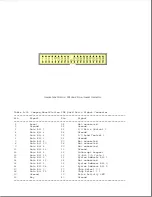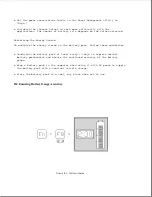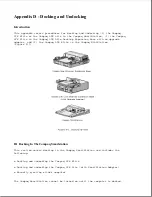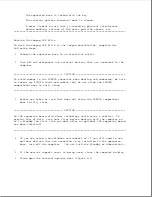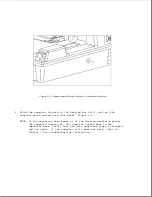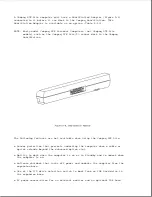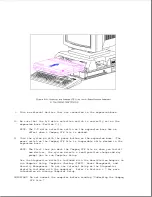To dock the computer, the user inserts the computer into the expansion base
docking bay. Docking is completed by an automatic docking mechanism in the
expansion base. If a motor timeout occurs while docking, the motor reverses
direction and undocks the computer (not available in some early production
units).
If the computer does not undock automatically due to a power outage or
system malfunction, the computer can be manually ejected from the expansion
base, as described under "Using the Manual Eject Override" in this section.
If the expansion base does not dock or undock the computer automatically,
it may emit an audible beep or display an on screen error message (refer to
Chapter 7, "Compaq SmartStation Troubleshooting").
Before Docking the Compaq LTE Elite
Table D-1 compares docking capabilities of the Compaq LTE Elite when
operating in the preinstalled Windows 3.1 environment and in non-Windows
3.1 environments.
Table D-1. Docking Capabilities of the Compaq LTE Elite with the Compaq
SmartStation
===========================================================================
Computer State
Preinstalled
Non-Windows 3.1
While Docking
Windows 3.1 Environment
Environment
===========================================================================
Off
Full functionality available
Full functionality
after docking and turning
available after docking
computer on.
and turning computer
on.
---------------------------------------------------------------------------
On
Pop-up message states that
Does not dock.
user will have only the
monitor, pointing device,
and keyboard available after
docking. Asks user to
continue as is or save
files and reboot the
computer.
---------------------------------------------------------------------------
Standby
Pop-up message states that
Does not dock.
user will have only the
monitor, pointing device,
and keyboard available
after docking. Asks user to
continue as is or save files
and reboot the computer.
---------------------------------------------------------------------------
Hibernation
Docks while hibernated, but
Docks while hibernated,
message states that user
but message states that
must choose to reboot the
user must choose to
computer and lose the
reboot the computer
Hibernation state or undock
and lose the Hibernation
and restore the files.
state or undock and
restore the files.
---------------------------------------------------------------------------
NOTE: In addition to the computer state and operating environment, the
following conditions can also prevent docking:
Summary of Contents for LTE Elite
Page 140: ...7 Remove the hard drive security clips by gently lifting up on them Figure 4 32 ...
Page 248: ...4 Remove the keylock from the outside of the bottom cover Figure 9 5 ...
Page 249: ...5 Slide the plastic keylock barrel out of the bottom cover Figure 9 6 ...
Page 269: ...3 Disconnect the harness extension cable from the system board Figure 9 26 ...
Page 297: ...5 Slide the switch board out of the switch frame Figure 9 52 ...
Page 304: ...5 Replace the eject switch and screw Figure 9 59 ...
Page 309: ...5 Replace the power switch and screw Figure 9 64 ...
Page 348: ...7 Unlock the expansion base keylock Figure D 3 ...
Page 369: ...9 Push the lever toward the back of the convenience base Figure D 16 ...
Page 373: ...5 Slide the computer toward you to remove it from the convenience base ...
Page 387: ......