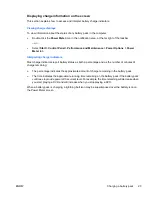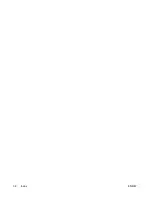Summary of Contents for nc2400 - Notebook PC
Page 1: ...Power User Guide ...
Page 20: ...16 Chapter 5 Power options ENWW ...
Page 25: ...3 Remove the battery pack from the computer 3 ENWW Inserting or removing a battery pack 21 ...
Page 36: ...32 Index ENWW ...
Page 37: ......
Page 38: ......