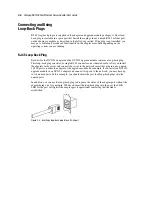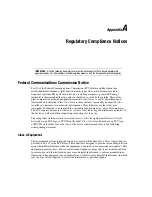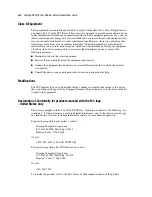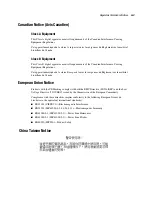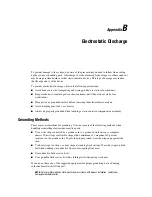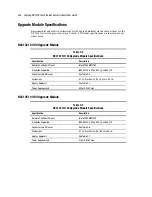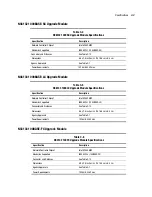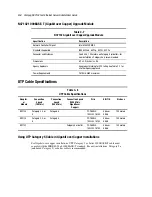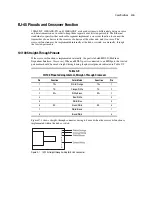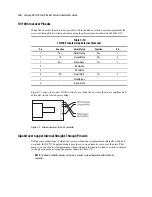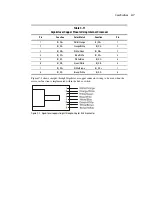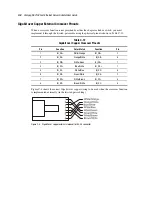Appendix
A
Regulatory Compliance Notices
IMPORTANT:
All of the following Regulatory Compliance Notices apply to the TX-based adapters and
upgrade modules. For fiber adapters and fiber upgrade modules, only the European Union Notice applies.
Federal Communications Commission Notice
Part 15 of the Federal Communications Commission (FCC) Rules and Regulations has
established Radio Frequency (RF) emission limits to provide an interference-free radio
frequency spectrum. Many electronic devices, including computers, generate RF energy
incidental to their intended function and are, therefore, covered by these rules. These rules
place computers and related peripheral devices into two classes, A and B, depending upon
their intended installation. Class A devices are those that may reasonably be expected to be
installed in a business or commercial environment. Class B devices are those that may
reasonably be expected to be installed in a residential environment (i.e., personal computers).
The FCC requires devices in both classes to bear a label indicating the interference potential of
the device as well as additional operating instructions for the user.
The rating label on the device shows which class (A or B) the equipment falls into. Class B
devices have an FCC logo or FCC ID on the label. Class A devices do not have an FCC logo
or FCC ID on the label. Once the class of the device is determined, refer to the following
corresponding statement.
Class A Equipment
This equipment has been tested and found to comply with the limits for a Class A digital device,
pursuant to Part 15 of the FCC Rules. These limits are designed to provide reasonable protection
against harmful interference when the equipment is operated in a commercial environment. This
equipment generates, uses, and can radiate radio frequency energy and, if not installed and used
in accordance with the instructions, may cause harmful interference to radio communications.
Operation of this equipment in a residential area is likely to cause harmful interference, in which
case the user will be required to correct the interference at personal expense.