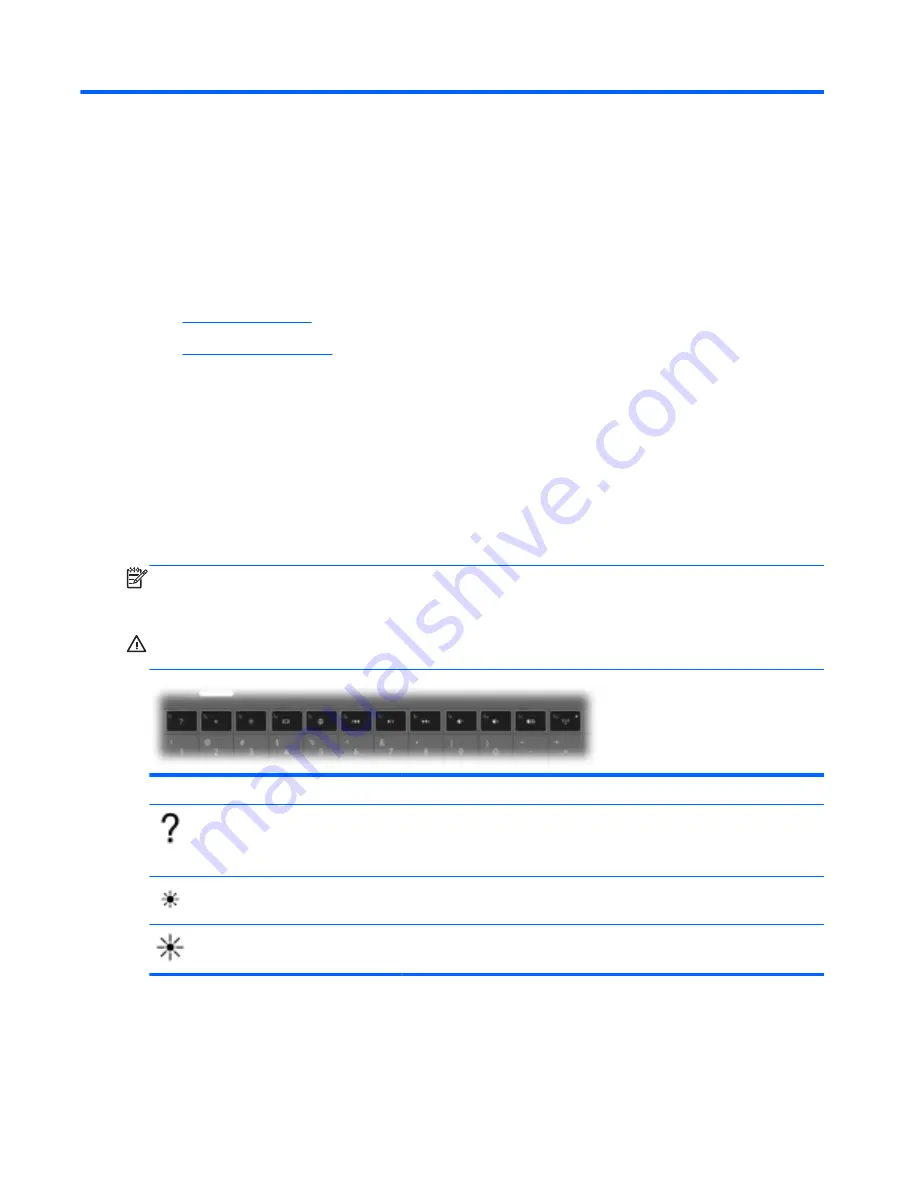
5
Keyboard and pointing devices
●
Using the keyboard
●
Using pointing devices
Using the keyboard
Using the action keys
Action keys are used for performing customized actions that are assigned to specific keys at the top
of the keyboard.
The icons on the
f1
through
f12
keys represent the action key functions. To use an action key, press
and hold this key to activate the assigned function.
NOTE:
The action key feature is enabled at the factory. You can disable this feature in Setup Utility.
If this feature is disabled in Setup Utility, you must press
fn
and an action key to activate the assigned
function.
CAUTION:
Use extreme care when making changes in Setup Utility. Errors can prevent the
computer from operating properly.
Icon
Action
Description
Help and Support
Opens Help and Support.
Help and Support provides tutorials, answers to questions, and product
updates.
Screen
brightness down
Decreases the screen brightness level.
Screen
brightness up
Increases the screen brightness level.
18
Chapter 5 Keyboard and pointing devices
Summary of Contents for Pavilion g6-2000
Page 1: ...Getting Started Compaq Notebook ...
Page 4: ...iv Safety warning notice ...
Page 54: ......
















































