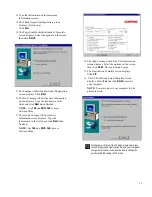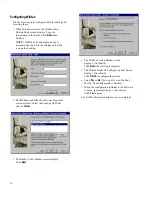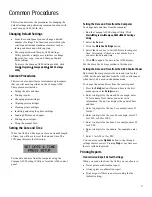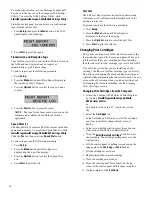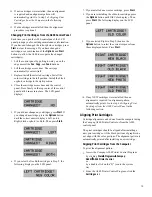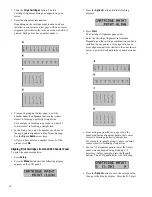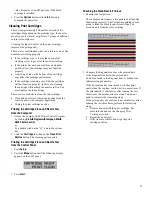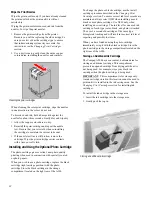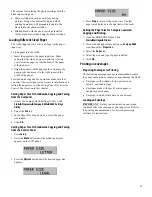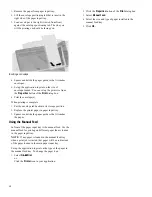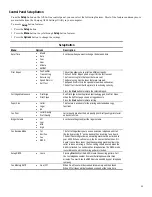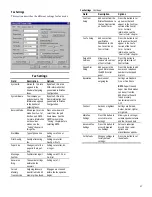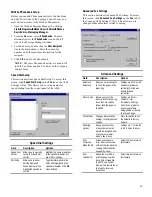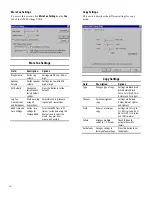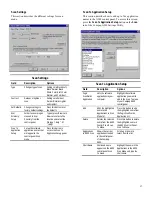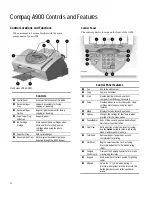18
To make your selection, use the Message Confirm pull-
down box in the Fax tab of the Compaq A900 Settings
Utility. To access the A900 Settings Utility, click
Start
Æ
Æ
Æ
Æ
Programs
Æ
Æ
Æ
Æ
Compaq A900
Æ
Æ
Æ
Æ
A900 Settings Utility.
From the control panel you can print out a confirmation
report for the last fax sent.
1.
ý
Press
Setup
, then press the
Menu
button. The LCD
panel displays the following:
2.
ý
Press
Start
to print the report.
Transmission and Reception Logs
Logs for faxes received or sent by the A900 are stored on
the A900 and can be printed out on request or
automatically every 40 transactions.
To print a report, use the following procedure:
1.
ý
Press
Setup.
2.
ý
Press the
Menu
button until Print Report displays in
the top line of the LCD panel.
3.
ý
Press the
Options
button to select the log you want
to print.
4.
ý
Press the
Start
button to print the report.
NOTE: The logs for the faxes sent or received on the
computer are available from within the WinFax
application.
Speed Dial List
The Speed Dial List contains all of the current speed dial
names and numbers. To access the Speed Dial List, click
Start
Æ
Æ
Æ
Æ
Programs
Æ
Æ
Æ
Æ
Compaq A900
Æ
Æ
Æ
Æ
A900 Settings Utility
.
Click the
Fax
tab, then select the
Speed Dial
button.
To print a report, use the following procedure:
1.
ý
Press
Setup.
2.
ý
Press the
Menu
button until Print Report is
displayed in the top of the display.
3.
ý
Press the
Options
button to select the Speed Dial
List.
4.
ý
Press
Start
to print the list.
Self Test
The Self Test Report prints a nozzle test pattern along
with some service information that might be asked for
during a service call.
To print a report use the following procedure:
1.
ý
Press
Setup.
2.
ý
Press the
Menu
button until Print Report is
displayed in the top of the display.
3.
ý
Press the
Options
button to select the Self Test.
4.
ý
Press
Start
to print the self test.
Changing Print Cartridges
The system can keep track of the ink level in each of the
three cartridge types: black, color, and photo. When you
tell the system that a new cartridge has been installed,
then the ink level for that cartridge type is set back to full.
If you tell the system that you are installing an old
cartridge, the ink level for that cartridge type is not reset.
This allows exchanging the black and photo cartridge as
required while maintaining the ink level for both. You can
also use the old selection when you take a cartridge out
for cleaning. For more information, see the Cleaning
Print Cartridges section.
Changing Print Cartridges from the Computer
1.
ý
Access the Compaq A900 Printer Control Program
by clicking
Start
Æ
Æ
Æ
Æ
Program
Æ
Æ
Æ
Æ
Compaq A900
Æ
Æ
Æ
Æ
A900 Printer Control
or
by a double click on the “Q” icon in the system
tray
.
2.
ý
Select the
Cartridges
tab.
3.
ý
In the Cartridge pull-down box, select the cartridge
you want to install or change (black, color, or
photo.)
4.
ý
In the Action pull-down box, select the action you
want, such as Install New or Reinstall Old.
5.
ý
Click the
Install/Reinstall Cartridge
button to start
the procedure. The cartridge carriage moves to the
load position.
6.
ý
Lift the control panel by pulling toward you on the
edge nearest the
Fax
,
Copy
, or
Scan
buttons.
7.
ý
Lift the cartridge access door.
8.
ý
Replace/install the selected cartridge.
9.
ý
Close the cartridge access door.
10.
ý
Close the control panel. Press firmly on the top
center of the control panel until it snaps into place.
11.
ý
On the computer, click
Continue
.
Summary of Contents for Presario A900
Page 37: ...35 ...