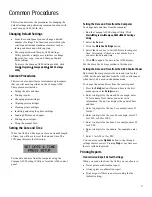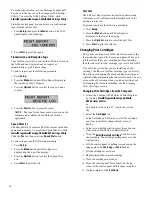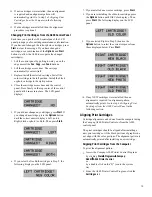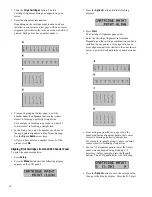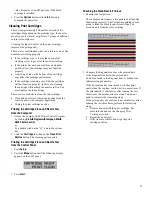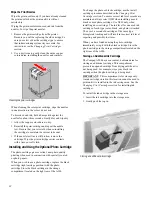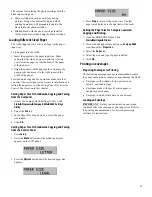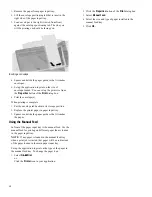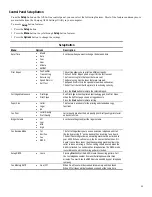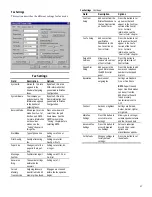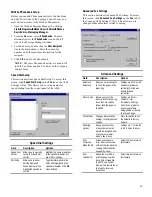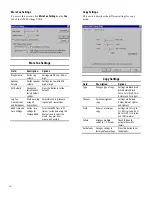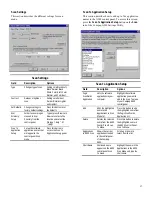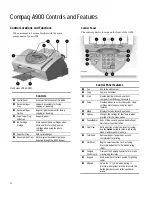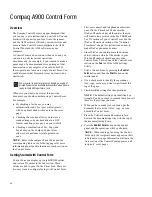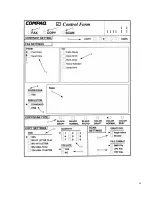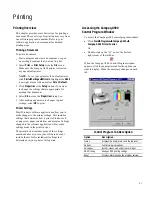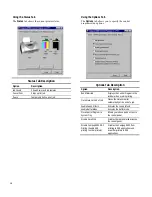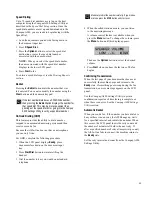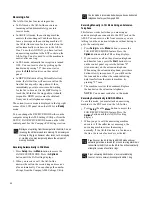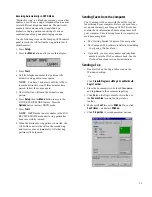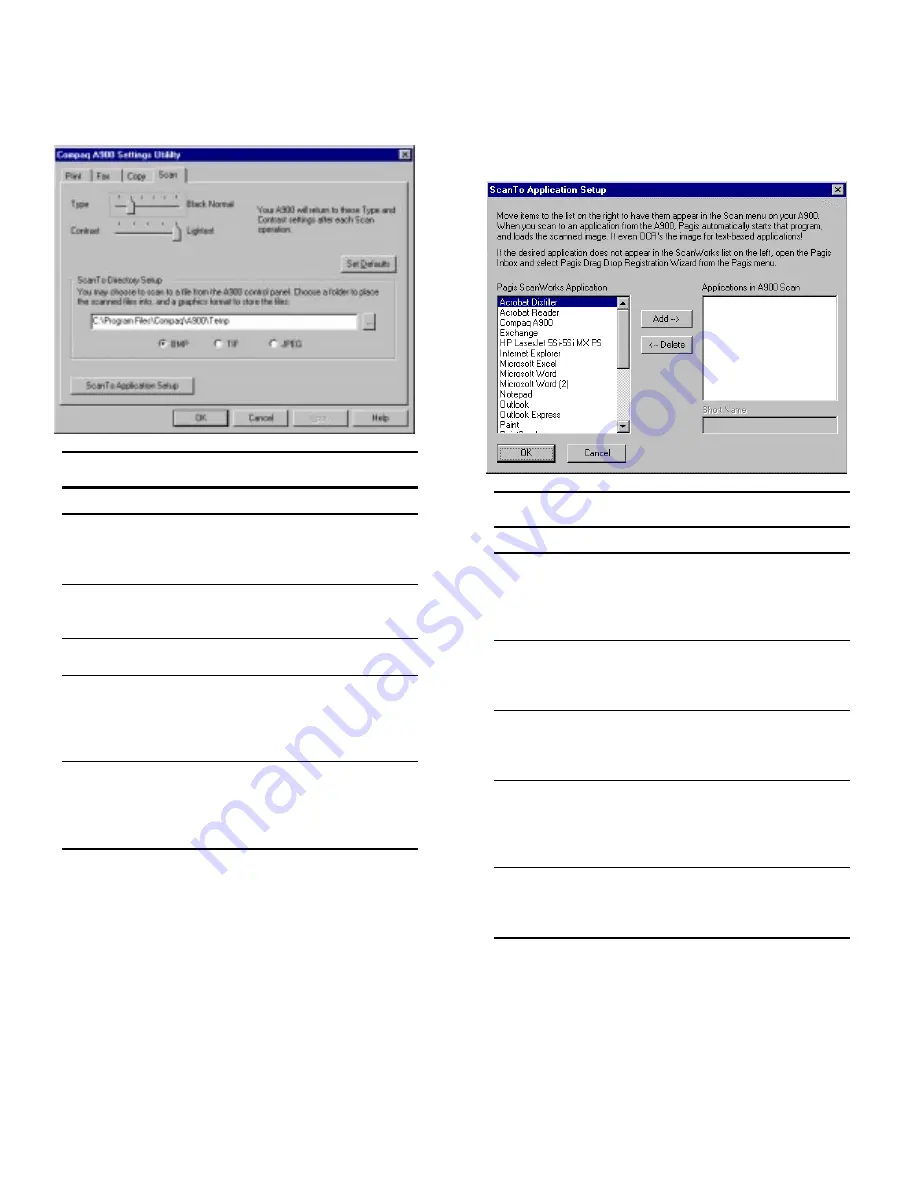
31
Scan Settings
This section describes the different settings for scan
mode.
Scan Settings
Field
Description
Options
Type
Changes type of scan.
Settings are Black Draft,
Black Normal, Black
Photo, Color Draft, Color
Normal, and Color Best.
Contrast
Darkens or lightens
scan.
Settings are Darkest,
Darker, Normal, Lighter,
and Lightest.
Set Defaults
Changes settings to
factory default settings.
Press this button to set
the defaults.
User
Directory
Setup
Folder to save images
scanned to User
Directory from the
control panel.
Type or press Browse to
browse to select a file
location and select the
file type (*.bmp, *.tif,
*.jpeg).
Scan To
Application
Setup
Set up the software
application names that
will appear in the
control panel Scan
menu.
Press this button to
access the Scan To
Application Setup panel.
Scan To Application Setup
This section describes how to add up to five application
names to the A900 control panel. To access this screen,
press the
Scan To Application Setup
button on the
Scan
tab of the Compaq A900 Settings Utility.
Scan To Application Setup
Field
Description
Options
Pagis
ScanWorks
Application
Lists the software
applications in your
computer.
Highlight the software
application you want to
add to the Scan To menu
of your Compaq A900
control panel.
Add
Adds the highlighted
name to the
Applications in Scan
Menu list.
Press this button to add
the highlighted name from
the Pagis ScanWorks
Application list.
Delete
Deletes the selected
name from the A900
Control Panel Scan
To Menu.
Press this button to delete
the highlighted name in
the A900 Control Panel
Scan To Menu.
Applications
in A900 Scan
Shows the current
applications loaded
in the control panel
of the Compaq
A900.
Scroll up or down to
select from the list.
Short Name
Shortened name
appears on the A900
control panel Scan
To menu.
Highlight the name in the
Applications in the A900
Scan Menu and type the
short name.
Summary of Contents for Presario A900
Page 37: ...35 ...