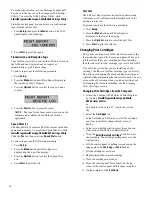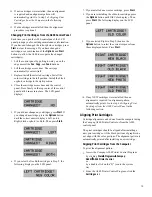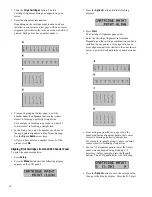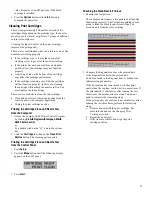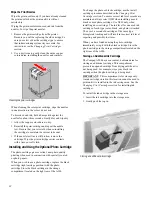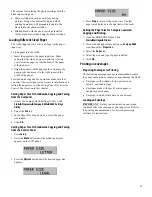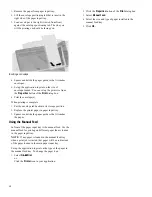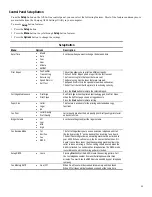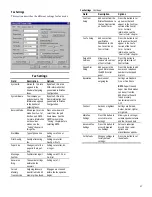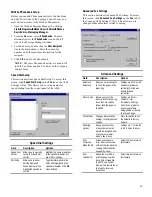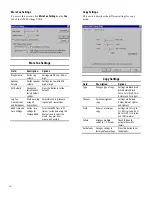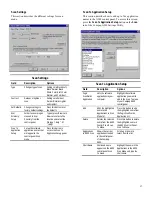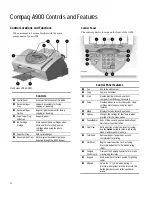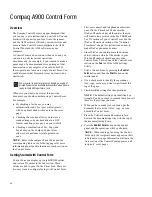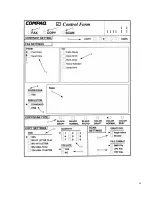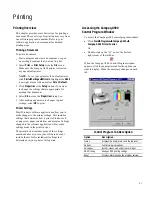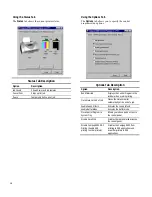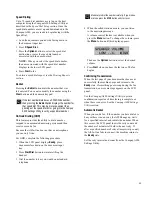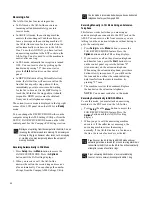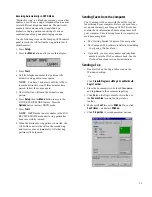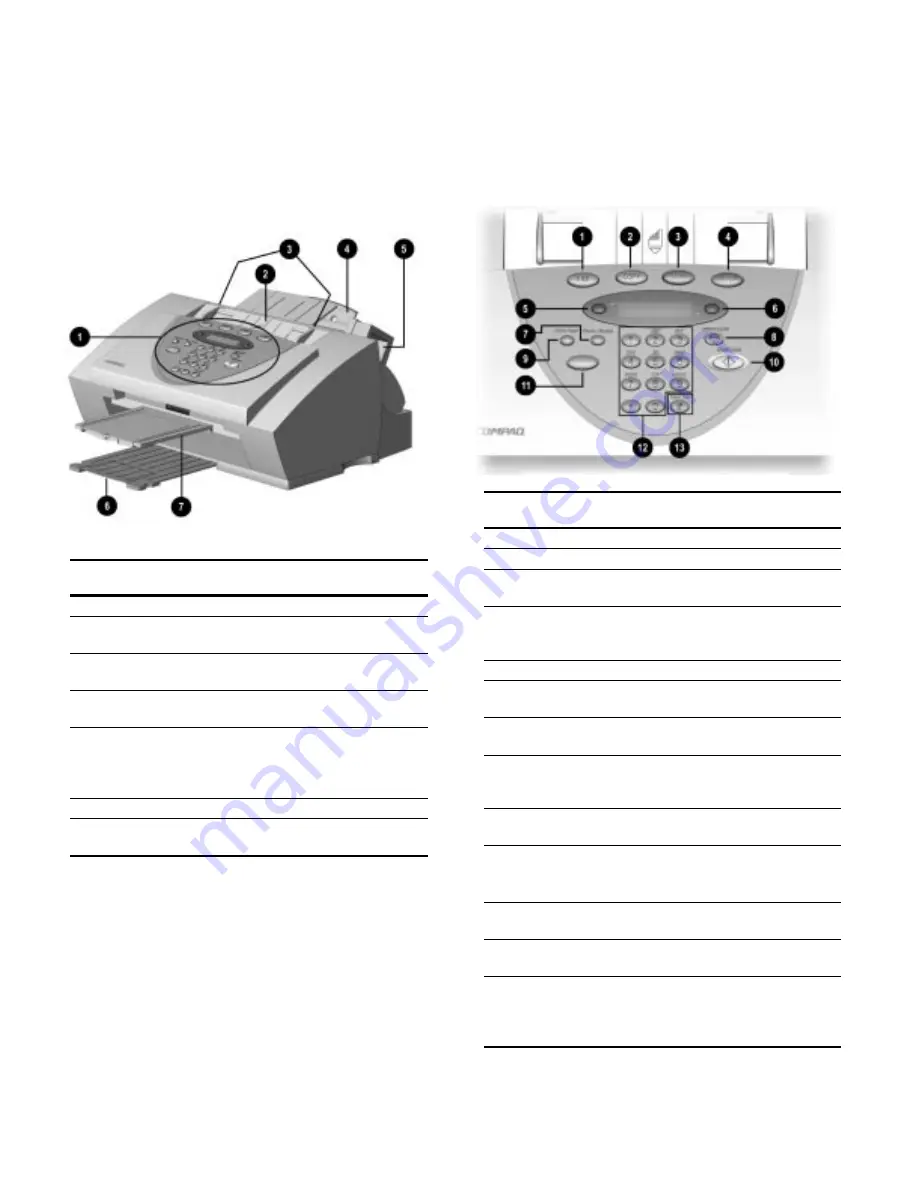
32
Compaq A900 Controls and Features
Control Locations and Functions
Take a moment to become familiar with the main
components of your A900.
Front view of the A900
Controls
1
Control Panel
Accesses the functions of the A900.
2
Document Input
Tray
Supports documents for faxing,
copying, or scanning.
3
Document Input
Guides
Aligns original document for faxing,
copying, or scanning.
4
Paper Input Tray
Extension
Supports paper.
5
Ink Cartridge
Storage
Store optional photo cartridges when
not in use. Or store the black ink
cartridge when using the photo
cartridge.
6
Paper Exit Tray
Holds printed pages.
7
Document Exit Tray Holds original documents that have
been fed through the A900 scanner.
Control Panel
The control panel is located on the front of the A900.
Control Panel Features
1
Fax
Use to fax a document.
2
Copy
Copies a document.
3
Scan
Creates electronic files on your host
computer from hardcopy documents.
4
Setup
Provides menus to access the system setup,
cartridge maintenance, and print report
features.
5
Menu
Displays features for each operation.
6
Options
Changes the settings for that feature when
pressed after the menu button.
7
Pause/Redial Adds a three-second pause when dialing or
dials the last number called.
8
Stop/Clear
Halts an action or clears an incorrect value.
Use the
Option
button to select a job to stop
when multiple jobs are running.
9
Form Feed
Removes paper if paper does not exit
completely after printing.
:
Start/Dial
Begin a selected action, such as faxing.
Press this button first for On Hook Dialing
(OHD).
;
Compaq
Control Form
Prints out the Compaq Control Form or starts
a task using this form.
<
Keypad
Dials a number or selects a value for printing
copies.
=
#/Speed
Enters the # symbol when dialing. If
pressed when system is in the idle state, this
button provides access to the speed dial
menu.
Summary of Contents for Presario A900
Page 37: ...35 ...