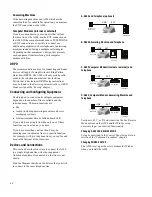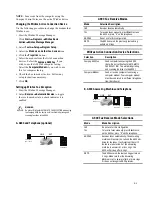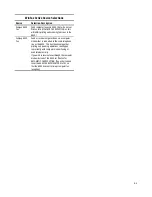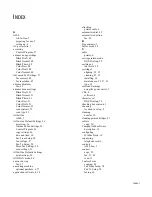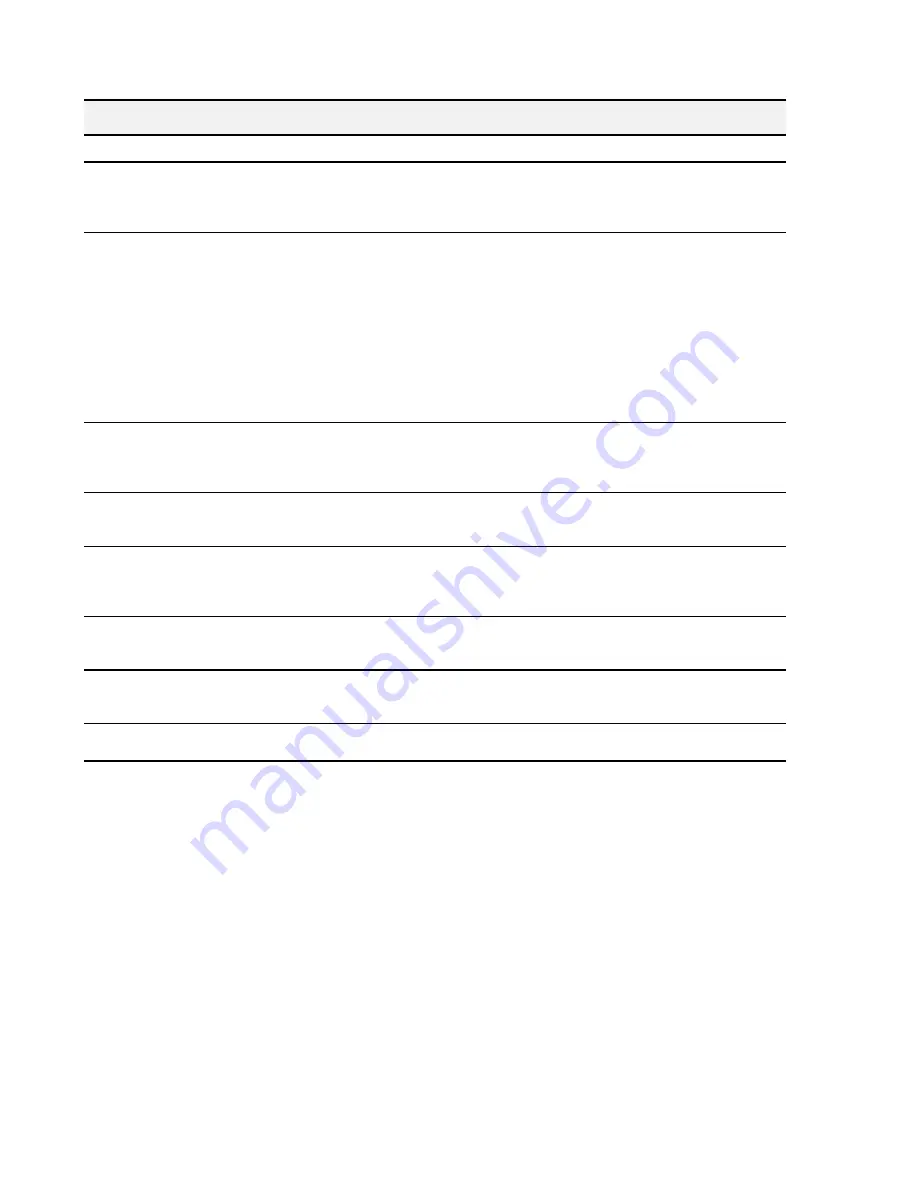
66
Scanning and Copying Problems
Symptom
Solution
Can not scan a document into memory
x
ý
Make sure you load the document to be scanned into the document tray.
x
ý
Print out any received documents that are stored in the memory.
x
ý
If there are any outgoing faxes stored in the memory waiting to be sent, print out the
received documents that are stored in memory.
Scanning very slowly
x
ý
Graphics are scanned more slowly than text and color is slower than black.
Increasing resolution will slow scanning.
x
ý
Adding more memory to the computer can dramatically improve scanning speed,
especially for higher resolution color images. If there is a lot of disk activity when
scanning is the only application running on the computer, this is a good indication
that additional memory is needed.
x
ý
Communication speed becomes slow in scan mode because a lot of memory is
required to analyze and reproduce the scan image. It is recommended that you set
your computers Parallel Port to ECP mode for maximum performance. Bi-directional
mode can also be used, but it will run slower than ECP mode. (Do not select EPP as
this mode is not supported by A900.). For details on how to set the mode in your
BIOS, refer to the documentation that came with your computer.
There is no document or the document is
loaded improperly. Insert the document
properly and try again, message appears on
the screen.
x
ý
Insert the document properly and push it down until the A900 grips the document.
Scanner is busy receiving or printing data.
When the current job is completed, try
again, message appears on the screen.
x
ý
Your scanner may be busy with a copying or faxing job. When the current job is
completed, try again.
The scanner driver is not installed or an
operation environment is not set up properly.
Reinstall the scanner driver and try again,
message appears on the screen.
x
ý
Make sure that the application selects the Compaq A900 Scanner as the Twain
Scanner
x
ý
Reinstall the scanner driver by re-installing the A900 software.
Port is disabled. Check if the port is properly
connected, or power is on. Then restart your
computer, message appears on the screen.
x
ý
I/O errors can occur during scanning. Check the cable and cable connections.
Port is disabled. Check if the port is properly
connected, power is on, scanner is not
busy, message appears on the screen.
x
ý
The printer cable may be improperly connected or the power may be turned off.
Check the cable. Make sure the power is turned on.
Vertical black line or strip over the entire
length of the scan or copy.
x
ý
Contaminated scanner lens. See the
Maintaining Your A900
section for cleaning
instructions.
Summary of Contents for Presario A900
Page 37: ...35 ...