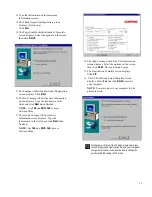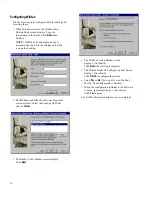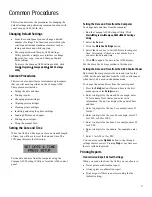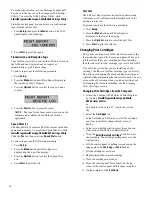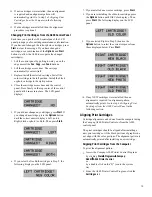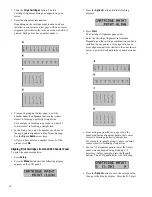5
Step 2: Choose a Location to Operate the A900
To help guarantee trouble-free operation of your A900,
place it on a flat, stable surface. Leave enough space
behind and in front of the A900 to allow for easy paper
loading, document removal, and for opening the
control panel.
IMPORTANT: Do not place the A900 in direct
sunlight, near heat sources or air conditioners, or in
dusty or dirty environments.
Step 3: Prepare the A900 for Use
When you take the A900 out the box, note that it has
been packaged to protect it during shipping. Before
you use the A900, make certain that you check for the
following items:
x
ý
Remove all tape.
x
ý
Remove all packing materials.
NOTE: For instructions on removing the packing
material, see the Compaq A900 All-In-One setup
poster.
Step 4: Install the Document Trays
The A900 uses several trays to support your paper
documents.
NOTE: The A900 ships with the paper exit tray
already installed.
Extending the paper exit tray
Document Exit Tray
To install the document exit tray:
1.
ý
Align the latches on the trays with the slots on
the front of the All-In-One.
2.
ý
Slide the tray latches into the appropriate slots
until the latches lock into place.
Installing the document exit tray
Document Input Tray Extension
To install the document input tray extension:
1.
ý
Align the latches on the tray with the slots on
the top of the All-In-One.
2.
ý
Slide the tray latches into the appropriate slots
until the latches lock into place.
Installing the document input tray extension
Summary of Contents for Presario A900
Page 37: ...35 ...