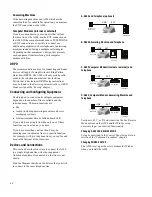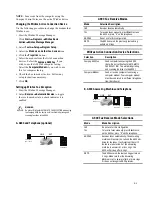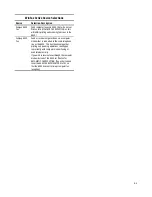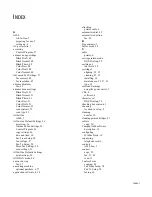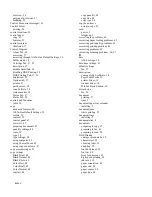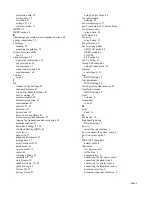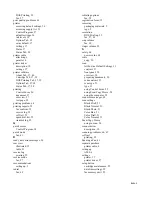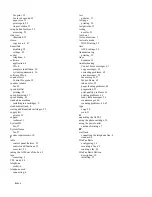A-1
Appendix A
Using the A900 Extension Feature
When sharing a telephone line between the Compaq
A900 All-In-One and other equipment use the EXT
connection. If you wish to connect more than one
device, a multiple outlet adapter may be required.
To connect the A900 to an optional extension
telephone:
1.
ý
Plug one end of the telephone cord into the
telephone.
2.
ý
Plug the opposite end of the cord into the socket
marked EXT on the left side of the A900.
Connecting an extension telephone to the A900
Sharing a Telephone Line with Other Devices
A n s w e r i n g
m a c h i n e
Answering
machine
T e l e p h o n e
W a l l J a c k
T e l e p h o n e
W a l l J a c k
T e l e p h o n e
T e l e p h o n e
W a l l J a c k
M o d e m
T e l e p h o n e
W a l l J a c k
LINE
EXT
T e l e p h o n e
P C M o d e m
If another phone must
connected to another
jack on the same line as
the A900 then use one
that has a line busy
indicator
Compaq recommends that you do not connect an
answering machine or computer modem to another
wall jack on the same telephone line as the A900. The
fax information can be corrupted by any voice,
answering machine or modem activity that occurs
during fax reception. Equipment plugged into the EXT
connection is disconnected from the line during A900
fax activities reducing the possibility of fax corruption.
Telephones
When a telephone is connected directly (or through an
answering machine) to the EXT connection on the
A900, you can instruct the A900 to receive an
incoming fax. Press *9* (star-nine-star) if you pick up
the handset and hear a fax tone. A telephone connected
to the EXT connection will not interfere with FAX
transactions when it is off hook.
If you must have other telephones connected to the
same telephone line at other locations (not through the
EXT port) then use telephones that indicate that the
line is busy. This helps prevent the corruption of fax
data that would occur if the telephone is picked up
during fax transmissions.
Summary of Contents for Presario A900
Page 37: ...35 ...