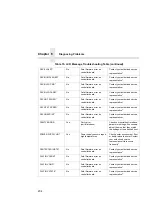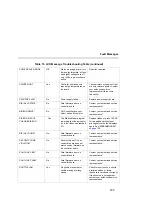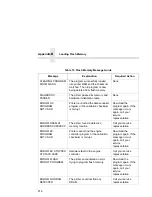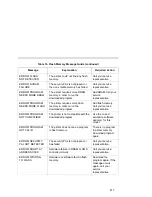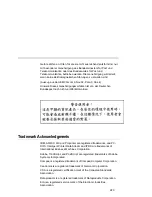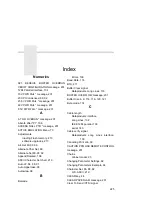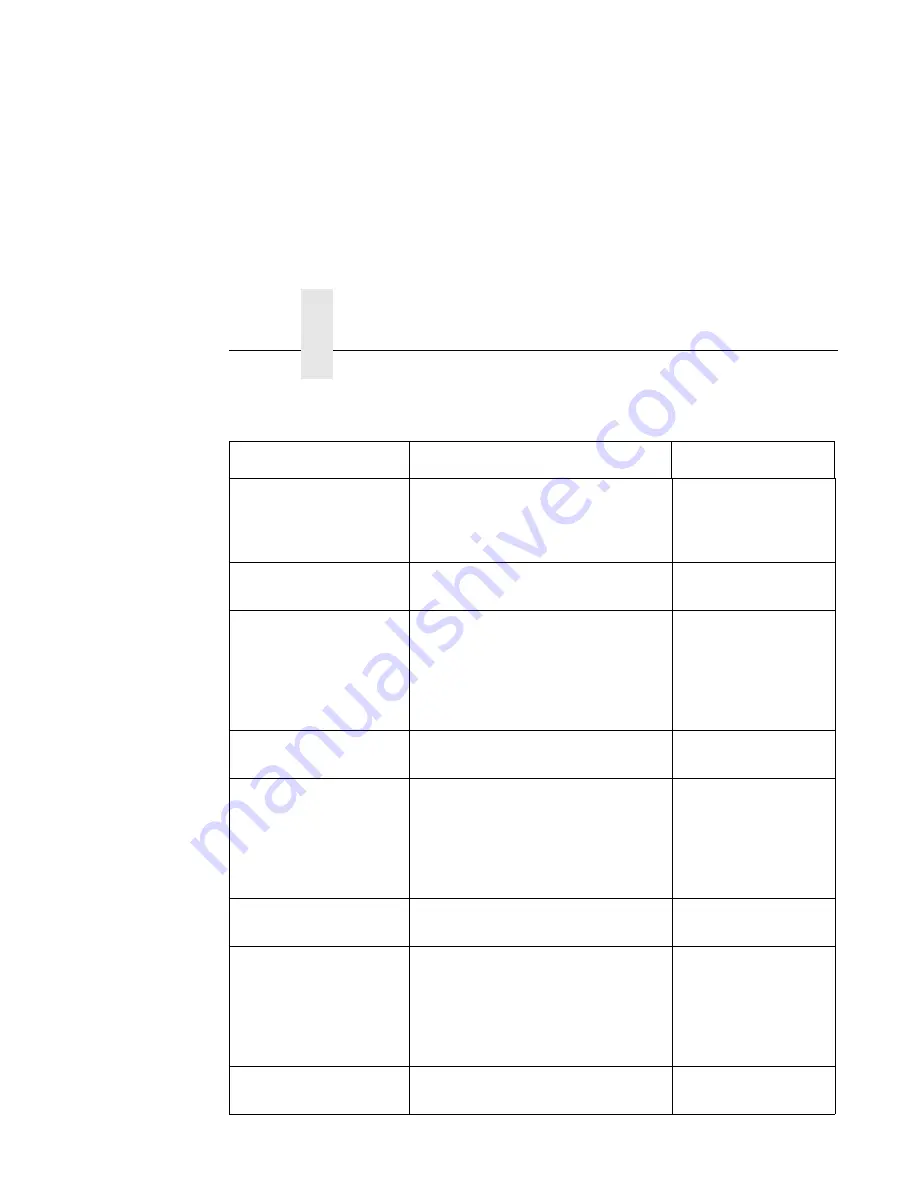
Appendix
B
Loading Flash Memory
216
Table 16. Flash Memory Message Guide
Message
Explanation
Required Action
CLEARING PROGRAM
FROM FLASH
The program successfully loaded
into printer RAM and the checksum
matched. The old program is now
being deleted from flash memory.
None
DIAGNOSTIC
PASSED
The printer passed its memory and
hardware initialization tests.
None
ERROR: DC
PROGRAM
NOT VALID
Printer cannot find the data controller
program or the validation checksum
is corrupt.
Download the
program again. If the
message occurs
again, call your
service
representative.
ERROR: DRAM AT
ADDRESS XXXXXXXX
The printer found a defective
memory location.
Call your service
representative.
ERROR: EC
PROGRAM
NOT VALID
Printer cannot find the engine
controller program or the validation
checksum is corrupt.
Download the
program again. If the
message occurs
again, call your
service
representative.
ERROR: EC STOPPED
AT STATE XXXX
Hardware fault in the engine
controller.
Call your service
representative.
ERROR: FLASH
DID NOT PROGRAM
The printer encountered an error
trying to program flash memory.
Download the
program again. If the
message occurs
again, call your
service
representative.
ERROR: NO DRAM
DETECTED
The printer could not find any
DRAM.
Call your service
representative.
Summary of Contents for PrintNet 5525B
Page 1: ...5525B 31 32 Line Matrix Printer User s Manual ...
Page 3: ...5525B 31 32 Line Matrix Printer User s Manual P N 422721 001 ...
Page 10: ...Table of Contents 10 ...
Page 194: ...Chapter 5 Configuring the Internal Ethernet Adapter for Windows 194 ...
Page 199: ...Printing a Hex Dump 199 Figure 15 Hex Dump Sample ...
Page 220: ...Appendix C 220 ...
Page 236: ...Index 236 ...
Page 237: ......
Page 238: ...170115 001A 5525B 31 32 Line Matrix Printer Compaq Computer Corporation P N 422721 001 ...