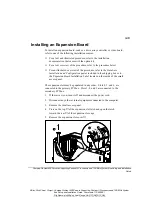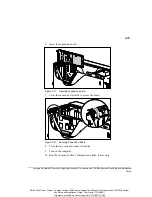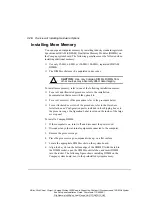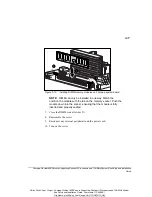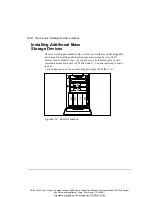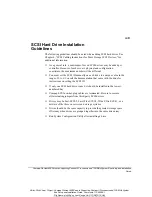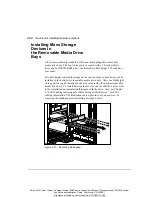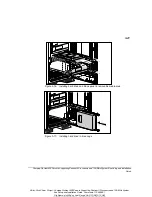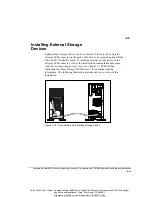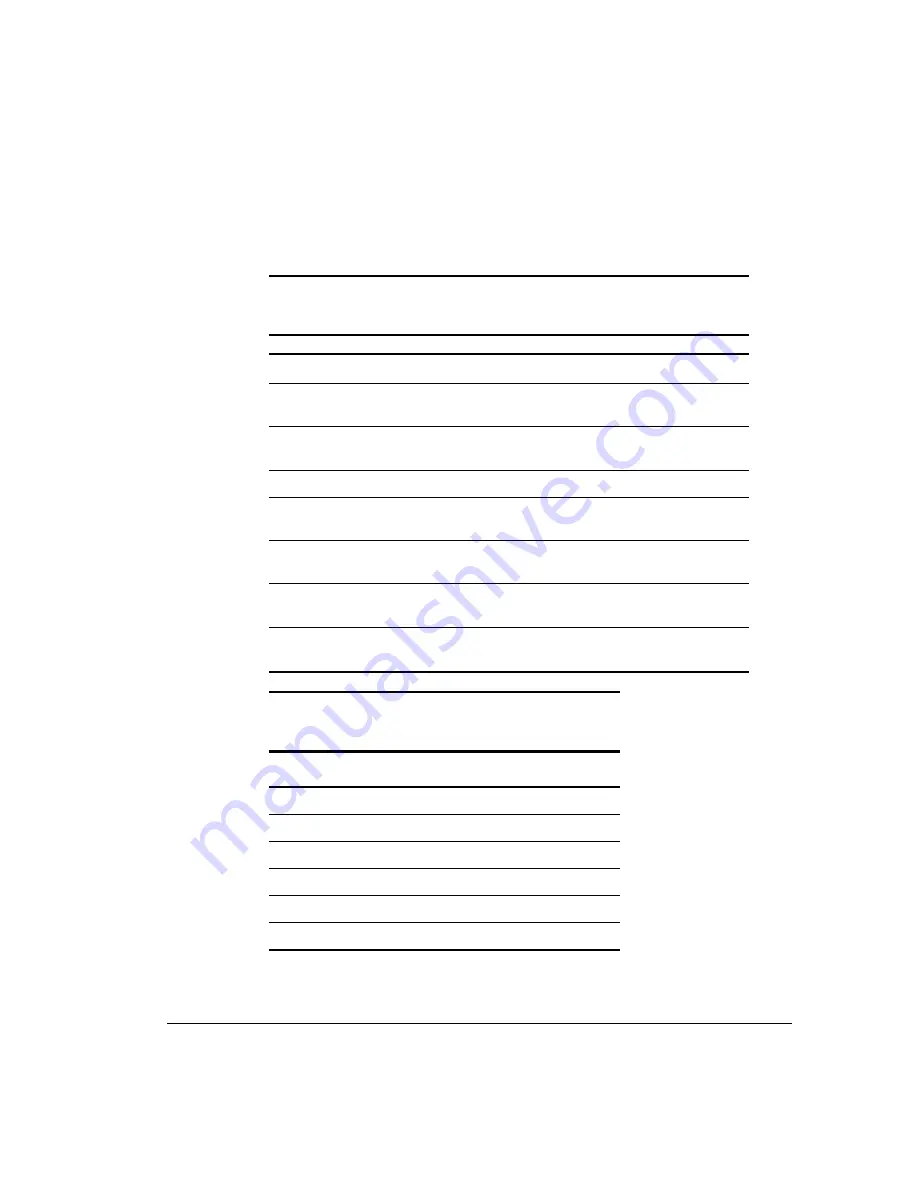
3-26 Overview of Installing Hardware Options
Writer: Rick Chew Project: Compaq ProLiant 800 Servers Supporting Pentium II Processors and 100-MHz System
Bus Setup and Installation Guide Comments: 179489-001
File Name: d-ch03.doc Last Saved On: 3/31/98 10:10 AM
COMPAQ CONFIDENTIAL - NEED TO KNOW REQUIRED
Table 3-2
Expansion System Board Components
Item
Component
Item
Component
1
I
2
O Connector
9
PCI Connector
2
Replacement Battery
Connector
10
SW1 Configuration Switch
3
Replacement Battery
Jumper
11
PCI Connector
4
Parallel Adapter Cable
12
Parallel Connector
5
PCI/ISA Shared
Connectors
13
Serial A and B Connectors
6
PCI/ISA Shared
Connectors
14
Mouse Connector
7
PCI/ISA Shared
Connectors
15
Keyboard Connector
8
PCI/ISA Shared
Connectors
Table 3-3
SW1 Configuration Switch Settings
SW1 Setting -
Default
Function
1 - OFF
Disable On-Board Video
2 - OFF
Lock Configuration Information
3 - OFF
Reserved
4 - OFF
Disable Floppy
5 - OFF
Disable Password
6 - OFF
Clear NVRAM