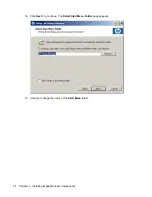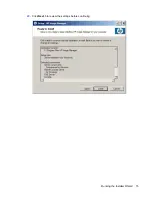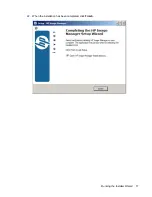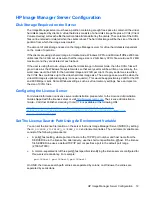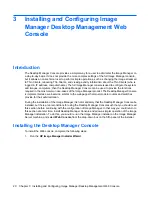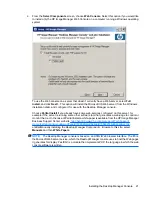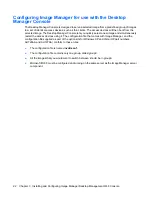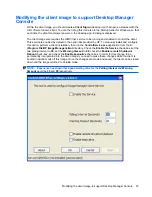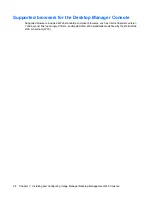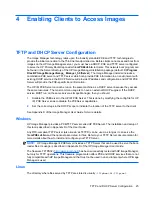NOTE:
To have the installer install the FLEXnet License server service, you
must have
the
license file available on your server. This can either be the IMTRIAL license file in order to trial the
software for 90 days, or it could be the full Image Manager license obtained during the product
download sequence.
10.
Click
Next >
to continue.
If you have selected
Server installation (for Windows)
or
PXE Server installation
or if the
component
PXE Server
is selected on a Custom installation, the
PXE Server Service
Installation
page is displayed. This page is not displayed if
Decompress All
is selected.
11.
Choose to
Install only
or to
Install and start
the PXE Server service.
If you don’t want to install the PXE server now, select
Decompress “PXE Server” only and install
it manually later
. See the section
Enabling Clients to Access Images
to explain better why you
would chose one selection over the other.
10
Chapter 2 Installing Image Manager Components
Summary of Contents for st5548 - Thin Client
Page 1: ...HP Image Manager 5 0 Quick Setup Guide ...
Page 9: ...2 Click Next to display the License Agreement screen Running the Installer Wizard 5 ...
Page 19: ...20 Click Next to review the settings before continuing Running the Installer Wizard 15 ...
Page 21: ...22 When the installation has been completed click Finish Running the Installer Wizard 17 ...
Page 38: ...VMWare A software product that emulates a PC in software 34 Glossary ...