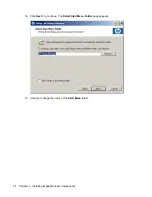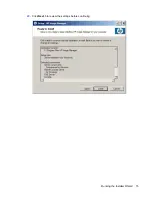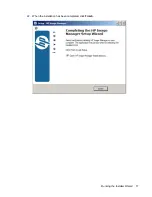2
Installing Image Manager Components
Server Requirements
●
Operating system: Windows 2003, 2008, Linux x86 (kernel 2.6)
NOTE:
Only the x86/32–bit versions of Windows server-based components are provided. They
will run in compatibility mode on the 64–bit editions of Windows 2003 and Windows 2008 servers.
●
Main memory: 128 MB minimum, 512 MB or more recommended
●
Processor: equivalent to Pentium III 800 or faster
●
Hard drive capacity: 1.5 MB dedicated to Image Manager, plus disk space required to store the
client hard disk image files and cache files (the default maximum cache file size is 512 MB per
client)
Servers that have to serve a large number of clients should have at least 512 MB of RAM (2GB or more
is recommended). It is recommended that the latest service packs, patches, updates and hotfixes are
applied to the server operating system.
A server class Network Adapter is recommended for the Image Manager server network card. You
should install the latest NIC (Network Interface Card) drivers for the NICs in the server, which are usually
available from the NIC manufacturer's web site. These drivers are usually more efficient than the drivers
shipped with Windows.
When using multiple clients booting off a single server, a performance bottleneck may occur during
network and server hard drive data transfers. It is therefore recommended that you use the fastest hard
drives and hard disk controllers available and that the server have as much RAM as possible to improve
disk caching. Having several hard disk drives in the server can also help increase performance. If there
is a RAID adapter in the server, we recommend that you use RAID 1 instead of RAID 5.
Running the Installer Wizard
You will need to run the Installer Wizard on the server (or a PC running a Windows operating system,
if the server is running Linux—see note below) and then again on the client computer to install the
relevant HP Image Manager software components.
Server Requirements
3
Summary of Contents for st5548 - Thin Client
Page 1: ...HP Image Manager 5 0 Quick Setup Guide ...
Page 9: ...2 Click Next to display the License Agreement screen Running the Installer Wizard 5 ...
Page 19: ...20 Click Next to review the settings before continuing Running the Installer Wizard 15 ...
Page 21: ...22 When the installation has been completed click Finish Running the Installer Wizard 17 ...
Page 38: ...VMWare A software product that emulates a PC in software 34 Glossary ...