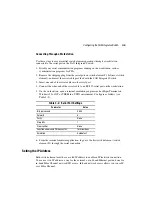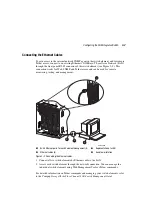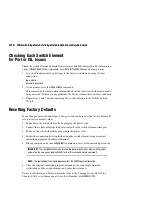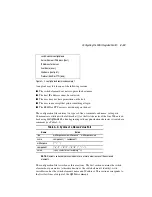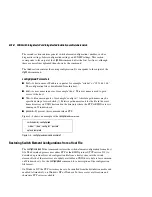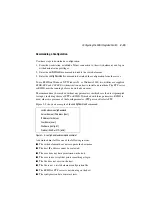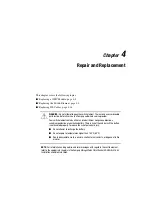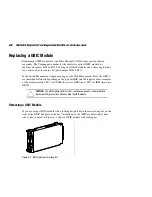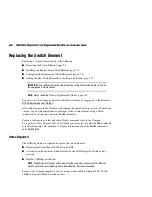Configuring the SAN Integrated Switch
3–9
Specifying the Desired Status Policies
Use these steps to specify the status policies.
1. Log on with administrative privileges to the first switch element, using a Telnet
connection.
login: admin
password: password
2. At the prompt, enter the
switchStatusPolicySet
command.
3. Specify the desired status policies.
NOTE:
To completely deactivate the alarm for a particular condition, enter 0
at the prompt for
that condition and press the
Enter
key.
4. Repeat steps 1-3 for the remaining five switch elements in the SAN Integrated Switch.
Checking the Fabric for Port or ISL Issues
Use the
islTopoShow
command to make sure all switch elements in the SAN Integrated
Switch are displayed. For complete information on the
islTopoShow
Telnet command, enter
help islTopoShow
from a Telnet prompt.
1. Log on with administrative privileges to the first switch element, using a Telnet
connection.
login: admin
password: password
NOTE:
These are the only switch elements connected to every other switch element in the
group.
2. At the prompt, enter the
islTopoShow
command. This command provides general
information about all switch elements in the group. The following example shows a
fabric of 6 switch elements.
SW1:admin>
islTopoShow
Switch ID
Domain
Worldwide Name
Name
01
231
10:00:00:60:69:12:0a:b9
SW1
02
232
10:00:00:60:69:12:09:b0
SW2
03
233
10:00:00:60:69:12:09:c0
SW3
04
234
10:00:00:60:69:12:04:3d
SW4
05
235
10:00:00:60:69:12:09:77
SW5
06
236
10:00:00:60:69:12:0b:c7
SW6