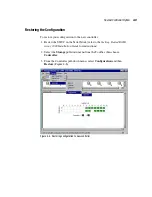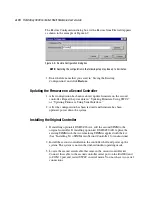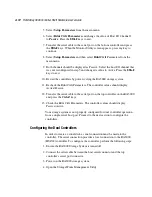Second Controller Option
4-11
Compaq Confidential – Need to Know Required
Writer: Bob Young Project: RAID Array 3000 Controller Shelf Hardware User’s Guide Comments:
Part Number: EK-SMCPQ-UG. D01 File Name: e-ch4 Second Controller Option.doc Last Saved On: 12/4/00 1:08 PM
4.
To check that the controller pair is in redundant mode, click the Controller
icon. Properties for both controllers will be visible. Firmware revision of
both controllers must be identical. If either controller is shown in gray,
refer to the Getting Started
RAID Array 3000 Installation Guide for more
detailed instructions.
Configuring a Dual-Controller Installation
for a Single Serial Port
This section describes how to configure your RA3000 storage system for dual
controller operation when only one serial port is available on the host. If
required, refer to the Getting Started
RAID Array 3000 Installation Guide for
SWCC installation instructions. The information in this section is divided as
follows:
■
Configuring the RA3000 storage system for dual-controller operation
■
Connecting to your dual controller storage system using a serial
connection
■
Verifying the controller operating parameters
Configuring the RA3000 for the Active Mode of
Operation
If you are upgrading from a single-controller storage system, the installed
controller will be in the active/passive mode of operation. To configure the
storage system using a single serial connection, the dual controllers must be
placed in active/active mode. Perform the procedure to change your storage
system from active/passive to active/active mode of operation.
1.
Shutdown the RA3000 storage system, install the second controller, and
restart the system.
2.
Connect the host serial port to the serial port connector on the top controller
of the RA3000.
3.
Open an HSZ22 Monitor Utility Terminal session. The terminal settings
should be 9600 BAUD, 8 bits, no parity, 1 stop bit, XON/XOFF. If prompted
for a password, enter RAID.
4.
When the terminal session is displayed, press the
Escape
key, then press the
Shift+ 7
keys. The controller should respond with the HSZ22 Monitor Utility
banner followed by the firmware revision number.