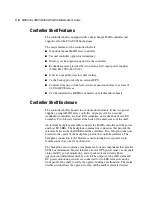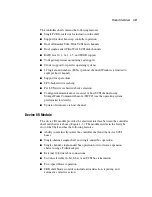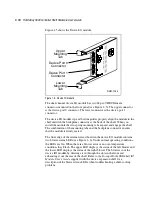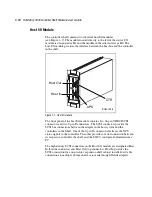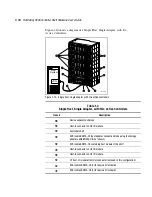1-14
RAID Array 3000 Controller Shelf Hardware User’s Guide
Compaq Confidential – Need to Know Required
Writer: Bob Young Project: RAID Array 3000 Controller Shelf Hardware User’s Guide Comments:
Part Number: EK-SMCPQ-UG. D01 File Name: b-ch1 Product Overview.doc Last Saved On: 12/4/00 1:09 PM
Controller Shelf Power Supplies
The controller shelf has two interchangeable, air-cooled, 180 watt AC power
supply SBBs (see Figure 1– 8) located in the left two SBB slots of the shelf.
The power supplies provide redundant power if one of the units should
malfunction. Each supply pr5 and +12 VDC to power the RAID
controllers, the host I/O modules, the device I/O module, and the blowers. The
first power supply from the left edge of the shelf is designated as A and the
second as B. The SBB front panel has an AC input power receptacle, a power
supply status LED, and a shelf status LED.
SHR-1034
Figure 1-8. Power supply
UPS
The primary function of the UPS is to keep the entire storage system powered
up to enable the controllers to flush cache to disks. The UPS also protects the
storage system from problems associated with poor quality AC power or a
complete loss of AC power. The UPS is normally mounted in a lower shelf
slot in the cabinet using a custom set of mounting brackets.