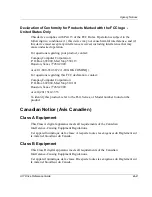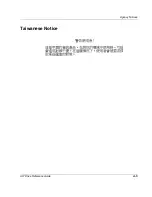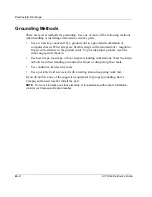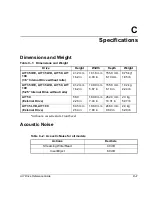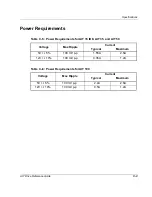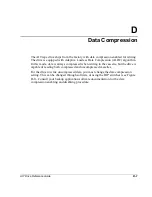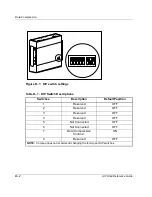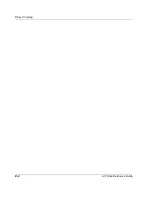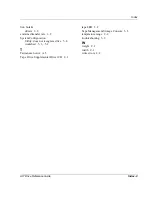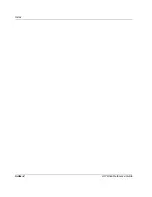AIT Drive Reference Guide
E–1
E
Daisy Chaining
As an optional configuration, two AIT tape drives can be connected to the same SCSI
channel at the same time. Use no longer than a 6-ft cable to attach the intial drive, then
use no longer than a 3-ft cable to daisy chain the additional drive.
IMPORTANT: Do not connect more than two drives per SCSI controller.
1. If the first drive has a terminator on the SCSI connector
2
, remove it.
2. Connect the tape drives together by placing a SCSI cable between the SCSI
connector
2
of the first drive to the SSI connector
3
of the second drive.
3. Place the terminator (not shown) on the SCSI connector
4
of the second drive.
4. Power ON all peripheral devices.
5. Power ON the computer.
Figure E–1: Daisy Chaining
1
2
3
4
Summary of Contents for StorageWorks
Page 6: ...vi AIT Drive Reference Guide Contents ...
Page 12: ......
Page 16: ...1 4 AIT Drive Reference Guide Overview of the AIT Drive ...
Page 24: ...2 8 AIT Drive Reference Guide Installing the Software Drivers ...
Page 32: ...3 8 AIT Drive Reference Guide Operating the AIT Drive ...
Page 36: ...4 4 AIT Drive Reference Guide Cleaning the AIT Drive ...
Page 53: ...AIT Drive Reference Guide A 5 Agency Notices Taiwanese Notice ...
Page 54: ...A 6 AIT Drive Reference Guide Agency Notices ...
Page 60: ...C 4 AIT Drive Reference Guide Specifications ...
Page 64: ...D 4 AIT Drive Reference Guide Data Compression ...
Page 66: ...E 2 AIT Drive Reference Guide Daisy Chaining ...