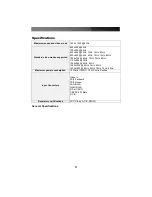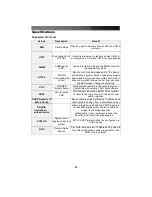Instruction Manual
35
Can I prevent the warning from occurring?
Yes. You have two options that may prevent the warning from occurring. First, if the Web
browser you are using offers the option to ignore the warning for future visits, the browser
will no longer generate a warning if that option is selected. Second, if you install the
certificate from the SVxx41HDIE onto the host computer (see below) and if the unit is
configured with a domain name ending in .com, .net, .org, .gov, .edu, .us, .ca, .uk, .jp, or
.tw (i.e. remotecontrol.mydomain.net) then the warning should no longer occur.
Installing the new certificate…
The following instructions detail how to install the certificate from the SVxx41HDIE onto
your local computer (in this case, when using Internet Explorer with Windows XP).
1. Open your Web browser and go to the SVxx41HDIE login screen. Click the
Update
security certificate
link.
2. When prompted, choose
Open
.
3. A Window will appear that offers information about the certificate. Click
Install
Certificate
.
4. The
Certificate Import Wizard
will appear. Select
Automatically select the
certificate store… (default)
and click
Next
. When the next window appears, click
Finish
.
5. A confirmation dialog will appear asking you if you wish to install the certificate. Click
Yes
.
6. A message should appear saying the import was successful. Click
OK
.