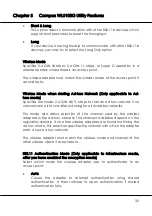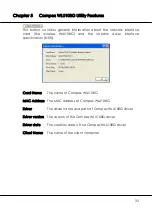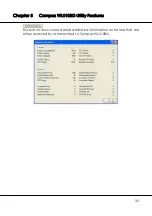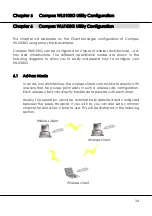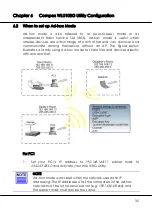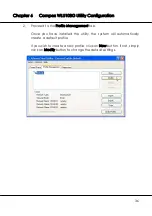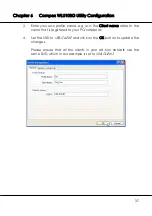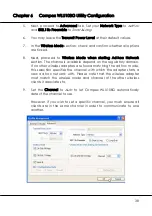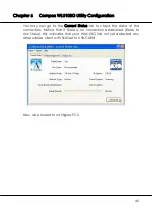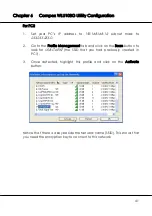Chapter 6
Compex WLU108G Utility Configuration
44
Alternatively, you may also go to the MS-DOS Prompt window of each PC
to ping the other PC.
1. From
the
Start menu, go to Run…
2. Type
in
cmd
and
c
lick on the OK button.
From the MS-DOS Prompt window of PC2, type
ping 192.168.168.11 –t
, to
ping PC1.
When this screen appears:
Pinging 192.168.168.11: bytes=32 time=2ms TTL=128
Pinging 192.168.168.11: bytes=32 time=2ms TTL=128
…….
This indicates that the connection between PC1 and PC2 has been
established successfully! You can now access to one another wirelessly!
For notebook
For setting up another wireless client, e.g. the notebook in the daughter’s
room, you may refer to the steps mentioned for configuring PC2.
If your other wireless clients are not using Compex WLU108G, you may
refer to the manual of these other adapters for details on Ad-hoc
configuration.
For details on other authentication and encryption types, kindly refer to
Chapter 7 “Types of Authentication and Encryption mode” on Page 52.
Note:
All clients need to use the same SSID, channel, security mode and
encryption key.
Summary of Contents for iWavePort Series
Page 1: ......