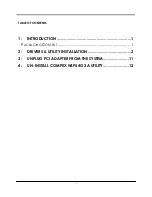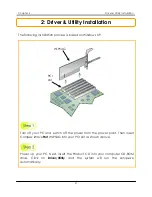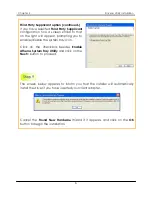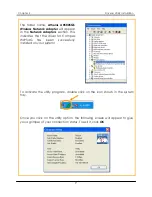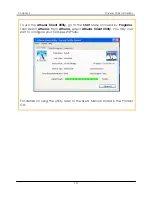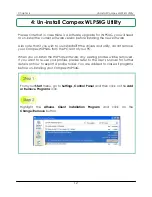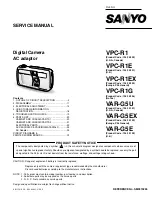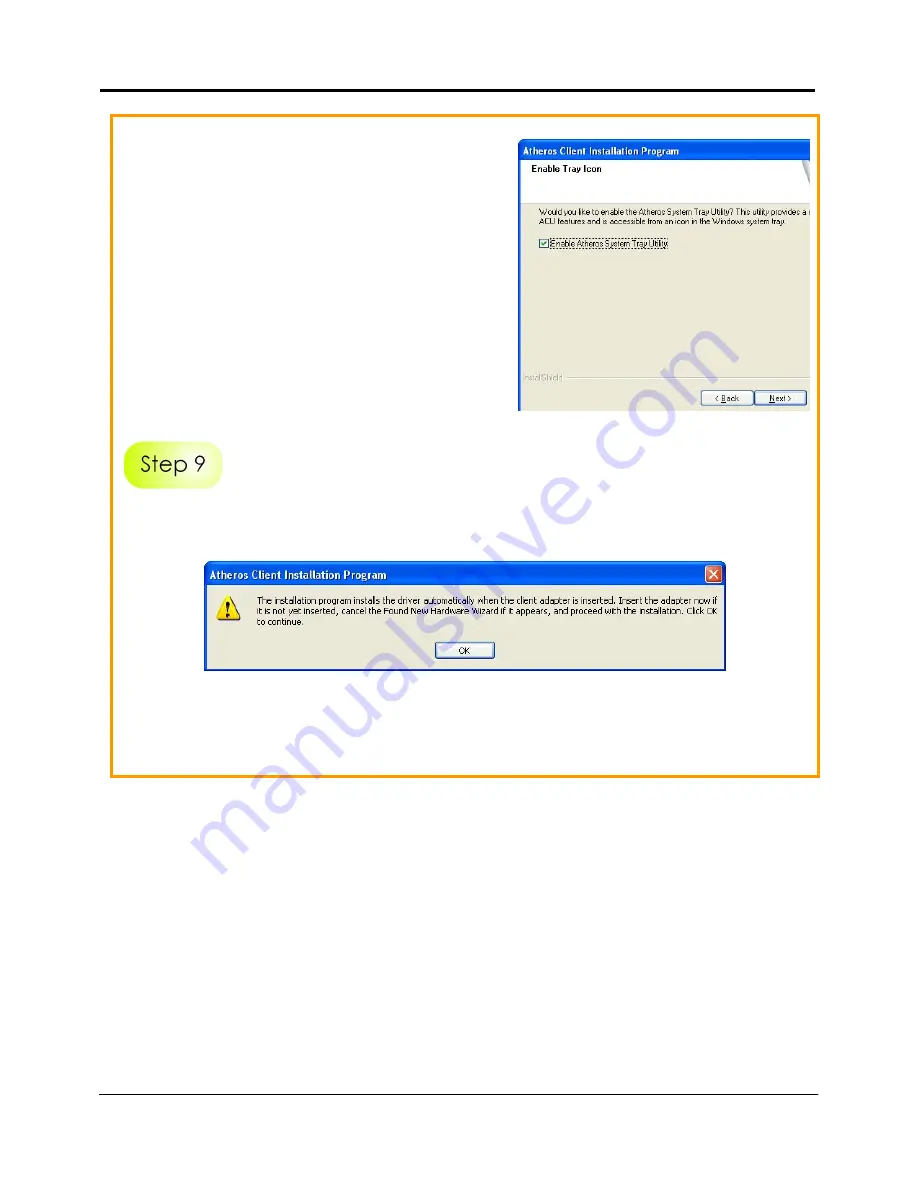
Chapter 2
Driver & Utility Installation
6
Third Party Supplicant option (continued..)
If you have selected
Third Party Supplicant
configuration tool, a screen similar to that
on the right will appear, prompting you to
enable/disable the system tray icon.
Click on the checkbox besides
Enable
Atheros System Tray Utility
and click on the
Next>
button to proceed.
The screen below appears to inform you that the installer will automatically
install the driver if you have inserted your client adapter.
Cancel the
Found New Hardware
Wizard if it appears and click on the
OK
button to begin the installation.