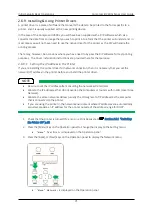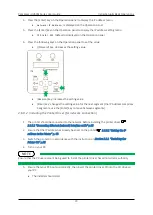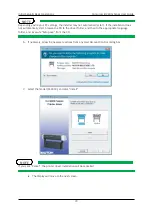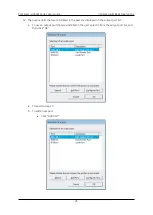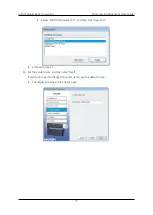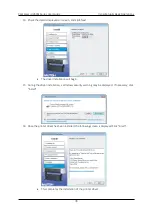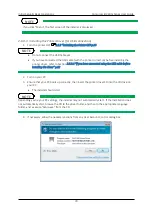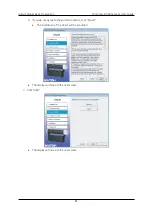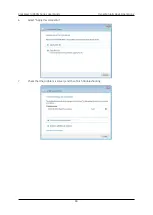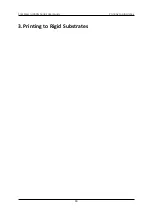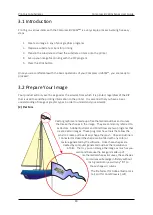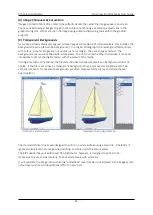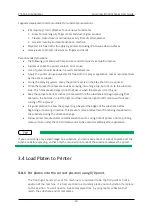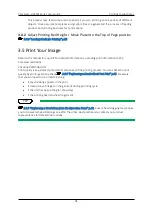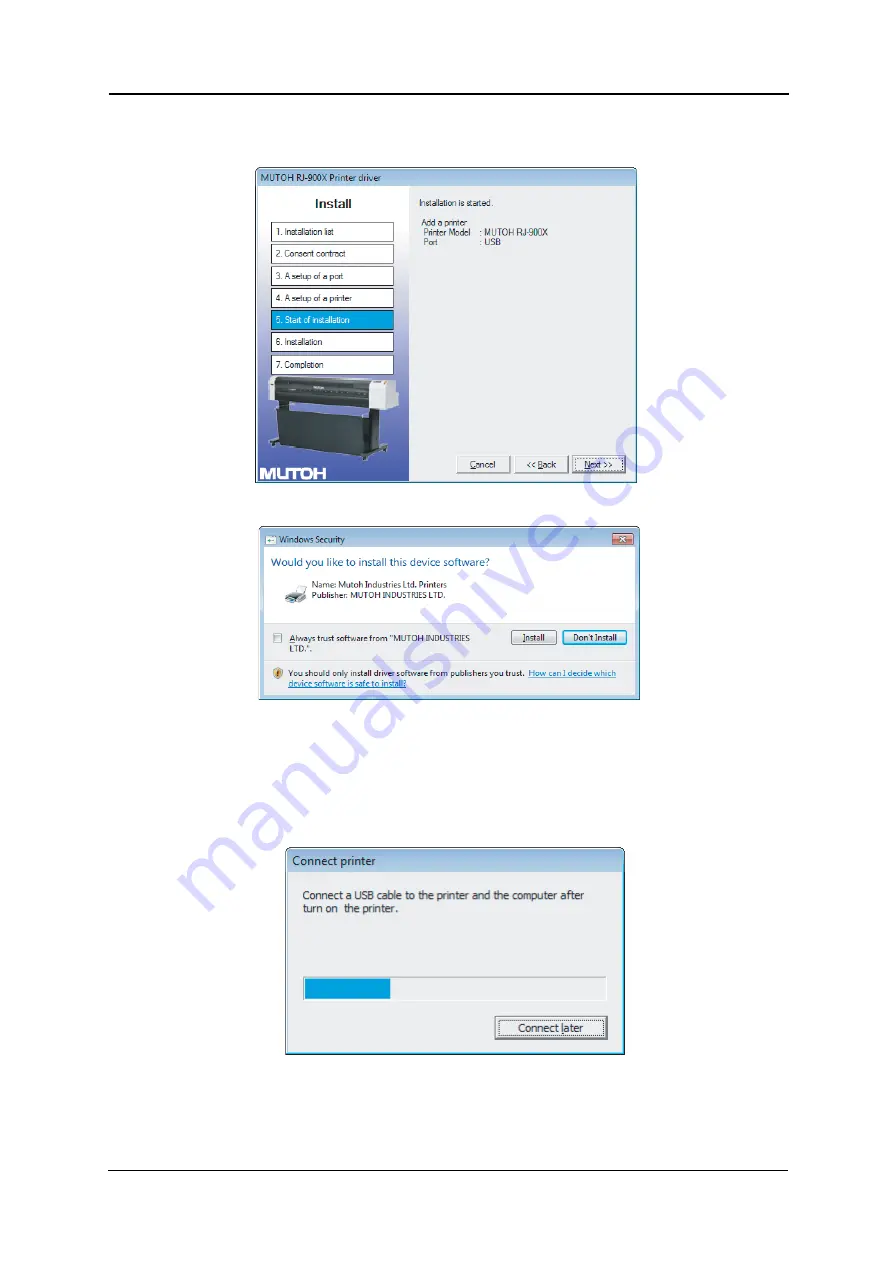
Compress iUV600s Series User Guide
Initial Setup & Basic Operations
82
8.
Driver and port to be installed will be displayed on screen – Check the displayed content, and if
there is no problem, click “Next”
9.
If the Windows security warning is displayed during the installation, click “Install”.
10.
At this stage, the installer is waiting for the printer to be connected to the computer by USB
cable.
a.
Wait until the standby dialog is displayed.
b.
Turn the printer ON
c.
Connect the printer and computer with a USB cable.
Summary of Contents for IUV600S SERIES
Page 2: ...Compress iUV600s Series User Guide 2 This page has been intentionally left blank...
Page 8: ......
Page 14: ...Compress iUV600s Series User Guide 6...
Page 38: ...Compress iUV600s Series User Guide Initial Setup Basic Operations 30...
Page 96: ...Compress iUV600s Series User Guide Printing to substrates 88 3 Printing to Rigid Substrates...
Page 105: ...Care Maintenance Compress iUV600s Series User Guide 97 4 General Care Maintenance...
Page 130: ...Compress iUV6000s Series User Guide Troubleshooting 122 5 Troubleshooting...
Page 171: ...Appendix Compress iUV600s Series User Guide 163 6 Appendix...
Page 174: ...Compress iUV600s Series User Guide Appendix 166 TABLE 6 3 PRINTER PHYSICAL SPECIFICATIONS...