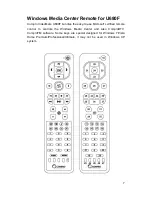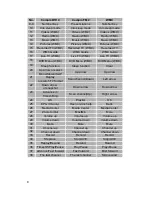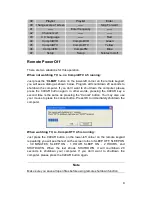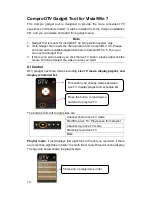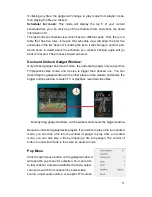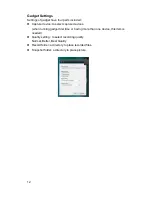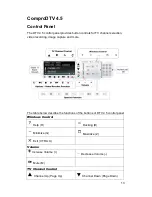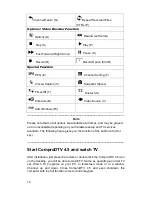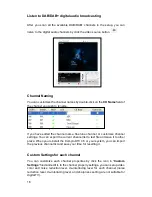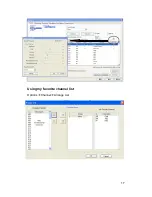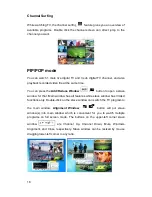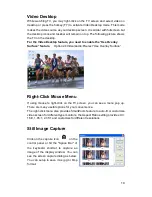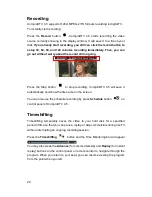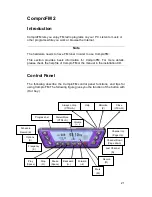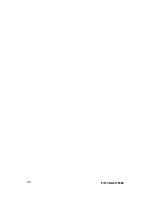19
Video Desktop
While watching TV, you may right-click on the TV screen and select video on
desktop or press the hotkey (F7) to activate Video Desktop mode. This mode
makes the video source as your desktop screen. It is similar with full screen but
the desktop icons and taskbar will remain on top. The following picture shows
the TV on the desktop.
For the Video Desktop feature, you need to enable the “Use Overlay
Surface” feature.
Options
Video/Audio
Select
“Use Overlay Surface”
Right-Click Mouse Menu
If using mouse to right-click on the TV screen, you can see a menu pop up.
There are many useful options for your convenience.
The right-click menu also provides SmartZoom feature to auto-fit or customize
video screen for different type monitors, the Aspect Ratio setting provides 4:3,
16:9, 1.85:1, 2.35:1 and customize for different resolutions.
Still Image Capture
Click on the capture icon
on the
control panel or hit the "Space Bar" of
the keyboard shortcut to capture an
image of the display window. You can
see the screen capture dialog as below.
You can setup to save it as jpg or bmp
format.