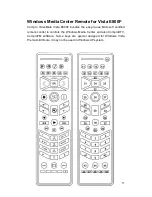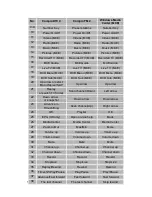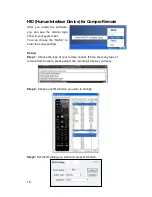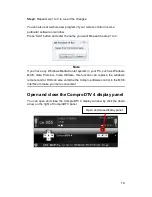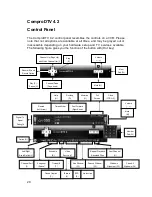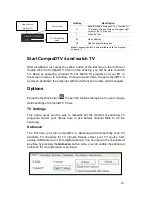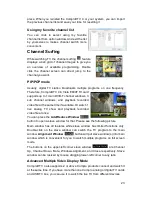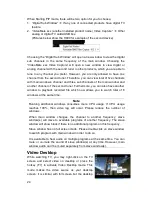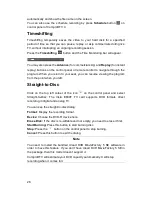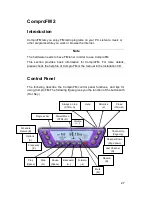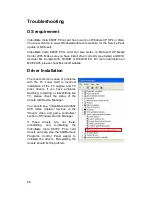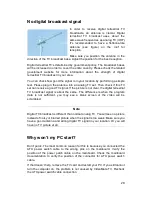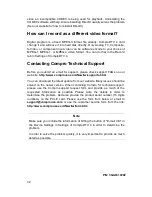25
icons and taskbar will remain on top. The following picture shows the TV on
the desktop.
For the Video Desktop feature, you needs to enable the “Use Overlay
Surface” feature in the setup dialog box of Option
Video/Audio.
Right-Click Mouse Menu
If using mouse to right-click on the TV screen, you can see a menu pop up.
There are many useful options for your convenience.
Zooming image
If you would like to see more details on a certain part of a video image, you can
press the mouse right button to drag a zone of the screen. You will see the
zoomed image.
Also you can press the mouse right button and move on the screen to shift the
zoomed area of the image. Just click the mouse left button to resume normal
mode.
Still Image Capture
Click on the capture icon
on the control
panel or hit the "Space Bar" of the keyboard
shortcut to capture an image of the display
window. You can see the screen capture dialog
as below. You can setup to save it as jpg or bmp
format in the ComproDTV option
interface.
And also setup the picture compress quality in
jpg file.
Recording
ComproDTV 4 supports MPEG-2 and Transport Stream formats recording in
digital and MPEG-1/2/4 formats recording in analog TV. Vista E800F also
support real-time hardware MPEG-2 recording for better video quality.
To instantly start recording:
Press the
Record
button
. ComproDTV 4 starts recording the video source
currently showing in the display window. It will save it to a file on your disk.
If
you already start recording, you still can click the record button to setup
30, 60, 90, and 120 minutes recording immediately. Thus, you can go out
without worry about the record still ongoing.
Press the Stop button
to stop recording. ComproDTV 4 will save it