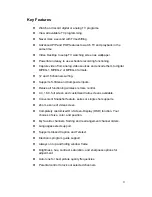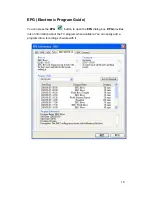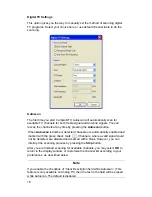2
Introduction
ComproDTV is a complete digital entertainment solution for your PC. Watch
and record TV programs on your PC, in full-screen mode or in a window.
Timeshifting lets you watch TV, pause live TV, or review your favorite scenes
without missing a minute of the program. Integrated deinterlacing technology
assures the highest picture quality.
Note
Not all features in this manual are available for all products. Please check the
product package to confirm if this model supports such feature of ComproDTV.