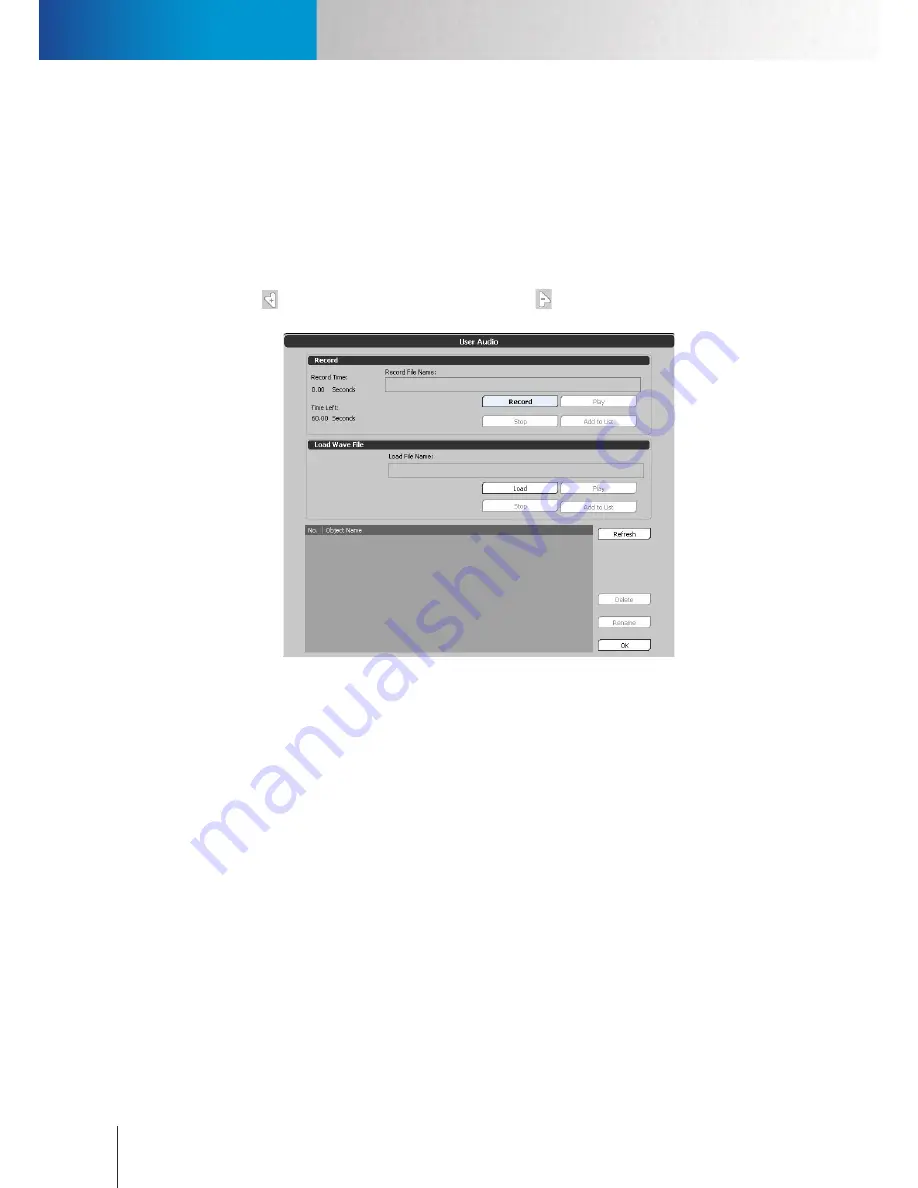
Storage Tab
Alert Tab
Compro RS-3232 - User's Manual
12-16
•
Subject:
Enter the E-mail subject.
•
Content:
Enter the content of the E-mail.
•
Test:
Verify E-mail information immediately (by sending out a test E-mail).
Sound Settings
•
Action event:
Select an event that you wish to associate a sound with.
•
Sound bank:
Select a sound to associate with an action event. Select an action event and a sound, and
then click
to associate the event with the sound. Click to dis-associate an event from its linked
sound on list. Click [User Audio] to record your own sound or to load wave files into the sound bank.
Figure 12-16. User audio window
•
Volume:
Adjust the volume that will be played.
•
Preview:
Check to preview the sound file.
•
Loop:
Check this option and then determine how many times an event sound will be played repetitively
when events occur.
•
Modify:
Select an item on the Linker List, make your changes, and click [Modify] to apply changes.
Emap Settings
•
Auto Hide:
Check to hide the E-Map warning window after the specified “Show time” expires. (Show
Time: 1-60 sec.)
•
Show Device Information:
Display the device information.
Message Settings
•
Text Message:
Enter the text you wish to be displayed as warning message on the video pane when
events are detected. (Ex. Warning!)
Summary of Contents for RS-3232
Page 1: ...Network Video Recorder RS 3232 Model No V2 120510 ...
Page 34: ... Compro RS 3232 User s Manual 4 12 ...
Page 58: ...Talk and Broadcast Voice Compro RS 3232 User s Manual 6 8 ...
Page 64: ...Manual Recording Compro RS 3232 User s Manual 7 6 ...
Page 74: ...Add and Manage Bookmarks Compro RS 3232 User s Manual 8 10 ...
Page 78: ...Schedule a Backup Operation Compro RS 3232 User s Manual 9 4 ...
Page 82: ...Add an E Map Compro RS 3232 User s Manual 10 4 Figure 10 3 Emap example ...
Page 92: ...Remote Playback on WebVUer Compro RS 3232 User s Manual 11 10 ...
Page 112: ... Compro RS 3232 User s Manual 12 20 ...
Page 120: ...Contacting Compro Technical Support Compro RS 3232 User s Manual 14 4 ...
















































