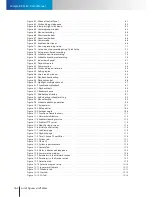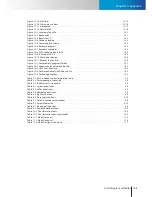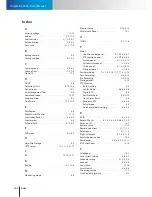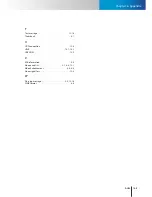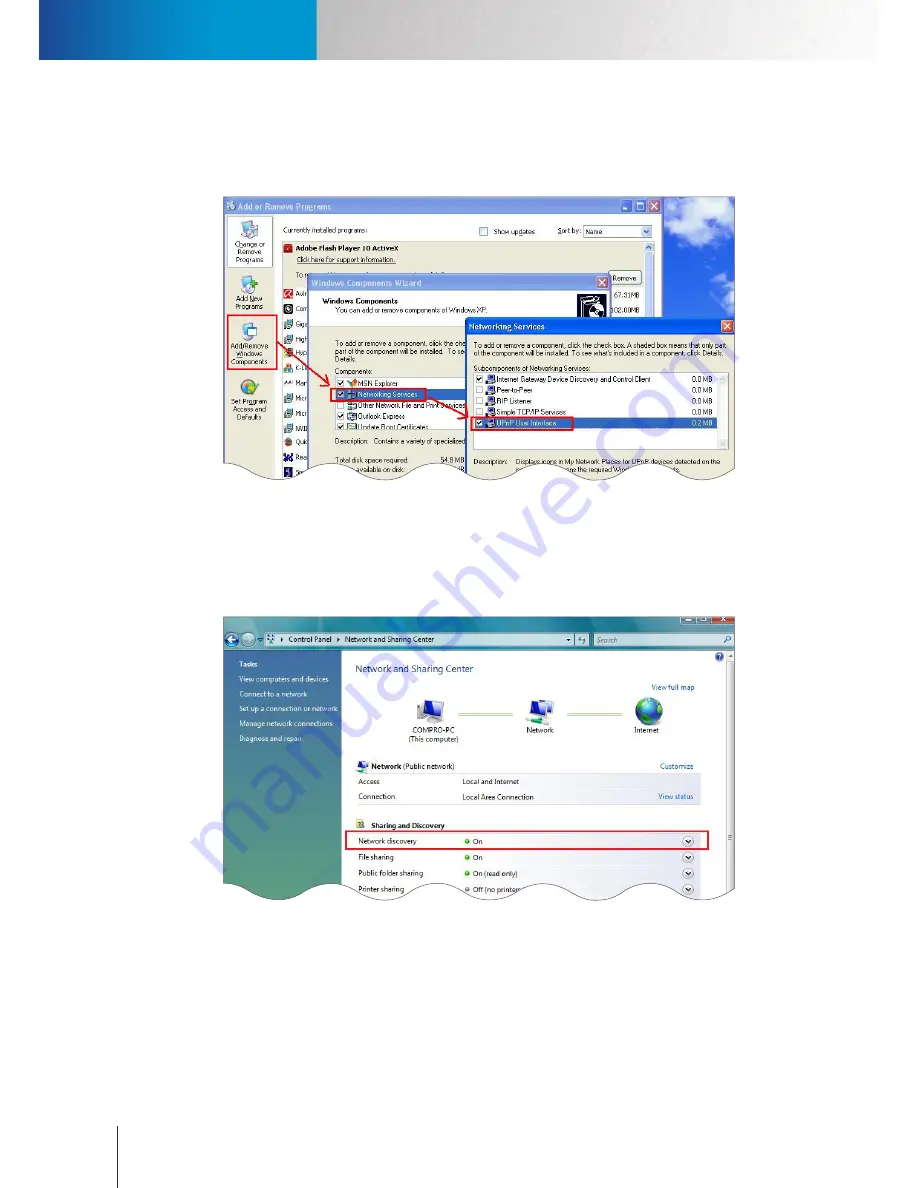
Contacting Compro Technical Support
Trouble with Camera Connection
Compro RS-3232 - User's Manual
14-2
install the component by going to [Control Panel] > [Add or Remove Programs] > [Add/Remove Windows
Components] and then double-click on [Network Services] on the list. After that, check the [UPnP User
Interface] checkbox and go ahead and choose to install the component (the Windows installation CD may
be required.)
Figure 14-3. UPnP user interface
Windows Vista User
Please check the network discovery setting by going to [Control Panel] > [Network and Sharing Center] >
[Sharing and Discovery] > [Network Discovery] and ensure that this option is switched on. Or try to disable
your Firewall or Anti-Virus program temporarily and see if they might have caused the problem.
Figure 14-4. Network discovery in Windows Vista
Trouble with Camera Connection
Sometimes a piece of anti-virus software (like NOD32) can block the connection between ComproView®
and your IP cameras and result in connection failure. When you think this is what has happened, go to the
setup page of your anti-virus software and manually add ComproView® to the list of trusted applications, so
ComproView® can access the Internet and connect to your IP cameras on the network normally.
Summary of Contents for RS-3232
Page 1: ...Network Video Recorder RS 3232 Model No V2 120510 ...
Page 34: ... Compro RS 3232 User s Manual 4 12 ...
Page 58: ...Talk and Broadcast Voice Compro RS 3232 User s Manual 6 8 ...
Page 64: ...Manual Recording Compro RS 3232 User s Manual 7 6 ...
Page 74: ...Add and Manage Bookmarks Compro RS 3232 User s Manual 8 10 ...
Page 78: ...Schedule a Backup Operation Compro RS 3232 User s Manual 9 4 ...
Page 82: ...Add an E Map Compro RS 3232 User s Manual 10 4 Figure 10 3 Emap example ...
Page 92: ...Remote Playback on WebVUer Compro RS 3232 User s Manual 11 10 ...
Page 112: ... Compro RS 3232 User s Manual 12 20 ...
Page 120: ...Contacting Compro Technical Support Compro RS 3232 User s Manual 14 4 ...