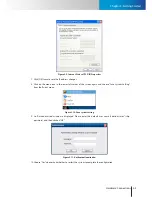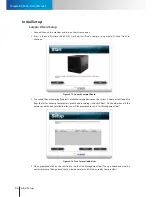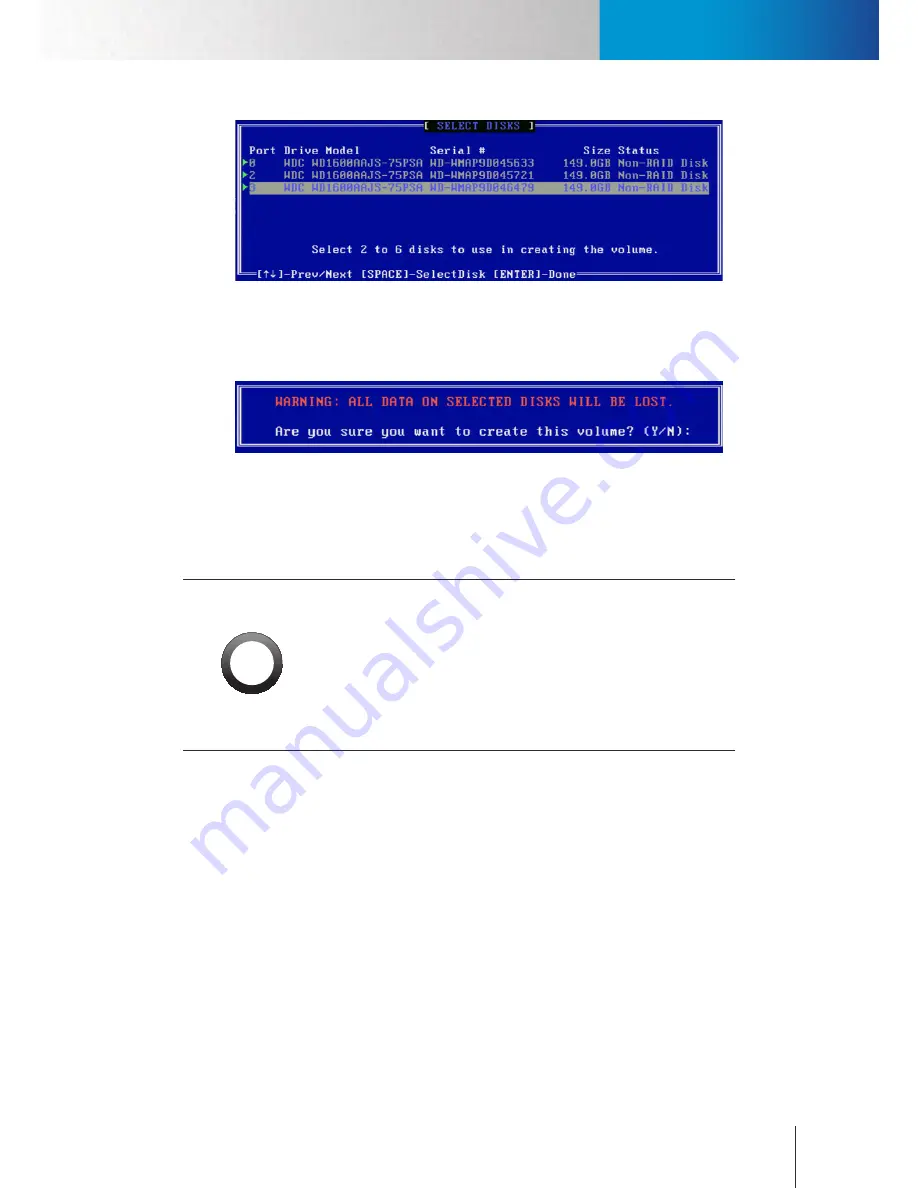
Hardware Connections
Set Up RAID Level (Optional)
Chapter 3: Getting Started
3-3
Figure 3-5. Choosing physical disks
6. After that, press Enter twice to use default strip size and capacity setting. Then press Enter again to
proceed with volume creation. Press the Y key when prompted with a warning message to confirm the
RAID volume creation.
Figure 3-6. Confirming the creation
7. Exit the RIAD configuration interface by choosing Exit.
8. Start up the system and follow the instructions of the Compro setup wizard to run a disk management
tool. Then go ahead to create a new disk volume using this tool and complete the setup.
!
Important:
•
RS-3232 does not support a hard drive with greater than 2TB.
•
If you intend to use RAID 1, it is recommended to install two identical
hard drives in the RS-3232.
•
Compro does not guarantee full compatibility across all hard drives.
Please select a compatible hard drive model from www.comprousa.
com.
Hardware Connections
Power Connection
Connect the power cord to the power cord inlet on the unit’s rear panel. Then connect the other end of the
power cord to a power outlet.
Network Connection
Use a RJ-45 Ethernet cable to connect the LAN port 1 (located next to the VGA connector) of the unit to
an available Ethernet port on your network router/hub. In default mode, the RS-3232 is configured to
automatically obtain an IP address from your network router or from a DHCP server on your LAN network.
If the unit fails to obtain an IP address via DHCP, please manually assign an IP address to the unit.
Summary of Contents for RS-3232
Page 1: ...Network Video Recorder RS 3232 Model No V2 120510 ...
Page 34: ... Compro RS 3232 User s Manual 4 12 ...
Page 58: ...Talk and Broadcast Voice Compro RS 3232 User s Manual 6 8 ...
Page 64: ...Manual Recording Compro RS 3232 User s Manual 7 6 ...
Page 74: ...Add and Manage Bookmarks Compro RS 3232 User s Manual 8 10 ...
Page 78: ...Schedule a Backup Operation Compro RS 3232 User s Manual 9 4 ...
Page 82: ...Add an E Map Compro RS 3232 User s Manual 10 4 Figure 10 3 Emap example ...
Page 92: ...Remote Playback on WebVUer Compro RS 3232 User s Manual 11 10 ...
Page 112: ... Compro RS 3232 User s Manual 12 20 ...
Page 120: ...Contacting Compro Technical Support Compro RS 3232 User s Manual 14 4 ...