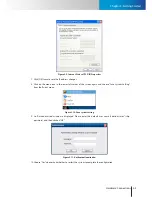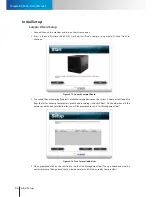Remote Access
Initial Setup
Chapter 3: Getting Started
3-9
Figure 3-18. Quick setup
4. Then select a camera from the list and put in its user name and password. Then go ahead and click “Next”
to complete the connection setup for this camera.
5. To add more cameras to the system, click on the wrench icon and select “Quick Setup” from the fly-
out menu. Then simply repeat previous steps to add the rest of your IP cameras to the system.
!
Important:
Compro Technology does not guarantee full functionality or
compatibility across ONVIF cameras; individual experience may vary
based on the camera model and firmware used.
Remote Access
Access via ComproView® WebVUer
ComproView® WebVUer is a remote web client developed for you to access your RS-3232 remotely either
from another PC on the same LAN network where you RS-3232 sits or from another PC on the Internet. To
access the RS-3232 remotely:
1. Open the Internet Explorer on your Windows PC and enter the RS-3232’s IP address into the address
field.
2. A dialog box that requests the user name and password appears. Meanwhile, depending on local
settings, the browser may prompt a security bar saying “The website wants to install the following add-
on…” Click on the information bar and choose to install and run the add-on.
Summary of Contents for RS-3232
Page 1: ...Network Video Recorder RS 3232 Model No V2 120510 ...
Page 34: ... Compro RS 3232 User s Manual 4 12 ...
Page 58: ...Talk and Broadcast Voice Compro RS 3232 User s Manual 6 8 ...
Page 64: ...Manual Recording Compro RS 3232 User s Manual 7 6 ...
Page 74: ...Add and Manage Bookmarks Compro RS 3232 User s Manual 8 10 ...
Page 78: ...Schedule a Backup Operation Compro RS 3232 User s Manual 9 4 ...
Page 82: ...Add an E Map Compro RS 3232 User s Manual 10 4 Figure 10 3 Emap example ...
Page 92: ...Remote Playback on WebVUer Compro RS 3232 User s Manual 11 10 ...
Page 112: ... Compro RS 3232 User s Manual 12 20 ...
Page 120: ...Contacting Compro Technical Support Compro RS 3232 User s Manual 14 4 ...