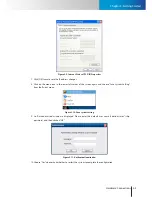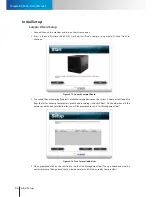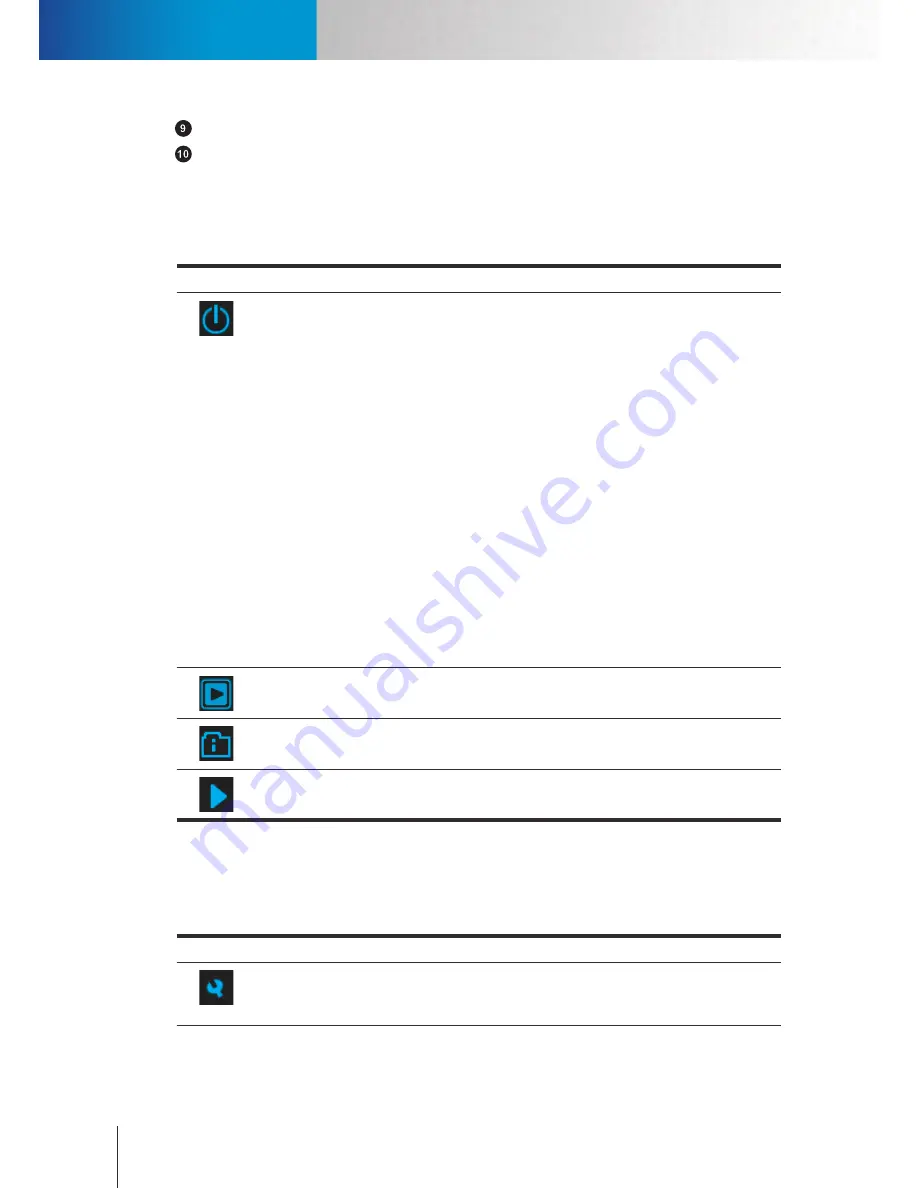
Viewport Panel
System Panel
Compro RS-3232 - User's Manual
4-2
Viewport toggle button –
Click on the button to toggle the display of video screen layout buttons.
PTZ function panel –
Lets you control the pan, tilt and zoom function of PTZ cameras and the digital PTZ
function.
System Panel
The followings are the main functional buttons seen in the system panel.
Icon
Name
Description
Main
Click on the
Main
button to show the fly-out menu that contains the following
items.
•
Start All:
Enable all functions (analytics, scheduler, etc.) on all camera
channels.
•
Start by Channel:
Enable monitoring function (detection, scheduler, etc.)
only on selected camera channels. (A camera selection window will pop
up.)
•
Stop Recording Schedule:
Click here to start or stop your recording
schedule.
•
Lock System:
Lock the system to prevent unauthorized access. It requires
entering of user name and password to unlock.
•
Minimize:
Minimize ComproView® to system tray.
•
Full Screen:
Toggle to full screen mode.
•
About ComproView®:
Software version information.
•
Logout:
End the current user session.
•
Quit:
Quit ComproView®.
Start/Stop
All
Click to
Start/Stop All
detection and recording schedules on all camera channels
in ComproView®.
Index
Click to toggle displaying the Index Search Panel.
Playback
Click to bring up the playback console. See
Playback
chapter for details.
Table 4-1. System panel icons
Utility Panel
The followings are the main functional buttons seen in the utility panel.
Icon
Name
Description
Setup
Click to open the setup menu, which lets you configure System, Camera,
Detection, Schedule, User, I/O, Alert, Storage and Network function in the system
configuration console.
Summary of Contents for RS-3232
Page 1: ...Network Video Recorder RS 3232 Model No V2 120510 ...
Page 34: ... Compro RS 3232 User s Manual 4 12 ...
Page 58: ...Talk and Broadcast Voice Compro RS 3232 User s Manual 6 8 ...
Page 64: ...Manual Recording Compro RS 3232 User s Manual 7 6 ...
Page 74: ...Add and Manage Bookmarks Compro RS 3232 User s Manual 8 10 ...
Page 78: ...Schedule a Backup Operation Compro RS 3232 User s Manual 9 4 ...
Page 82: ...Add an E Map Compro RS 3232 User s Manual 10 4 Figure 10 3 Emap example ...
Page 92: ...Remote Playback on WebVUer Compro RS 3232 User s Manual 11 10 ...
Page 112: ... Compro RS 3232 User s Manual 12 20 ...
Page 120: ...Contacting Compro Technical Support Compro RS 3232 User s Manual 14 4 ...