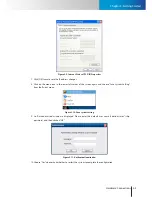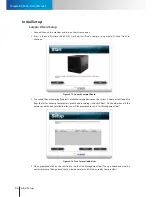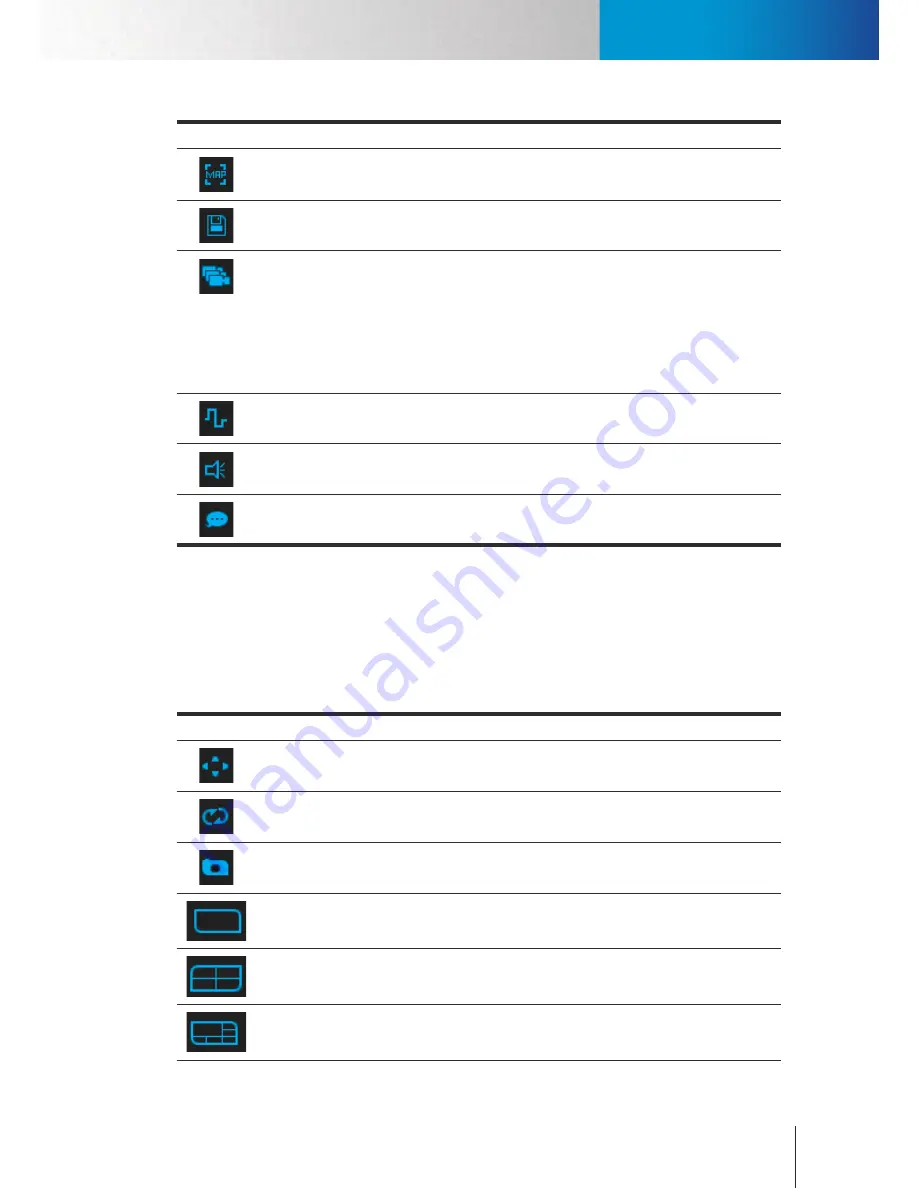
Viewport Panel
System Panel
Chapter 4: Main Workspace
4-3
Icon
Name
Description
E-Map
Click to open the E-Map panel. See
E-Map
for details.
Backup
Click to bring up the backup console, which allows you to either manually backup
system data or schedule a backup operation.
Camera
Group
Click on the camera group button to show the fly-out menu that contains the fol-
lowing items.
•
Group Launch:
Group the camera channels on a group list together so they
would be displayed together.
•
Group Cancel:
Ungroup the channels.
•
Group Setup:
Open the Group Setup panel.
I/O
I/O Control button lets you Enable/Disable the I/O control function of
ComproView®.
Speaker
Click to toggle on/off audio reception from cameras.
Index
Click and hold the talk button to broadcast your voice through the selected
camera’s built-in or external speaker.
Table 4-2. Utility panel icons
Viewport Panel
There are different video screen layouts available in the main workspace. If the video screen layout is 2 x 2
and 6 cameras are connected, only the first 4 cameras can be viewed in the video screen. In this case, use
the following split view buttons to change to a layout greater than 2 x 2 in order to view all the connected
cameras.
Icon
Name
Description
Full Screen
Switch to full screen view. To exit, press ESC key.
Auto Scan
Click to rotate through all the camera channels.
Snapshot
Select a channel and click to take a snapshot. See "
Take a Snapshot
."
1 x 1 Layout
Switch to a 1 x 1 video screen layout.
2 x 2 Layout
Switch to a 2 x 2 video screen layout.
6-Channel
Layout
Switch to a 6-channel video screen layout with the 1st channel occupying a bigger
portion of the screen.
Summary of Contents for RS-3232
Page 1: ...Network Video Recorder RS 3232 Model No V2 120510 ...
Page 34: ... Compro RS 3232 User s Manual 4 12 ...
Page 58: ...Talk and Broadcast Voice Compro RS 3232 User s Manual 6 8 ...
Page 64: ...Manual Recording Compro RS 3232 User s Manual 7 6 ...
Page 74: ...Add and Manage Bookmarks Compro RS 3232 User s Manual 8 10 ...
Page 78: ...Schedule a Backup Operation Compro RS 3232 User s Manual 9 4 ...
Page 82: ...Add an E Map Compro RS 3232 User s Manual 10 4 Figure 10 3 Emap example ...
Page 92: ...Remote Playback on WebVUer Compro RS 3232 User s Manual 11 10 ...
Page 112: ... Compro RS 3232 User s Manual 12 20 ...
Page 120: ...Contacting Compro Technical Support Compro RS 3232 User s Manual 14 4 ...