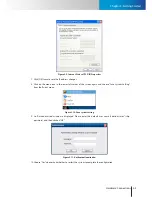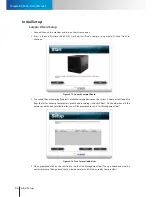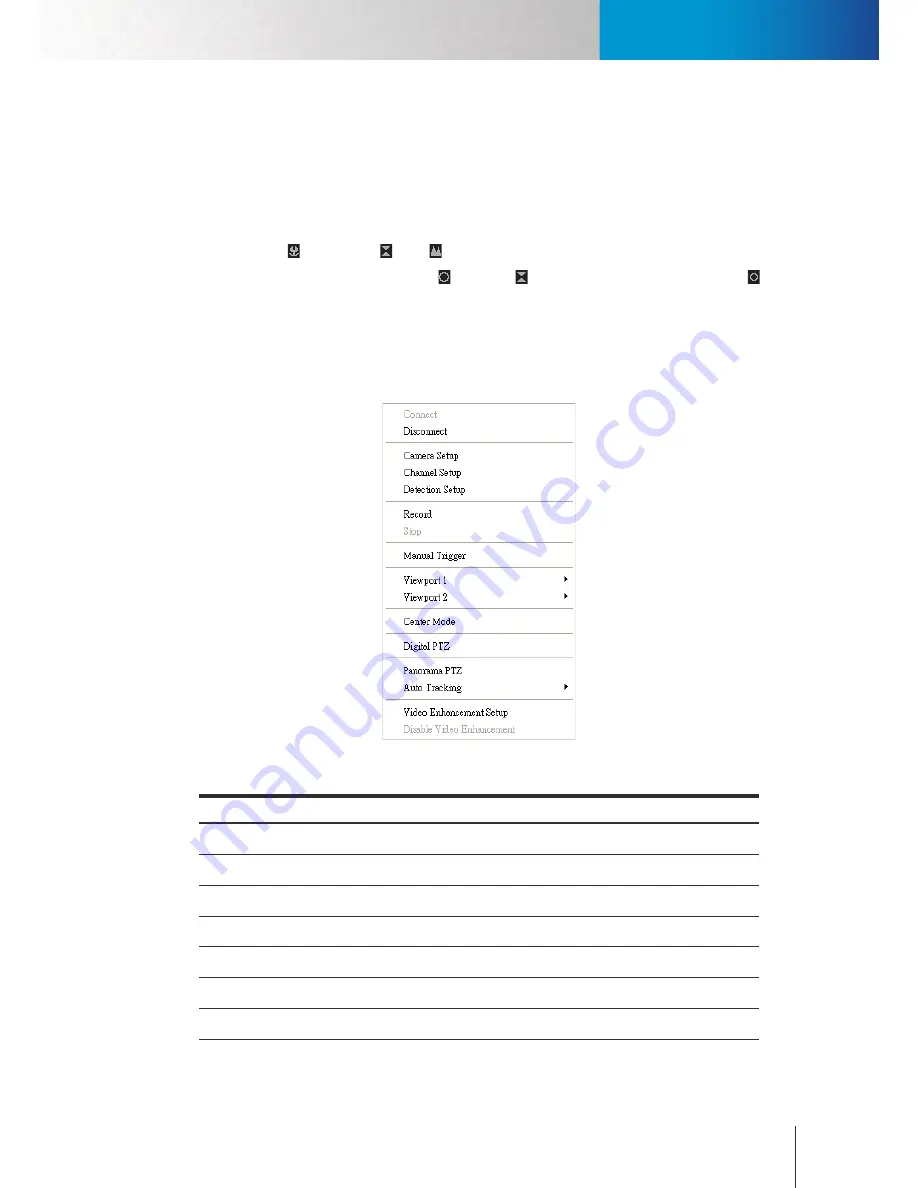
Right-Click Menu
PTZ Function Panel
Chapter 4: Main Workspace
4-7
patrol groups), and a "Stop" icon (for stopping patrol).
•
Mode button:
lets you access advanced camera control buttons.
•
Speed/Focus/Iris control buttons
1. Speed control: allows you to adjust the speed of PTZ movement. Click on the plus and minus icon to
toggle between F (Fast) and S (Slow).
2. Focus: Near ( ) / Auto focus ( ) / Far ( )
3. Iris: larger opening and brighter image ( ) / auto iris ( ) / smaller opening and dimmer image ( )
Right-Click Menu
The right-click menu provides quick access to some frequently used functions. This menu can be brought up
by a simple right click on any video pane in the main workspace. The channel you right-click on will be the
channel the right-click menu affects.
Figure 4-6. Right-click menu in ComproView®
Item
Description
Connect
Establish connection with the IP camera.
Disconnect
Close connection with the IP camera of selected channel.
Camera Setup
Enter camera setup page.
Channel Setup
Enter channel setup page.
Detection Setup
Enter detection setup page.
Record
Manually start recording the selected channel.
Stop
Stop recording the selected channel manually.
Summary of Contents for RS-3232
Page 1: ...Network Video Recorder RS 3232 Model No V2 120510 ...
Page 34: ... Compro RS 3232 User s Manual 4 12 ...
Page 58: ...Talk and Broadcast Voice Compro RS 3232 User s Manual 6 8 ...
Page 64: ...Manual Recording Compro RS 3232 User s Manual 7 6 ...
Page 74: ...Add and Manage Bookmarks Compro RS 3232 User s Manual 8 10 ...
Page 78: ...Schedule a Backup Operation Compro RS 3232 User s Manual 9 4 ...
Page 82: ...Add an E Map Compro RS 3232 User s Manual 10 4 Figure 10 3 Emap example ...
Page 92: ...Remote Playback on WebVUer Compro RS 3232 User s Manual 11 10 ...
Page 112: ... Compro RS 3232 User s Manual 12 20 ...
Page 120: ...Contacting Compro Technical Support Compro RS 3232 User s Manual 14 4 ...