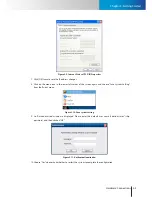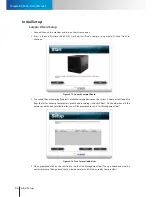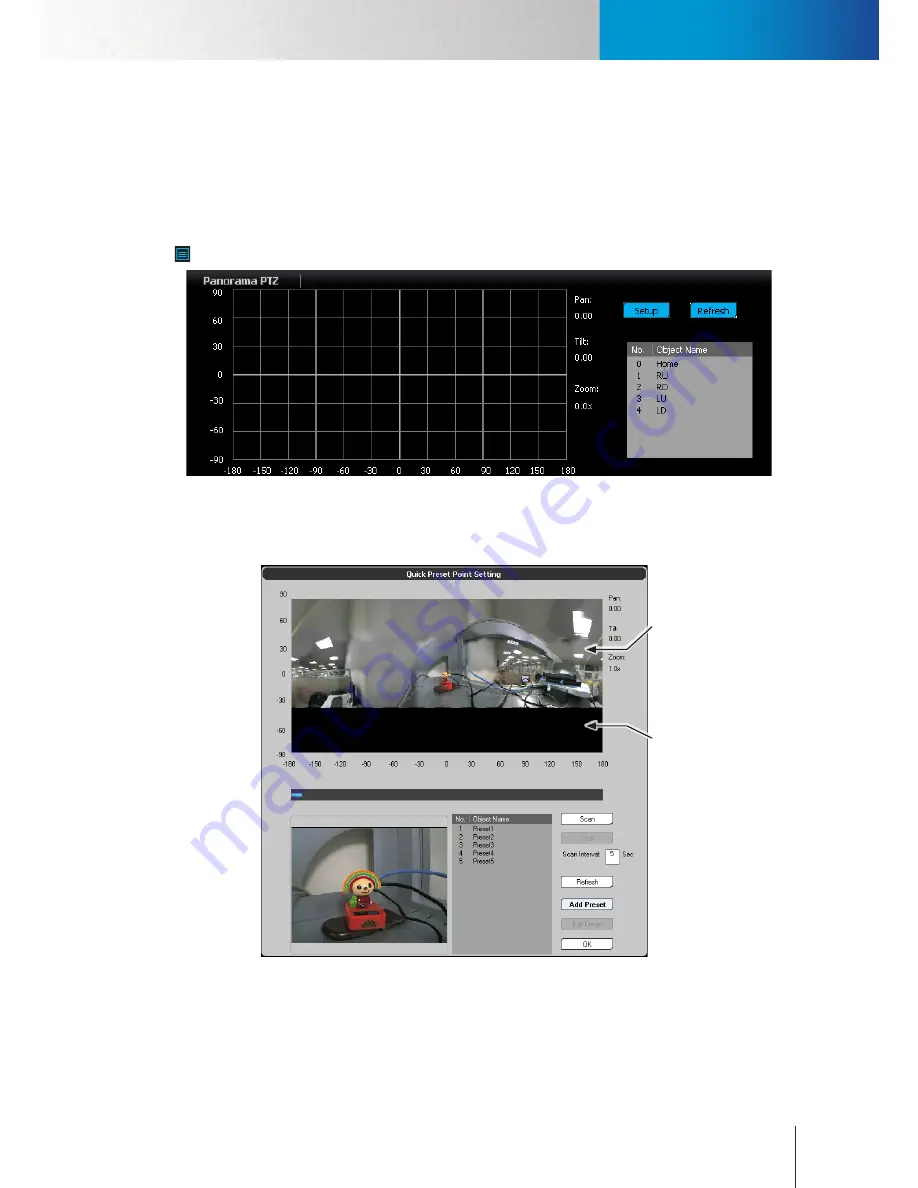
Panorama PTZ
System Status Panel
Chapter 4: Main Workspace
4-9
are consuming network bandwidth in the background.
Panorama PTZ
Panorama PTZ allows you to pan/tilt the camera simply by clicking on a panoramic camera image fused by
ComproView®. When the panorama PTZ mode is selected, a Panorama PTZ control panel will come up. Then
click the “Setup” button to configure PTZ function for the first time (or click on the preset point setting icon
in the PTZ function panel).
Figure 4-7. Panorama PTZ panel
After that, hit “Scan” to make the PTZ camera scan the surrounding area within the camera’s pan/tilt range
and generate a panoramic picture.
Panoramic
image
Area beyond pan/
tilt coverage
Figure 4-8. Preset point setting window
After the camera finishes scanning the surrounding area, ComproView® will show a panoramic picture on the
coordinate grid. Areas out of your camera’s pan/tilt range will appear black on the panoramic picture of the
quick preset point setting window. You can click on any spot on the panoramic picture or click-and-drag a
Summary of Contents for RS-3232
Page 1: ...Network Video Recorder RS 3232 Model No V2 120510 ...
Page 34: ... Compro RS 3232 User s Manual 4 12 ...
Page 58: ...Talk and Broadcast Voice Compro RS 3232 User s Manual 6 8 ...
Page 64: ...Manual Recording Compro RS 3232 User s Manual 7 6 ...
Page 74: ...Add and Manage Bookmarks Compro RS 3232 User s Manual 8 10 ...
Page 78: ...Schedule a Backup Operation Compro RS 3232 User s Manual 9 4 ...
Page 82: ...Add an E Map Compro RS 3232 User s Manual 10 4 Figure 10 3 Emap example ...
Page 92: ...Remote Playback on WebVUer Compro RS 3232 User s Manual 11 10 ...
Page 112: ... Compro RS 3232 User s Manual 12 20 ...
Page 120: ...Contacting Compro Technical Support Compro RS 3232 User s Manual 14 4 ...