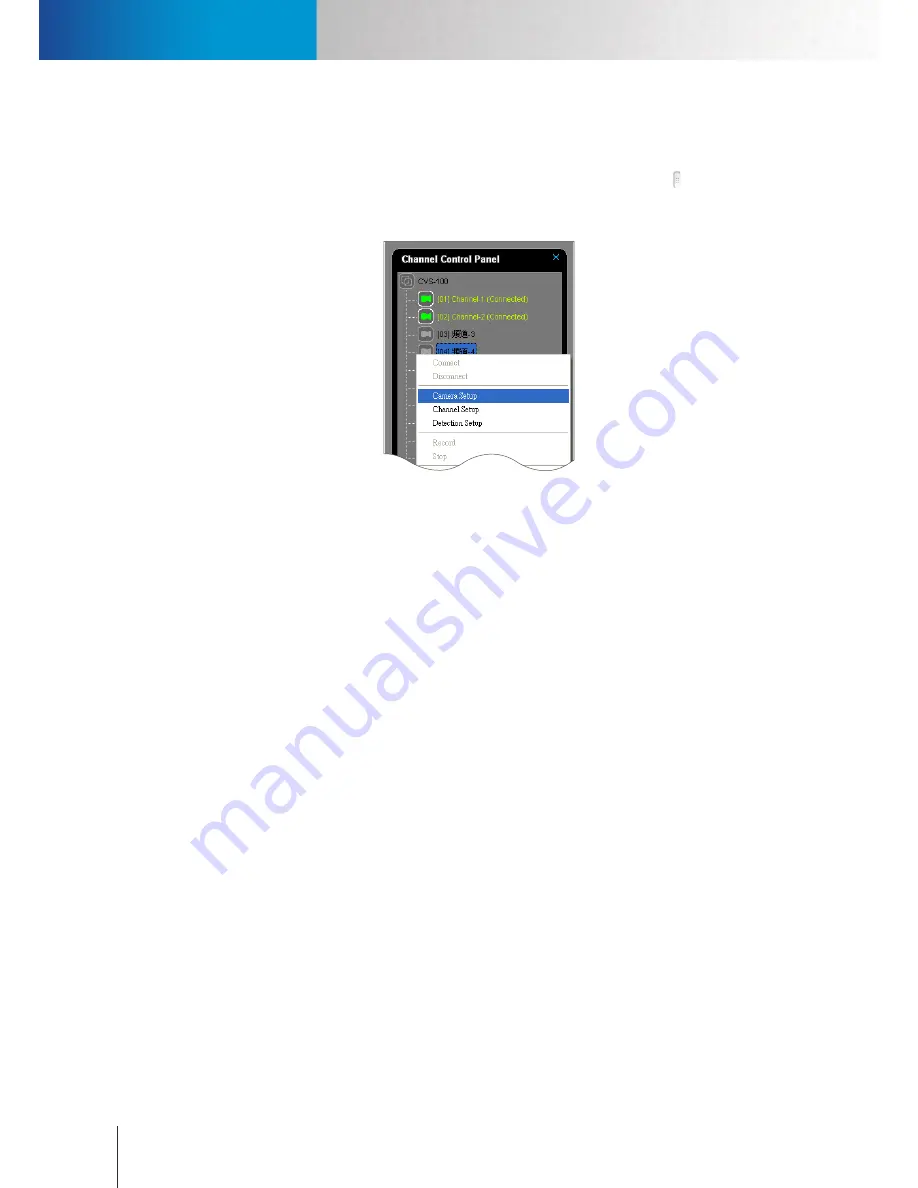
Play Recordings
Set Up Video Recording
Compro RS-3232 - User's Manual
5-8
Using the Channel Control Panel
1. After a successful login to the ComproView® system (the default user name and password are both
“admin”), bring up the channel control panel by clicking on a left arrow button (right next to the
system panel).
2. Up comes the channel control panel. Choose "Camera Setup" from the menu.
Figure 5-13. Camera setup via channel control panel
3. If the channel you right-clicked on has not been configured before, a camera search window will come
up. Select your camera from the list and put in its correct user name/password, which are both “admin”
by default, and then press “Add” to complete the operation. On the contrary, a camera setup window
will come up when the channel you right-clicked on has been configured previously. In this case, put
in all the necessary information and then hit OK.
Set Up Video Recording
Recording is an essential part of surveillance video management. You can select from four different types of
recording methods (Non Stop, Event, and Time Lapse). To set up recording for your IP camera:
1. Open “Setup” on the system configuration console and go to the Camera tab. Make sure your IP camera
is selected in Device section.
2. In the Recording section, click “Enable”, and choose the “Recording Method” (Non Stop, Event, Time
Lapse).
3. Make sure at least one type of detection is enabled and then define the values for “Pre-Recording”, “Post-
Recording” and “Event- Recording” duration if Event recording or Time Lapse recording is chosen.
4. Then, at the bottom of Camera tab, press “Apply” to apply the recording settings.
Schedule Video Recording
The “Schedule” tab of the system configuration console lets you schedule recording operations. Prior to
arranging your recording schedule, go to the “Camera” tab and set the recording preference for your camera
channel(s). The following is a scheduling example to arrange a daily non-stop video recording schedule
during office hours.
Summary of Contents for RS-3232
Page 1: ...Network Video Recorder RS 3232 Model No V2 120510 ...
Page 34: ... Compro RS 3232 User s Manual 4 12 ...
Page 58: ...Talk and Broadcast Voice Compro RS 3232 User s Manual 6 8 ...
Page 64: ...Manual Recording Compro RS 3232 User s Manual 7 6 ...
Page 74: ...Add and Manage Bookmarks Compro RS 3232 User s Manual 8 10 ...
Page 78: ...Schedule a Backup Operation Compro RS 3232 User s Manual 9 4 ...
Page 82: ...Add an E Map Compro RS 3232 User s Manual 10 4 Figure 10 3 Emap example ...
Page 92: ...Remote Playback on WebVUer Compro RS 3232 User s Manual 11 10 ...
Page 112: ... Compro RS 3232 User s Manual 12 20 ...
Page 120: ...Contacting Compro Technical Support Compro RS 3232 User s Manual 14 4 ...
















































