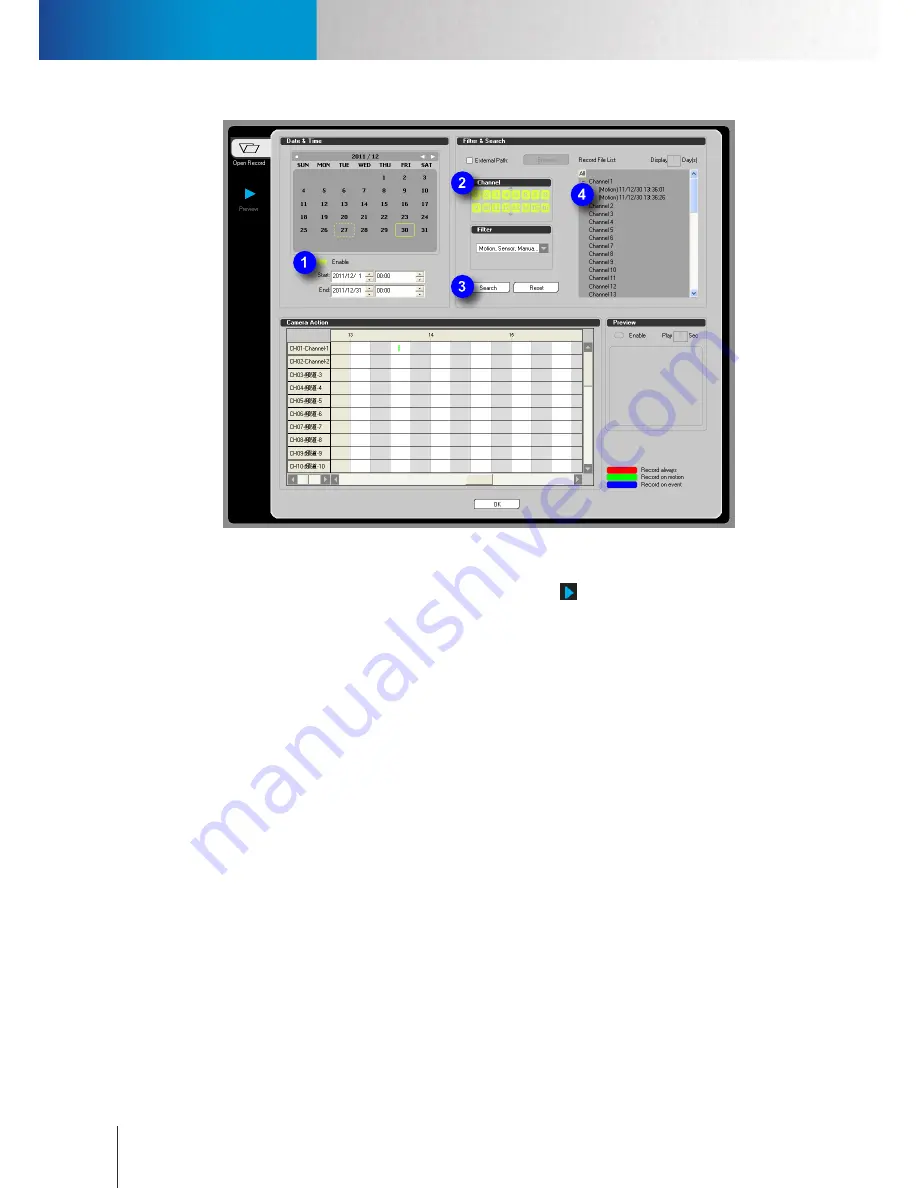
Play Recordings
Play Recordings
Compro RS-3232 - User's Manual
5-10
Figure 5-15. Play back recordings
1. Bring up the Playback console by clicking on the Playback icon (
).
2. Up comes the playback console. If you like to specify a time period to search for recordings, check
"Enable" option in the Date & Time section and define the start time and the end time. Otherwise leave
the "Enable" option unchecked to search all the recordings in the system.
3. In the Channel section, select the channels you want to search.
4. In the Filter section, click on the combobox and then choose the event types you want to search for.
5. Hit the "Search" button, and ComproView® will display a list of recordings that match your search criteria.
6. From the "Recorded File List" in the upper-right corner, double-click on any of the recordings found to
start playing back.
ComproView® automatically switches to the Preview tab after you double-click on a video recording on the
"Recorded File List", as the following figure shows.
Summary of Contents for RS-3232
Page 1: ...Network Video Recorder RS 3232 Model No V2 120510 ...
Page 34: ... Compro RS 3232 User s Manual 4 12 ...
Page 58: ...Talk and Broadcast Voice Compro RS 3232 User s Manual 6 8 ...
Page 64: ...Manual Recording Compro RS 3232 User s Manual 7 6 ...
Page 74: ...Add and Manage Bookmarks Compro RS 3232 User s Manual 8 10 ...
Page 78: ...Schedule a Backup Operation Compro RS 3232 User s Manual 9 4 ...
Page 82: ...Add an E Map Compro RS 3232 User s Manual 10 4 Figure 10 3 Emap example ...
Page 92: ...Remote Playback on WebVUer Compro RS 3232 User s Manual 11 10 ...
Page 112: ... Compro RS 3232 User s Manual 12 20 ...
Page 120: ...Contacting Compro Technical Support Compro RS 3232 User s Manual 14 4 ...
















































