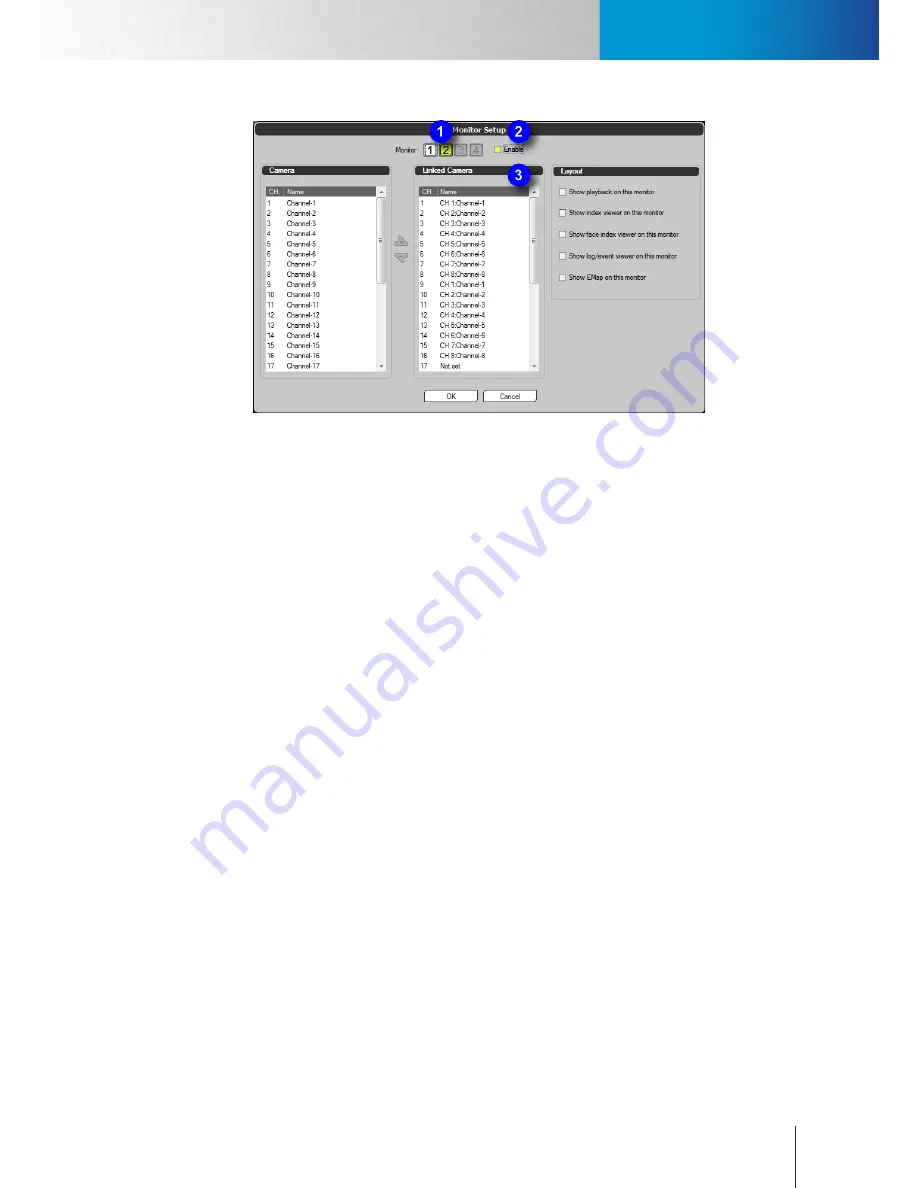
Set Up Event-based Recording
Set Up Multiple Monitors
Chapter 5: How to...
5-15
Figure 5-22. Multiple-display
3. From the Camera list on the left-hand side of the Monitor Setup window, select the channels you wish
to be displayed on the second monitor. Then click the "plus" button to add those channels to the list of
"Linked Camera". Note that you can select a consecutive group of channels by clicking the first channel,
holding down the shift key, and then clicking the last channel.
4. When desired, check the options in the Layout section to customize ComproView® workspace on the
second monitor. Then hit the OK button to complete the setup.
Set Up Event-based Recording
As an alternative to Non-Stop recording, you can use event-driven recording to save disk storage space. Such
as a recording operation initiated by detected motion in the scene or detected audio. To set up an event-
based recording:
1. Bring up the system configuration console by clicking the “Setup” icon. Click the camera tab and select
“Event” from the drop-down list as the recording method.
2. Set the amount of Pre-Recording time which determines the number of seconds to record BEFORE an
event is detected by the system. The event types include motion, audio, etc.
3. Set the amount of Post-Recording time which dictates the number of seconds to record AFTER a
detected event stops. The event types include motion, audio, etc. If after the system has started
recording for one event, and during the recording session, a second event is triggered, the post-
recording will only begin when the event-recording for the last event stops.
4. In the Event-Recording field, fill in the number of seconds to record immediately AFTER an event is
triggered. Here it does not control the video recording length for a motion event. The system begins
recording when a motion event starts, and stops recording when this motion event stops. For events
other than motion, the total number of seconds to be recorded equals the amount of Pre-Recording
time, the amount of Event-Recording time, and the amount of Post-Recording time. If after the system
has started recording for one event, and during the recording session, a second event is triggered, then
from the time point of the second event’s occurence, the video recording length will be extended for the
number of seconds specified here.
Summary of Contents for RS-3232
Page 1: ...Network Video Recorder RS 3232 Model No V2 120510 ...
Page 34: ... Compro RS 3232 User s Manual 4 12 ...
Page 58: ...Talk and Broadcast Voice Compro RS 3232 User s Manual 6 8 ...
Page 64: ...Manual Recording Compro RS 3232 User s Manual 7 6 ...
Page 74: ...Add and Manage Bookmarks Compro RS 3232 User s Manual 8 10 ...
Page 78: ...Schedule a Backup Operation Compro RS 3232 User s Manual 9 4 ...
Page 82: ...Add an E Map Compro RS 3232 User s Manual 10 4 Figure 10 3 Emap example ...
Page 92: ...Remote Playback on WebVUer Compro RS 3232 User s Manual 11 10 ...
Page 112: ... Compro RS 3232 User s Manual 12 20 ...
Page 120: ...Contacting Compro Technical Support Compro RS 3232 User s Manual 14 4 ...
















































